Easily erase all contents and settings on iPhone, iPad or iPod completely and permanently.
- Clear iPhone Junk Files
- Clear iPad Cache
- Clear iPhone Safari Cookies
- Clear iPhone Cache
- Clear iPad Memory
- Clear iPhone Safari History
- Delete iPhone Contacts
- Delete iCloud Backup
- Delete iPhone Emails
- Delete iPhone WeChat
- Delete iPhone WhatsApp
- Delete iPhone Messages
- Delete iPhone Photos
- Delete iPhone Playlist
- Delete iPhone Restrctions Passcode
- Unlock Apple ID
- Bypass iCloud Activation Lock
- Doulci iCloud Unlocking Tool
- Factory Unlock iPhone
- Bypass iPhone Passcode
- Reset iPhone Passcode
- Unlock Apple ID
- Unlock iPhone 8/8Plus
- iCloud Lock Removal
- iCloud Unlock Deluxe
- iPhone Lock Screen
- Unlock iPad
- Unlock iPhone SE
- Unlock Tmobile iPhone
- Remove Apple ID Password
How to Soft Reset iPhone 11: Foolproof Solutions [2023]
 Updated by Lisa Ou / Nov 17, 2021 15:10
Updated by Lisa Ou / Nov 17, 2021 15:10Experience troubles like a frozen screen or apps crashing down on an iPhone is normal and inevitable, especially if you are using a device for a long time already. However, even if it is normal, experiencing such recurring problems on your iPhone may indicate that you have to soft reset it already. Soft resetting is the initial step you must do to fix a problematic iPhone before opting for a hard reset. Nevertheless, here is a post to teach you how you can effectively Soft Reset iPhone 11 stress-free.
![How to Soft Reset iPhone 11 via Settings App 11: Foolproof Solutions [2023]](/images/foneeraser/soft-reset-iphone-11.jpg)

Guide List
Part 1. What is Soft Reset for iPhone 11
A soft reset for the iPhone 11 has the same purpose as soft resetting other iPhone models. Soft resetting is just rebooting or restarting your iPhone device, or in its simplest form, it is turning it off and on. This is done to fix internal or software-related issues like an app freezing, crashing, or producing problems or abnormalities on your iPhone. This is also true for other mobile devices. It's also worth noting that soft resetting has no effect on the data on your iPhone 11, so you don't need to back it up first. When your iPhone freezes, hangs, crashes, or displays an irregularity in its functions, this is the initial and best action done before opting for a hard reset.
FoneEraser for iOS is the best iOS data cleaner which can easily erase all contents and settings on iPhone, iPad or iPod completely and permanently.
- Clean unwanted data from iPhone, iPad or iPod touch.
- Erase data quickly with one-time overwriting, which can save you time for plenty of data files.
- It is safe and easy to use.
Since the iPhone 11 and the rest of the iPhone devices, unlike other devices, have a non-removable battery, the soft reset method is similar to pulling your battery out to force restart a freezing phone. As a result, there are various methods on how to do a soft reset on iPhone 11.
Part 2. How to Soft Reset iPhone 11 via Settings App
The Settings App can be used to perform a soft reset on the iPhone 11. This is the easiest and most important method to use.
Steps to Soft Reset iPhone 11 via Settings App:
Step 1To begin, go to General in the Settings app on your iPhone.
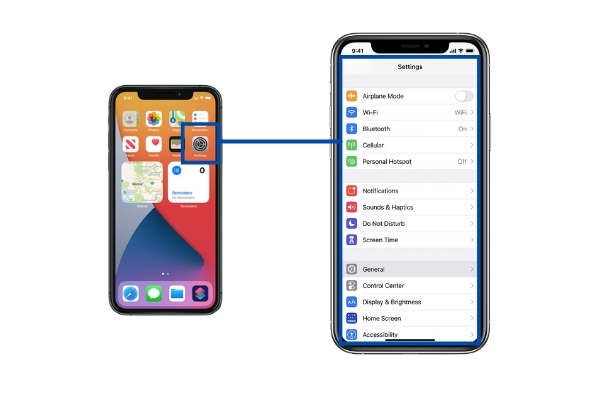
Step 2Scroll to the bottom of the page and click Shut Down.
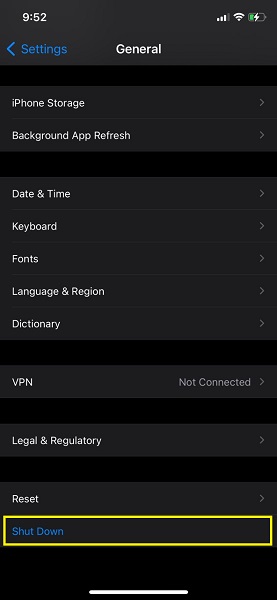
FoneEraser for iOS is the best iOS data cleaner which can easily erase all contents and settings on iPhone, iPad or iPod completely and permanently.
- Clean unwanted data from iPhone, iPad or iPod touch.
- Erase data quickly with one-time overwriting, which can save you time for plenty of data files.
- It is safe and easy to use.
Part 3. How to Soft Reset iPhone 11 via Combine Buttons
You may also use the combined buttons to soft reset your iPhone. Furthermore, gentle resetting using combined buttons varies by iPhone model.
Steps to Soft Reset iPhone 11 via Combine Buttons:
Step 1Start by pressing and holding the Volume Up and Down buttons, as well as the iPhone's side power button, for a few seconds. Carry on like this until your iPhone turns off.
Step 2Next, turn your iPhone back on after a minute or two. Press and hold the iPhone's side power buttonuntil the Apple logo shows.
To give you an additional idea, iPhone models with similar side button combinations for soft resetting are:
- iPhone XS Max, iPhone X, iPhone 11, iPhone 12, or iPhone 13
Pressing and holding the Volume Up and down buttons, as well as the iPhone's side power button, until your iPhone shuts down, then turning it back on after around a minute.
- iPhone 8, iPhone 7, iPhone 6, or iPhone SE (2nd Generation)
Tapping and holding the side power button until the power off slider shows, which turns it off. After a while, turn it back on.
- iPhone SE (1st Generation), iPhone 5, or Previous iPhone Models.
Holding down the top power button until the power off slider appears and the device is turned off then turning it back on.
FoneEraser for iOS is the best iOS data cleaner which can easily erase all contents and settings on iPhone, iPad or iPod completely and permanently.
- Clean unwanted data from iPhone, iPad or iPod touch.
- Erase data quickly with one-time overwriting, which can save you time for plenty of data files.
- It is safe and easy to use.
Part 4. How to Soft Reset iPhone 11 via Siri
Alternatively, you can also use Siri to soft restart your iPhone. Hands-free restarting is now possible with the use of Voice Control starting with iPhone’s iOS 13. This is an added Accessibility feature for iPhones.
Steps to Soft Reset iPhone 11 via Siri
Step 1Firstly, set up Voice Control on your iPhone. Do this by opening the Settings app then selecting Accessibility.
Step 2Secondly, select Voice Control and tap Set Up Voice Control. After that your screen will show information on what Voice Control can do for you, tap Continue then Done.
Step 3Enable Voice Control and set it up by following the On-screen procedures. With that, you can now use or say the Reboot Device command. Tap Restart when it finally appears on your iPhone 11’ screen.
If soft resetting your iPhone does not resolve the issue, try removing the unwanted or junk files that might be the ones causing the problems on your device.
Part 5. How to Soft Reset iPhone 11 via FoneEraser for iOS
FoneEraser for iOS allows you to quickly clear and delete junk files from your iPhone, as well as fix some bugs. The Erase Junk Files feature in this program allows you to safely and simply erase unwanted data that may be causing malfunctions and abnormalities on your device.
Steps to Clear Junk Files on iPhone 11 via FoneEraser for iOS:
Step 1Firstly, install and run FoneEraser for iOS on your PC. After that, connect your iPhone 11 to your computer with a USB cord.
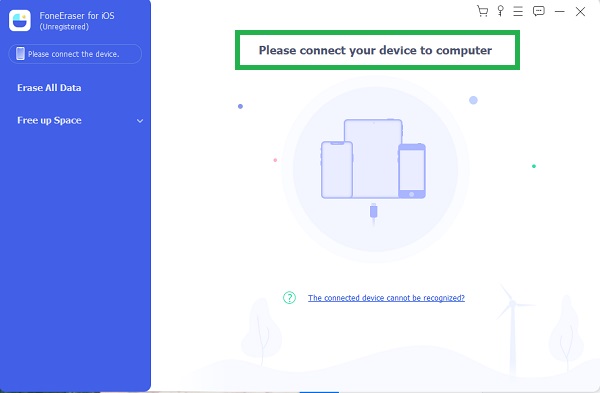
Step 2After connecting your iPhone 11 to the computer, tap Trust for it to be recognized by FoneEraser for iOS. From the interface, choose Erase Junk Files.
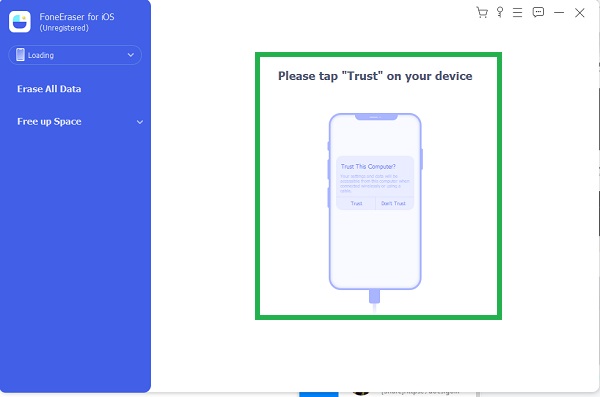
Step 3Finally, in the lower-right corner of the screen, click the Erase button to begin the process of deleting unnecessary files and correcting various issues.
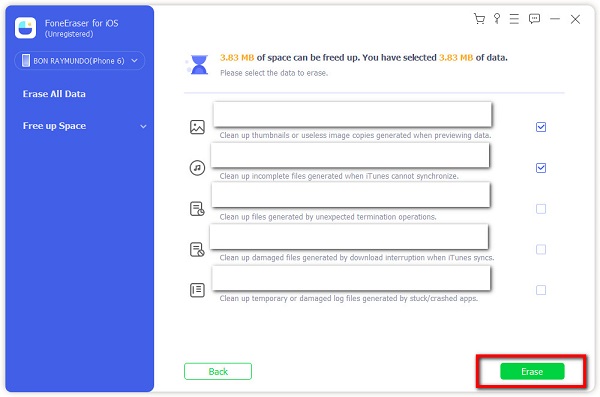
However, removing junk files is not enough, you will most likely need to restore your iPhone to its factory settings. As a result, you must completely reset your iPhone safely and effectively.
FoneEraser for iOS is an effective and excellent tool for clearing your iPhone completely and permanently. This is especially handy if you are experiencing software-related problems with your iPhone 11 that a simple soft reset cannot fix. It's also useful if you need to restore your iPhone's factory settings by deleting all data and settings.
FoneEraser for iOS is the best iOS data cleaner which can easily erase all contents and settings on iPhone, iPad or iPod completely and permanently.
- Clean unwanted data from iPhone, iPad or iPod touch.
- Erase data quickly with one-time overwriting, which can save you time for plenty of data files.
- It is safe and easy to use.
Steps to Reset iPhone 11 via FoneEraser for iOS:
Step 1Firstly, install and run FoneEraser for iOS on your PC then choose Erase All Data from the interface.
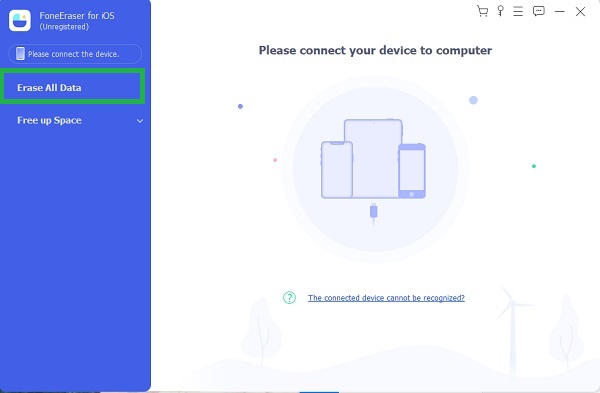
Step 2There are three levels of security to choose from Low, Medium, and High. Select according to how much you want to cleanse or reset your problematic iPhone.
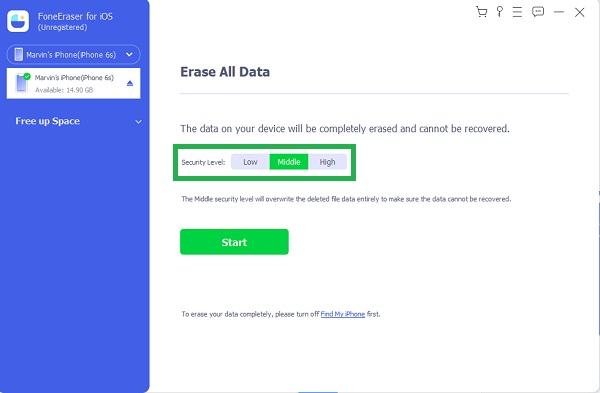
Step 3To begin the cleansing procedure, click the Start button.
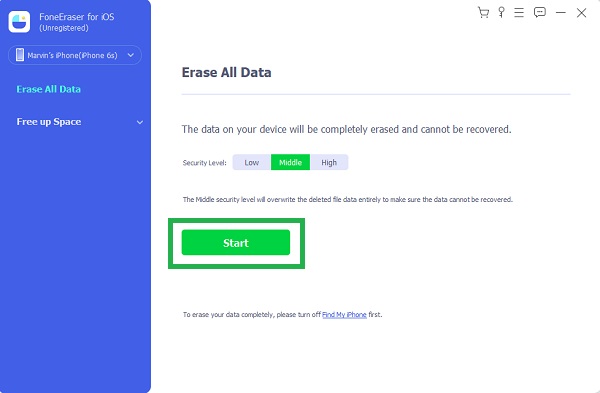
Additionally, it is important to keep in mind that anything you remove with this tool is irreversible. To avoid losing crucial files, make a backup of them ahead of time.
FoneEraser for iOS is the best iOS data cleaner which can easily erase all contents and settings on iPhone, iPad or iPod completely and permanently.
- Clean unwanted data from iPhone, iPad or iPod touch.
- Erase data quickly with one-time overwriting, which can save you time for plenty of data files.
- It is safe and easy to use.
Part 6. FAQs about iPhone 11 Soft Reset
Will resetting the iPhone make it faster?
Yes. Resetting your iPhone removes all of the extraneous data that has been saved on it, as well as everything on it. Both soft and hard resets are advantageous since they purge your iPhone of any running apps, which are one of the main causes of the slowdown.
What can cause your iPhone to run slow?
When you use an iPhone or any other device for a long period, it gradually slows down. Bloatware, useless apps, obsolete software, and overburdened storage space are some of the most common causes of an iPhone slowing down.
Is soft reset and hard reset the same?
Soft resetting simply restarts a device, preventing it from freezing and stopping running apps, whereas hard resetting wipes out everything on it.
Do not endure suffering from a problematic iPhone 11 with recurring issues. Having a device that freezes, apps crashing and slow is super stressful, don't keep up with that because you have the option to soft reset it. With this article, you've seen how easy it is to soft reset iPhone 11. Above all, FoneEraser for iOS is the most recommended tool in fixing a problematic iOS device because it is an extremely easy and effective tool to utilize. Rest assured, the goal is for you to enjoy your iPhone with its maximum capacity.
FoneEraser for iOS is the best iOS data cleaner which can easily erase all contents and settings on iPhone, iPad or iPod completely and permanently.
- Clean unwanted data from iPhone, iPad or iPod touch.
- Erase data quickly with one-time overwriting, which can save you time for plenty of data files.
- It is safe and easy to use.
