fix iPhone/iPad/iPod from DFU mode, recovery mode, Apple logo, headphone mode, etc. to normal state without data loss.
- Empty Trash
- Delete Mail App
- Clear Cache on Mac
- Get More Storage on Mac
- Make Chrome Use Less RAM
- Where is Disk Utility on Mac
- Check History on Mac
- Control + Alt + Delete on Mac
- Check Memory on Mac
- Check History on Mac
- Delete An App on Mac
- Clear Cache Chrome on Mac
- Check Storage on Mac
- Clear Browser Cache on Mac
- Delete Favorite on Mac
- Check RAM on Mac
- Delete Browsing History on Mac
Fix iPhone Update Requested Issue Using 4 Leading Ways
 Updated by Lisa Ou / Nov 15, 2023 09:15
Updated by Lisa Ou / Nov 15, 2023 09:15Greetings! I tried installing an app earlier, but it says an iOS update is needed. Hence, I proceeded to Settings and found an 'Update requested' statement on the screen. I followed its instructions, thinking it would be updated quickly, but it didn't. Instead, I got stuck in the 'Update requested' screen. Why does my iPhone say Update requested, and what should I do to fix it?
Is the Update requested statement shown on your iPhone? With the new iOS releases, this issue has become common to many iPhone users today. Hence, various methods were also researched to solve it, and lucky for you, you no longer need to waste your time searching. This article has already tested the strategies to fix your iPhone stuck on the Update requested screen. But before that, discover first what it means and why this statement appears on your device with the useful information we have provided in a certain part of this article. Then, you can easily fix the issue using the following leading procedures.
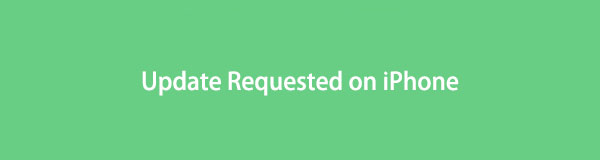

Guide List
Part 1. What Does Update Requested Mean on iPhone
Now and then, Apple devices, like iPhones, require a software update for bug fixes, security updates, and more. So, if you plan to update your iOS, you must move to the Settings app, where you will see the updating options. Later, the Update requested on iPhone will display.
It means the device tries to connect to the Apple server to download the newest update files. When the request is successful, the update will also likely be successful. Some people update their iOS to fix some issues, but further damage could happen if an unfortunate situation occurs, like the iPhone getting stuck on the “Update requested” screen.
Part 2. How to Fix iPhone Update Requested Issue
Waiting for a little while while the new iOS version is being installed is completely normal, so you don’t need to worry. But once you notice it’s taking longer than usual, your iPhone must face an issue, causing it to be stuck. Thus, below are the proven fixes to get out of the “Update requested” screen. Simple and professional ways are available, so you only have to choose the one you’re comfortable navigating or appropriate for your device.
FoneLab enables you to fix iPhone/iPad/iPod from DFU mode, recovery mode, Apple logo, headphone mode, etc. to normal state without data loss.
- Fix disabled iOS system problems.
- Extract data from disabled iOS devices without data loss.
- It is safe and easy to use.
Method 1. Restart iPhone
Performing a restart is widely used for basic problems, no matter your device. Restarting it will freshen up the device, whether it is an iPhone, Android, or a computer. Thus, if the issue is caused by a glitch, crash, or any basic cause, your iPhone will immediately be fixed, leaving the screen stuck on Update requested. But if a simple refresh cannot handle the problem, the following methods are still available, so kindly proceed to try them.
Be guided by the unexacting steps below to fix when the iPhone says Update requested by restarting the iPhone:
iPhone without a Home button: Push and hold one of your iPhone Volume buttons with the Side button, and the Power-off slider will shortly appear. Drag it to the right to turn the iPhone off, then wait 30 seconds before pressing the Side button until the device restarts.
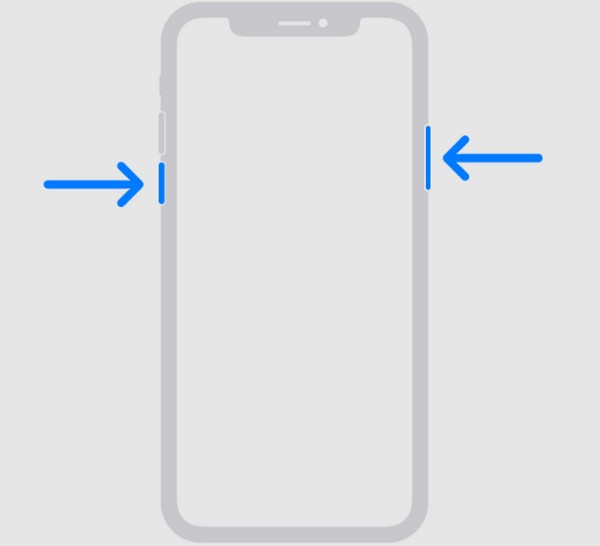
iPhone with a Home button: Push the iPhone’s Side or Top button and let go when the Power-off slider appears. Like the above process, stand by 30 seconds once your iPhone completely powers off. Afterward, push and hold the button again to restart the device.
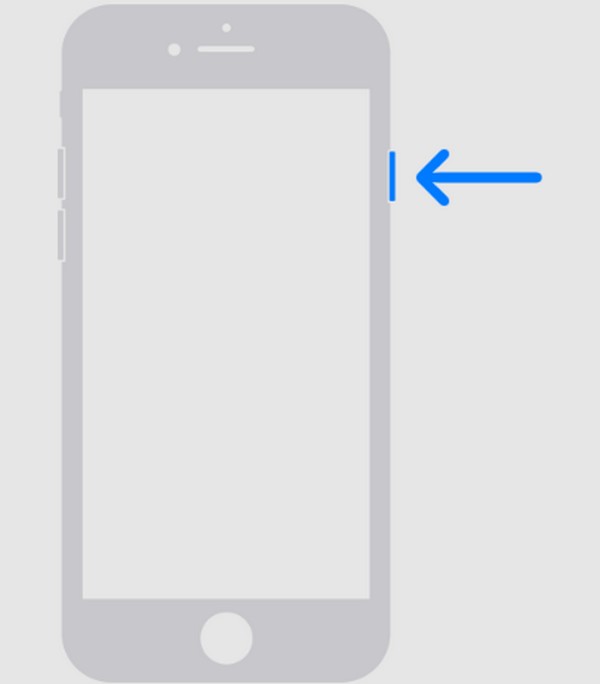
Method 2. Check iPhone Storage
On the other hand, your iPhone may have been stuck and can’t update due to a lack of storage. Whenever you perform a software update, the device often requires additional storage so that it can handle the update files that will be installed with the iOS. Thus, if you only have little to no space on your iPhone storage, it would be best to erase or uninstall unneeded files and apps.
Mimic the effortless directions underneath to repair the iOS update stuck on Update requested by checking your iPhone storage:
Step 1Direct to the Settings interface and hit the General tab from the options list. On the next screen, choose iPhone Storage to check its status and see if space is running out.
Step 2If so, feel free to use the features under Recommendations, such as the Review Large Attachments and Offload Unused Apps. They will provide techniques and instructions to help you erase data and free up space on your iPhone.
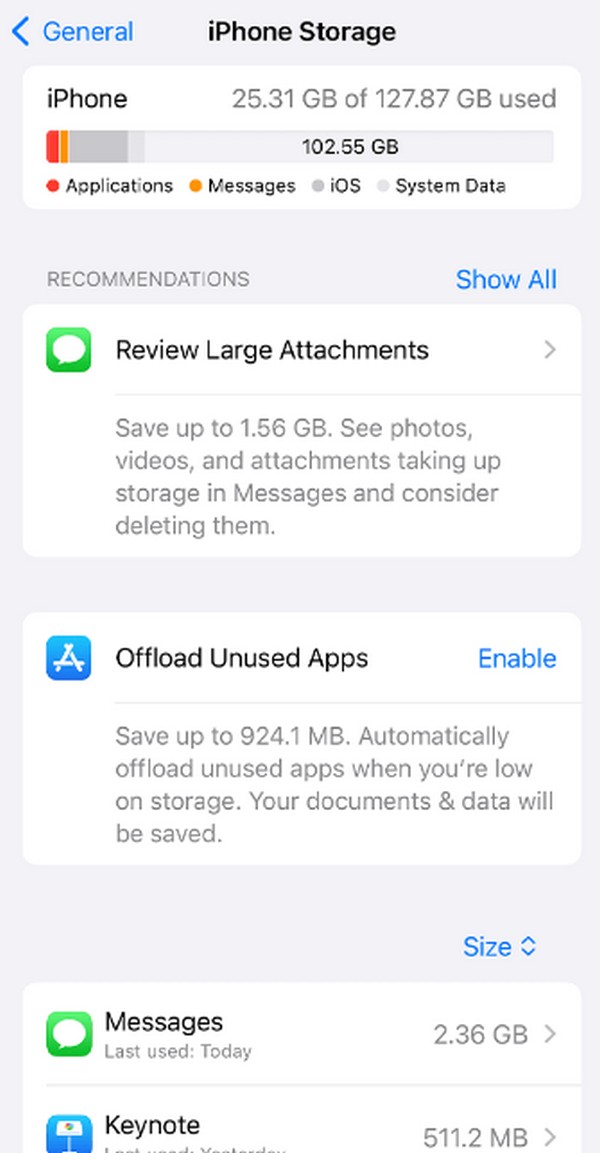
FoneLab enables you to fix iPhone/iPad/iPod from DFU mode, recovery mode, Apple logo, headphone mode, etc. to normal state without data loss.
- Fix disabled iOS system problems.
- Extract data from disabled iOS devices without data loss.
- It is safe and easy to use.
Method 3. Reset All Settings
Another process to navigate is resetting all your iPhone settings. You may have tweaked something on Settings, which caused some options to malfunction, including the update process. Hence, resetting it to default will greatly help return your device to its normal condition and proper functions.
Take to heart the worry-free procedure below to fix your stuck iPhone on Update requested screen by resetting all settings:
Step 1View your iPhone Settings screen to open the General tab. Next, scroll until you reach the page’s bottom and choose Transfer or Reset iPhone.
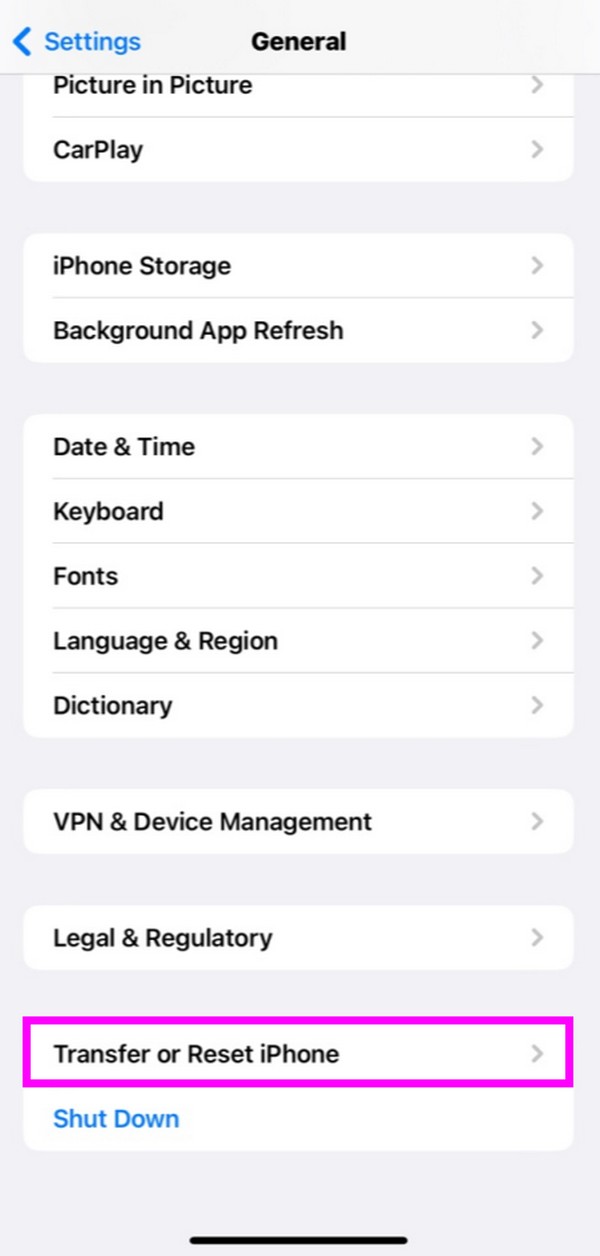
Step 2On the following screen, select the Reset tab on the lowermost portion to view the reset options. Finally, click the Reset All Settings tab to return your settings to its defaults.
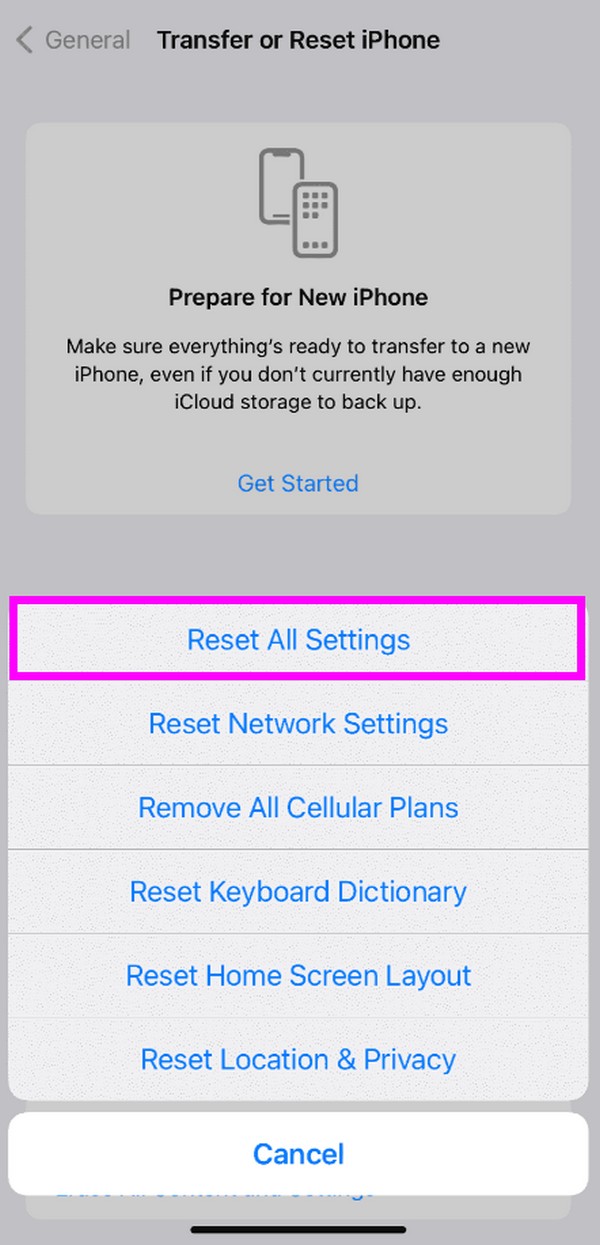
Method 4. Use FoneLab iOS System Recovery
Once you’ve tried all the methods above, but the update process is still unsuccessful, it’s time to use a professional tool. In this case, we recommend the FoneLab iOS System Recovery tool. It is a reliable repair tool that can fix several issues or abnormalities on an iOS system. Unlike other repair methods, this program lets you choose whether or not to erase your data during the repair process.
Manage the straightforward process underneath as a sample for fixing the stuck Update requested on iPhone with FoneLab iOS System Recovery:
FoneLab enables you to fix iPhone/iPad/iPod from DFU mode, recovery mode, Apple logo, headphone mode, etc. to normal state without data loss.
- Fix disabled iOS system problems.
- Extract data from disabled iOS devices without data loss.
- It is safe and easy to use.
Step 1Obtain the installer file of FoneLab iOS System Recovery using the orange Free Download button on its lower left page. When saved, allow the program to make changes, and the essential components will start downloading. Later, start the program to launch it on your computer.
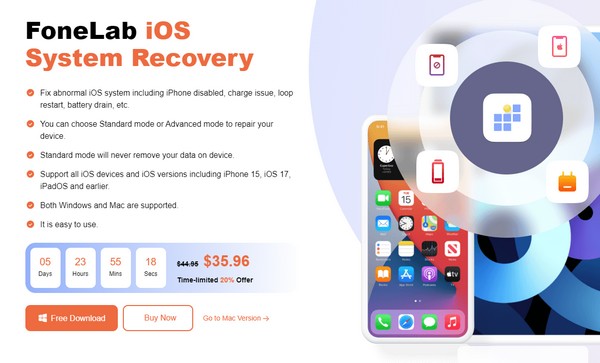
Step 2Select the iOS System Recovery box once the prime interface is exhibited. The supported device issues will be listed on the next screen, so hit the Start button to proceed. Afterward, connect a USB cable to your computer and iPhone, then choose Advanced or Standard mode from the repair options.
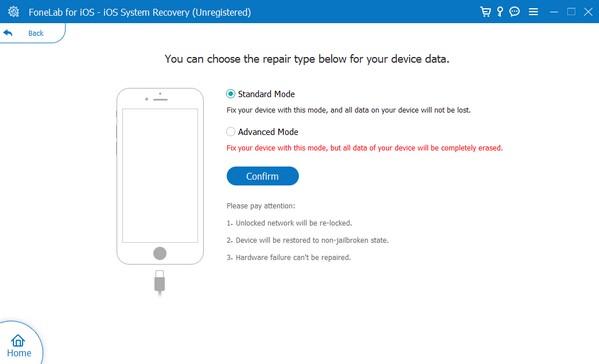
Step 3Finally, use the on-screen instructions on the following screen to get your iPhone into Recovery mode. The firmware package will prompt to be downloaded to fix your iPhone's problem regarding the Update requested screen.
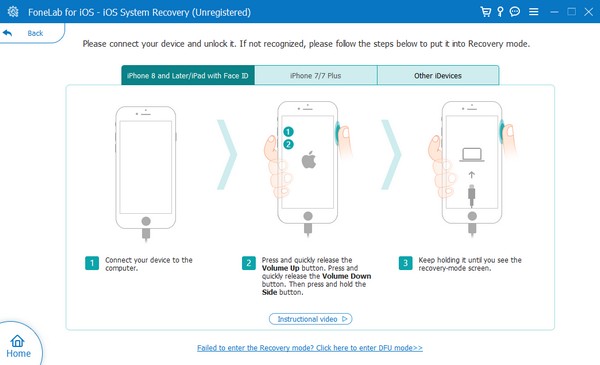
FoneLab enables you to fix iPhone/iPad/iPod from DFU mode, recovery mode, Apple logo, headphone mode, etc. to normal state without data loss.
- Fix disabled iOS system problems.
- Extract data from disabled iOS devices without data loss.
- It is safe and easy to use.
Part 3. FAQs about Update Requested on iPhone
1. Why is the software update taking so much time on my iPhone?
You may have an unstable internet, causing the update to load slowly. It may also be due to a software-related issue, like a corrupted software download. Regardless of the cause, try the fixes this article has provided. Each method above contains useful information and proper directions to help you fix the problem quickly.
2. Is skipping an iOS update okay?
You can skip it, but updating your software to maintain the iPhone's performance would be best. If you neglect it, it may lead to poor performance and security risks.
Thanks for hanging around to learn the repair strategies we have listed to fix the issue with your iPhone about the Update requested. Come back anytime for more solutions.
FoneLab enables you to fix iPhone/iPad/iPod from DFU mode, recovery mode, Apple logo, headphone mode, etc. to normal state without data loss.
- Fix disabled iOS system problems.
- Extract data from disabled iOS devices without data loss.
- It is safe and easy to use.

