- Part 1. Why Can't I See Pictures on iMessage
- Part 2. Fix iMessage Photos Not Showing by Freeing Up Space
- Part 3. Fix iMessage Photos Not Showing with FoneLab iOS System Recovery
- Part 4. Fix iMessage Photos Not Showing via Network Settings Reset
- Part 5. FAQs about Why Can't I See Pictures on iMessage
- Unlock Apple ID
- Bypass iCloud Activation Lock
- Doulci iCloud Unlocking Tool
- Factory Unlock iPhone
- Bypass iPhone Passcode
- Reset iPhone Passcode
- Unlock Apple ID
- Unlock iPhone 8/8Plus
- iCloud Lock Removal
- iCloud Unlock Deluxe
- iPhone Lock Screen
- Unlock iPad
- Unlock iPhone SE
- Unlock Tmobile iPhone
- Remove Apple ID Password
3 Top-notch Solutions for iMessage Photos Not Showing
 Posted by Lisa Ou / June 28, 2024 09:00
Posted by Lisa Ou / June 28, 2024 09:00 Why can't I see images on iMessage? My classmate is trying to show us a picture of our ongoing project so we'll be updated. However, my iMessage seems to be malfunctioning since I have difficulty viewing the image. Can someone tell me what might be the problem? Also, I hope you can help me with some methods so I can fix it immediately. Thank you!
iMessage is a known messaging feature on iPhones and other Apple devices. It is used with an internet connection, so it is no wonder it has more benefits than the regular messaging process. For instance, iMessage lets you send and receive media attachments, like photos, audio, videos, emojis, GIFs, and more, to help users convey reactions and emotions better.
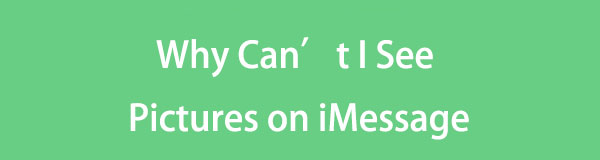
However, if your iMessage suddenly can't show photos, a problem may have occurred. We have listed some possibilities below, so we encourage you to check them out. Then, feel free to perform the solutions we provided to fix your device's iMessage issue. See to it that each method is effective and that you can count on them whenever you face a similar problem.

Guide List
- Part 1. Why Can't I See Pictures on iMessage
- Part 2. Fix iMessage Photos Not Showing by Freeing Up Space
- Part 3. Fix iMessage Photos Not Showing with FoneLab iOS System Recovery
- Part 4. Fix iMessage Photos Not Showing via Network Settings Reset
- Part 5. FAQs about Why Can't I See Pictures on iMessage
Part 1. Why Can't I See Pictures on iMessage
“Why can’t I see photos on iMessage?” is a question many users struggle to answer every time such an issue transpires on their Apple device. If you are among them, read ahead.
We understand you only want a fix for your problem, but first, it's recommended that you check out the possible causes to understand your device’s iMessage situation better. This way, you can easily choose the most appropriate solution for your Apple device. Meanwhile, you can’t see photos on your iMessage for many probable reasons. But when users face such a problem, forgetting to turn the feature on is among the most frequent ones they mention. Thus, that’s the first thing you must check, as you may have forgotten to turn it on.
If not, another popular reason your iMessage can’t show image attachments is a poor internet connection. As mentioned, this Apple function relies heavily on the internet and won’t function without it. So, if you can’t see pictures on your iMessage, there’s a huge possibility it is due to the unstable internet. On the other hand, a device problem may have occurred, ranging from simple glitches to a damaged system. Regardless, use the following solutions to make your iMessage function properly and show images and more again.
FoneLab enables you to fix iPhone/iPad/iPod from DFU mode, recovery mode, Apple logo, headphone mode, etc. to normal state without data loss.
- Fix disabled iOS system problems.
- Extract data from disabled iOS devices without data loss.
- It is safe and easy to use.
Part 2. Fix iMessage Photos Not Showing by Freeing Up Space
Many are confused about why photos are still not shown on their iMessage even if the feature is already turned on. The perfect explanation is that your device may be lacking storage. Even if the iMessage feature is activated, your iPhone, iPad, or other Apple device will still fail to download or display photos if your space is running low. In this case, erasing files, apps, or other data is highly suggested. It would be best to delete the content you no longer use so that insufficient storage won’t prevent iMessage from showing photos. But since you probably know how to delete files, learn to erase apps this time.
Act according to the painless guide below to fix photos not loading in iMessage by freeing up space:
Step 1Navigate to your iOS device’s Settings and select General from the interface’s list. Afterward, choose iPhone Storage on the next screen to display the installed apps.
Step 2Individually, find and tap the unnecessary apps you can erase so their information will appear. Then, pick the Delete App tab to eliminate the app from your device.
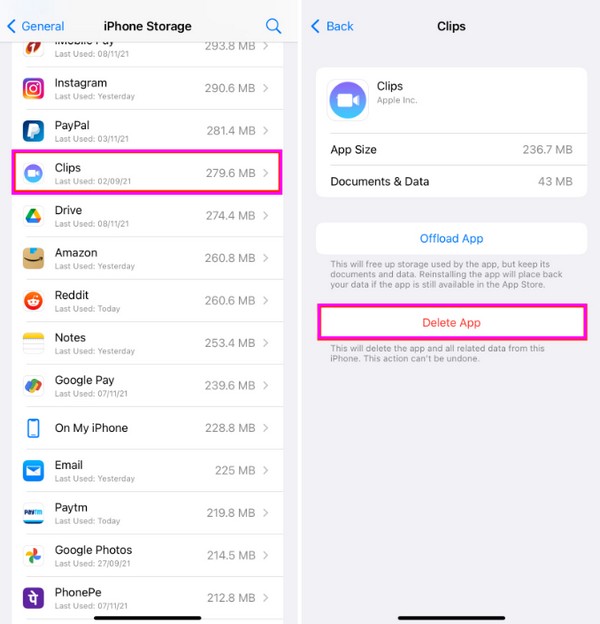
Part 3. Fix iMessage Photos Not Showing with FoneLab iOS System Recovery
Glitches or system damages could have caused your iMessage not to show photos. If this is your device’s situation, we understand if you get confused since the terms and processes for solving this can be technical. Fortunately, FoneLab iOS System Recovery, a repair tool, can fix this issue. Regarding system problems, this program is the solution many users seek, as it is effective, proven, and offers a user-friendly interface and features.
FoneLab enables you to fix iPhone/iPad/iPod from DFU mode, recovery mode, Apple logo, headphone mode, etc. to normal state without data loss.
- Fix disabled iOS system problems.
- Extract data from disabled iOS devices without data loss.
- It is safe and easy to use.
Thus, don’t hesitate to install FoneLab iOS System Recovery, as it can effortlessly fix the device problem that is causing you to be unable to see images on your iMessage. This repair tool is also known for fixing various damages, such as an iPadOS or iOS device on loop restart, charging issues, etc. Furthermore, its Standard and Advanced modes let you keep or erase your content accordingly without forced factory resets.
Understand the simple instructions underneath as a model for repairing iMessage images not loading with FoneLab iOS System Recovery:
Step 1Click the Free Download button on the repair tool's official website to save the FoneLab iOS System Recovery installer. Once downloaded, click to open the file, and your computer will automatically install it. Expect the essential components to be downloaded during the installation, but only for minutes. After that, initiate the tool on your desktop.
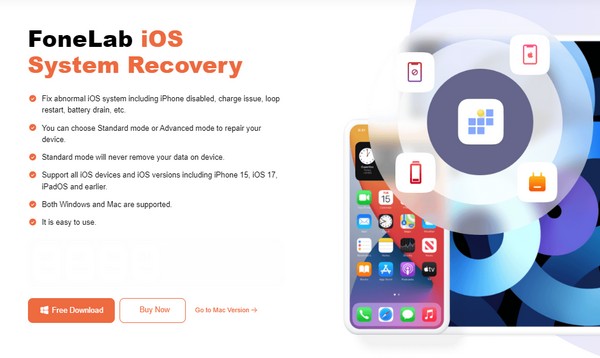
Step 2Once the prime interface is shown, head to the iOS System Recovery section, then select Start when the supported device issues are displayed. The program will then exhibit the repair modes. So, pick Advanced or Standard before clicking Confirm afterward.
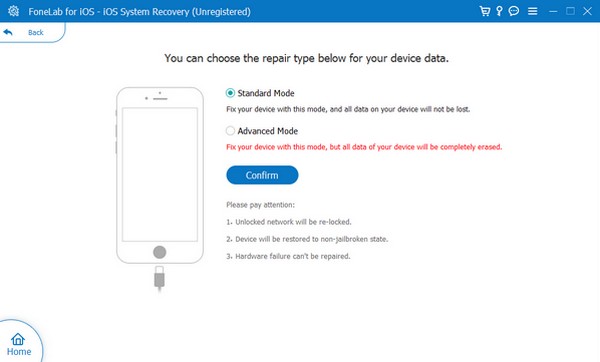
Step 3Instructions leading to iPhone recovery mode appear on the following interface. On the upper screen, tick the tab corresponding to your device model. You can then enter recovery mode efficiently and download the firmware package, repairing the issue easily.
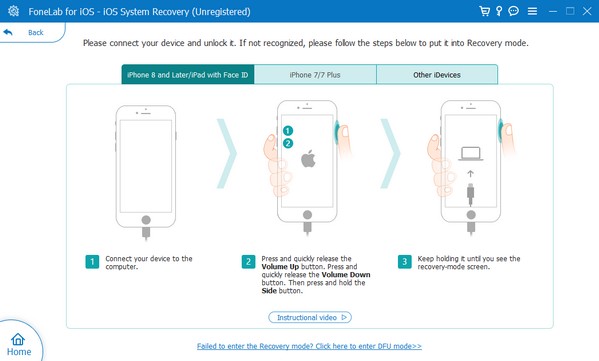
FoneLab enables you to fix iPhone/iPad/iPod from DFU mode, recovery mode, Apple logo, headphone mode, etc. to normal state without data loss.
- Fix disabled iOS system problems.
- Extract data from disabled iOS devices without data loss.
- It is safe and easy to use.
Part 4. Fix iMessage Photos Not Showing via Network Settings Reset
As mentioned, an unstable internet connection may also be why you can’t view photos. If so, resetting your device’s network settings is the most appropriate solution. It will refresh your internet networks and reset adjustments that may have caused the issue.
Have regard to the easy procedure below to repair pictures not loading in iMessage via network settings reset on iPhone:
Step 1Pick Settings on your device’s Home screen and immediately get to the General tab. Options, including the Transfer or Reset [Device], will then be shown, so tap it next.
Step 2The reset options must materialize by choosing the Reset tab in the lower area. From there, tick Reset Network Settings and your internet will be reset and refreshed.
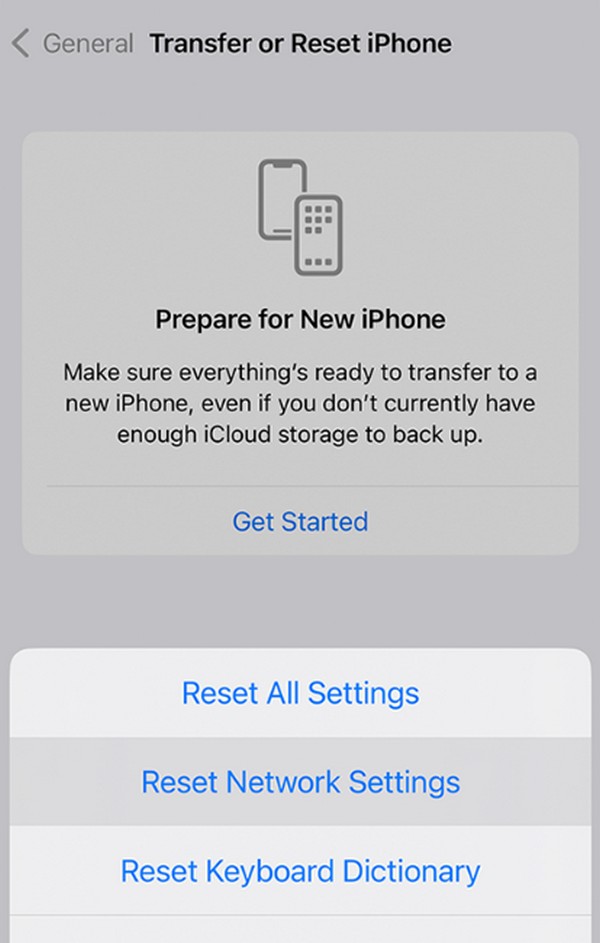
Part 5. FAQs about Why Can't I See Pictures on iMessage
Will I see pictures on iMessage even without MMS messaging?
Yes, you can. MMS messaging is a feature for the regular messaging process, so it doesn't affect your iMessage. You can still send photos through iMessage without turning it on. But if the message sender doesn't have the iMessage enabled, that's when they won't be able to send you images without activating MMS messaging.
Can I see my iPhone messages on another device?
Yes, you can if the other device is also Apple. You only have to sign into the same iCloud account on the device and enable the Messages option on the iCloud Settings.
FoneLab enables you to fix iPhone/iPad/iPod from DFU mode, recovery mode, Apple logo, headphone mode, etc. to normal state without data loss.
- Fix disabled iOS system problems.
- Extract data from disabled iOS devices without data loss.
- It is safe and easy to use.
After browsing these solutions, seeing the pictures on your iMessage will be guaranteed successful. Thus, ensure the steps are performed correctly.
