Recover the lost/deleted data from computer, hard drive, flash drive, memory card, digital camera and more.
Recover Data After Computer Crashes Randomly with The Best Method
 Updated by Lisa Ou / Nov 24, 2022 18:40
Updated by Lisa Ou / Nov 24, 2022 18:40Are your Windows 10 apps keep crashing? Is it the control panel? Or anything on your computer? You must feel anxious as you see this happen before your eyes. You start to worry about your data being at risk and don't know why it is happening. People normally store all their important files on the computer to keep them safe. But what if it becomes the one that puts your data in danger? You now have to look for a trustworthy method to fix your computer or save your files.
You should be aware of some signs to know if your computer will crash. One is when you hear the hard drive making noise. Inside are moving parts, so it's normal for them to break down or wear out after a long time of usage. Another is a noisy system fan. If you notice the fan makes louder noises than usual, it is a sign of overheating inside, and your computer might crash anytime. There are more signs when the PC randomly crashes, and you will know how to fix them below.

In this article, we will give you reliable information about computers that keep crashing. You will have a better knowledge of why it happens. Also, you will figure out how to solve this issue. Furthermore, this article will provide an effective method to recover your data after solving the problem. Read further below to begin and understand the process.

Guide List
Part 1. Why Does Computer Crashes Randomly
If your computer crashes randomly, there are several possible causes of why it occurs. It may be due to overheating of the CPU, display, or power supply. Don’t forget to let the computer rest from time to time to avoid this. If that is not the cause, another possibility is that the hardware inside your computer is loose. Or it can also be because the hardware and software are not compatible. If you install or update software that is not compatible with your computer’s hardware, this may cause the computer to crash randomly.
Perhaps your system is attacked by a virus or malware as you explore your computer. Maybe you ran out of RAM storage because too many programs are open simultaneously. That is one of the most common reasons why a computer suddenly crashes. Make sure to close the programs properly after using them to have sufficient RAM capacity. Other causes include outdated drivers, corrupted files, malicious software, and insufficient internal storage. Figure out which of these causes your computer to crash to solve the issue quickly.
Part 2. How to Fix Computer Crashes Randomly
As mentioned above, a PC crashing randomly might be due to overheating. Hence, it is essential to stay in a place with good ventilation. It is also important to let it cool down once you notice it starting to overheat. Next, if you’ve been using the computer for years, its hardware can get dusty after a while. This will affect the heat dissipation of your computer, which will cause poor performance. Cleaning the hardware once in a while can improve the computer’s performance and fix some of its issues.
Another fix you can do is to examine the hardware connections. If you move your computer often, it causes a vibration that loosens some parts of the internal hardware. Thus, you should avoid moving it all the time. One more is checking the hard disk for bad sectors. The hard disk is prone to getting bad sectors if not used properly or due to wear out after using it for a long time. Now, if the hard disk is already severely damaged, it may be time to upgrade or replace it.
However, this will put the data inside at risk. Not only this, but the whole process of finding out and fixing the problem already puts your data in danger. Therefore, we prepared a tool to recover them in case something like this happens. Proceed to the guide below to restore your data on computer.
Part 3. How to Recover Data After Computer Crashes Randomly Using FoneLab Data Retriever
FoneLab Data Retriever is a reliable third-party tool that lets you recover lost or deleted data on computer, hard drive, pen drive, etc. The supported formats include photos, videos, audio, documents, email, and more. Even if you encounter a computer or system crash, this software is still capable of recovering your data. Same with other scenarios like accidental deletion, unwanted format, unexpected power off, computer virus, etc. In addition, FoneLab Data Retriever has incredible features that make the recovery process more manageable. It has both Quick Scan and Deep Scan you can run to browse the data on your computer better. You will discover more of its additional functions once you install it.
FoneLab Data Retriever - recover the lost/deleted data from computer, hard drive, flash drive, memory card, digital camera and more.
- Recover photos, videos, documents and more data with ease.
- Preview data before recovery.
Pay attention to the instructions below to recover data after the computer crashes randomly using FoneLab Data Retriever:
Step 1Navigate to the FoneLab Data Retriever official website. You will see the Free Download tab at the lower left of the page. Click it and permit the software to make changes to your device. Once the Install page appears, pick your preferred language on the Installation Language option. You may also customize the installation by choosing the program’s destination folder. After that, wait for the config process to complete, then run it on your computer.
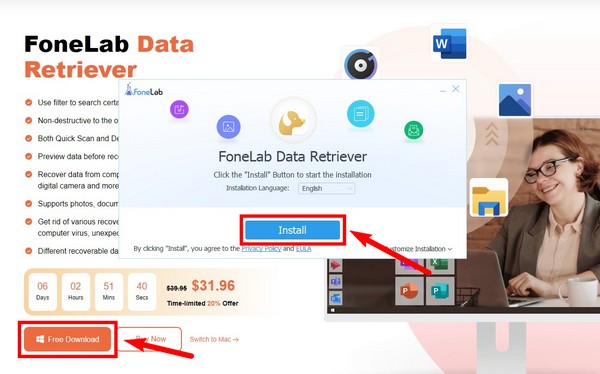
Step 2Mark the data types you want to recover on the main interface. You may check all file types if you like. Then below, choose the location of the files to recover. Removable drives will also be displayed if they are connected to your computer. Sort your choices, then click Scan on the lower-right of the FoneLab Data Retriever interface.
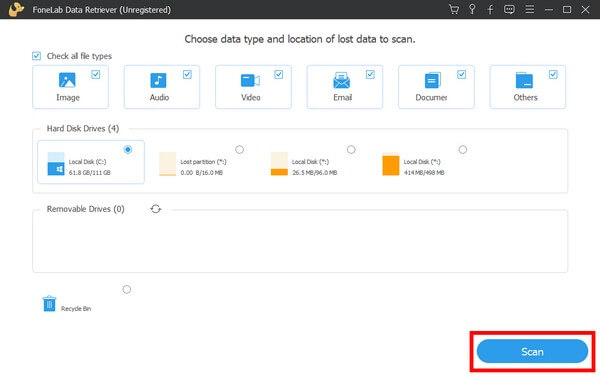
Step 3The program will run a Quick Scan automatically. As the name suggests, scanning your computer data will only take a few seconds. You may also run the Deep Scan. It will take longer, but it will be a more thorough scanning process.
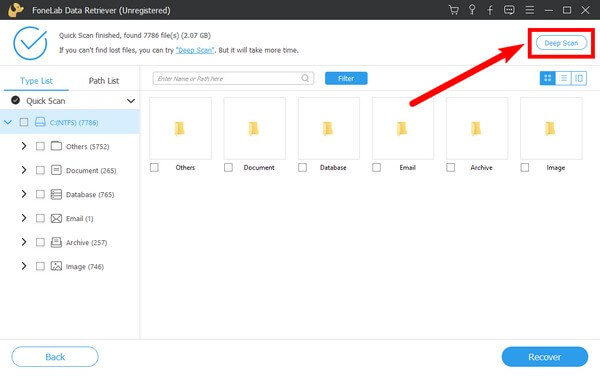
Step 4Explore each data type folders that you see on the interface. Select all the files you want to recover, and finally, hit the Recover button on the bottom-right of the interface. The program will then automatically retrieve your data after the crash computer issue.
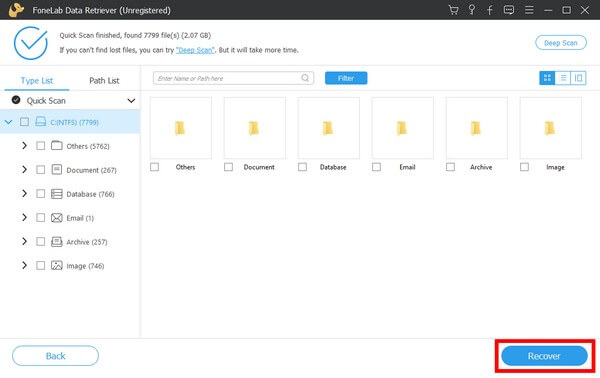
FoneLab Data Retriever - recover the lost/deleted data from computer, hard drive, flash drive, memory card, digital camera and more.
- Recover photos, videos, documents and more data with ease.
- Preview data before recovery.
- Recover data from device, iCloud and iTunes.
Part 4. FAQs about Recovering Data After Computer Crashes Randomly
How can you find the files more easily on FoneLab Data Retriever?
FoneLab Data Retriever has functions that let you find your data more conveniently. You can utilize its search bar to find a particular file. You may also add filters to arrange the files accordingly.
Are there online recovery tools you can use to restore data?
There are some, but finding a reliable one won't be easy. Most recovery methods online are run by storage services. And almost all of them require a backup for you to be able to recover your files. Hence, using a third-party tool like FoneLab Data Retriever that doesn't need a backup is still the best option.
Is there a reliable tool I can use to recover files on Mac?
Yes, you can find many on the internet. But the recommended tool is the FoneLab Data Retriever, as it is also available on Mac.
That is all for recovering data after the computer crashes randomly issue. Thank you for getting this far, and you may come back at any time for more solutions.
FoneLab Data Retriever - recover the lost/deleted data from computer, hard drive, flash drive, memory card, digital camera and more.
- Recover photos, videos, documents and more data with ease.
- Preview data before recovery.
- Recover data from device, iCloud and iTunes.
