- Empty Trash
- Delete Mail App
- Clear Cache on Mac
- Get More Storage on Mac
- Make Chrome Use Less RAM
- Where is Disk Utility on Mac
- Check History on Mac
- Control + Alt + Delete on Mac
- Check Memory on Mac
- Check History on Mac
- Delete An App on Mac
- Clear Cache Chrome on Mac
- Check Storage on Mac
- Clear Browser Cache on Mac
- Delete Favorite on Mac
- Check RAM on Mac
- Delete Browsing History on Mac
2 Best Strategies to Mirror Mac to TV with A Simple Guide
 Updated by Lisa Ou / December 11, 2024 16:30
Updated by Lisa Ou / December 11, 2024 16:30Good day! I just have to ask how to screen mirror from Mac to TV. I'm trying to teach my younger brother strategies to win a popular computer game. However, I'm having difficulty showing him the correct navigation since my Mac screen isn't large enough for us both to see properly. Hence, I hope somebody can help us mirror my Mac screen to the TV. Thank you!
Screen mirroring has been the best solution for a larger screen for gameplays, multimedia playbacks, presentations, and more. Thus, Apple users often use the AirPlay feature to mirror devices like iPhones and iPads to a Mac computer. But besides that, have you ever heard about mirroring a Mac screen to the TV? If so, this article is the way to explore the action further.
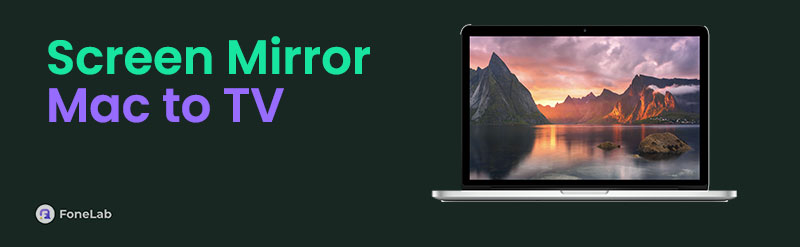
You must already know AirPlay, but if it's your first time using it between your Mac and TV, let the parts below guide you with the proper steps and directions. Although AirPlay is the default screen mirroring feature for Apple devices, there's more than one way to use it on your Mac. Thus, be prepared to navigate them later with more helpful information and simple guidelines.

With FoneLab Mac Sweep, you will Clear system, email, photo, iTunes junk files to free up space on Mac.
- Manage similar photos and dulplicate files.
- Show you the detailed status of Mac with ease.
- Empty trash bin to get more storage.

Guide List
Part 1. How to Screen Mirror Mac to TV Using AirPlay Mirroring
If you plan to mirror your entire Mac’s screen to the TV, using the official AirPlay Mirroring feature is the appropriate method. You will immediately find it through the desktop’s menu bar, so expect no difficulties displaying your Mac computer’s content on the TV screen. It only has simple requirements, such as linking both devices to the same WiFi network. Aside from that, you will only be prompted to input the designated code for verification. That said, you can trust a hassle-free process, especially because the options you must maneuver are already given.
Emulate the untroubled guide below to mirror Mac to Apple TV or other Airplay-compatible TVs using AirPlay Mirroring:
Step 1First, select the Control Centre button on your Mac desktop’s menu bar. Once the feature tiles are shown, pick the Screen Mirroring symbol to initialize the feature.
Step 2Shortly, your Mac will detect the available AirPlay devices nearby, including your TV. Hence, pick its name from the options to mirror the Mac computer’s screen to the TV.
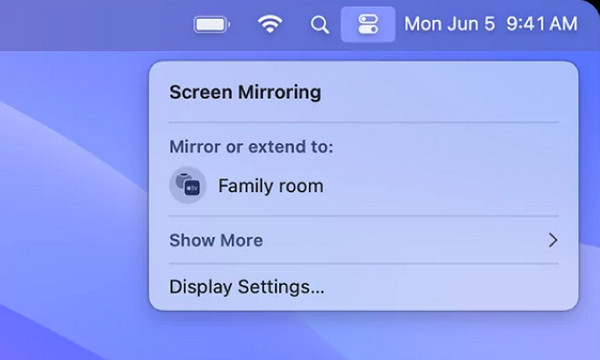
However, you can only apply this method if your TV is AirPlay-compatible since, as the feature’s name indicates, the AirPlay feature is necessary for the process. If not, there will be no other way because, as you may know, Apple devices like a Mac don’t easily connect to different operating systems.

With FoneLab Mac Sweep, you will Clear system, email, photo, iTunes junk files to free up space on Mac.
- Manage similar photos and dulplicate files.
- Show you the detailed status of Mac with ease.
- Empty trash bin to get more storage.
Part 2. How to Screen Mirror Mac to TV through Media Playback
On the other hand, using the AirPlay button during media playback will be more appropriate if you only intend to view and mirror a video file. This way, your other Mac activities won’t be shown on the TV while playing the media. You only have to choose the designated button to display your chosen Mac content on the TV screen, and you can expect that it won’t reveal anything else that currently runs on the computer. Hence, it is also suitable if you value privacy because the notifications won’t pop out on the TV once they suddenly appear on the computer.
Conform to the worry-free steps below to screen mirror Mac to TV through media playback:
Step 1Find the media file you wish to mirror on the TV using your Mac’s Finder program or wherever it may be located. Once found, double-click it to view its playback.
Step 2While the video is playing, you will see the AirPlay button at the bottom left of the screen. So, click it, then pick your TV from the detected devices to mirror the video to its screen.
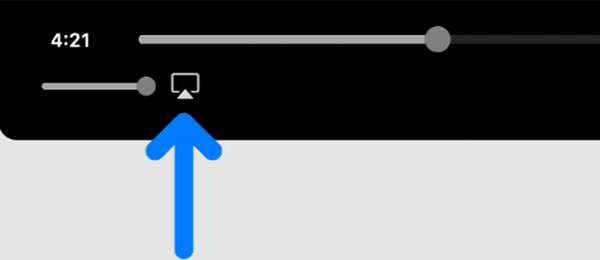
As mentioned, this method will only mirror your chosen Mac media on the TV, which is an advantage for many users. However, it can also be a disadvantage for some, especially the ones intending to use screen mirroring for demonstration, which requires navigating various programs on the Mac. If you are among them, the first method will be more appropriate.
Part 3. Bonus Tip - Professional Mac Cleaner
After learning to mirror your Mac screen to the TV, you may want to learn to clean your Mac to achieve a better and faster performance. It may not be needed now, but we guarantee it will be beneficial later, especially since you plan to mirror your macOS computer to the TV. If you’re unaware, activities like this can be demanding, which could affect the Mac’s performance. While mirroring, it can gather various junk like caches, so having FoneLab Mac Sweep will help.
Besides, this cleaning program allows you to check the computer’s condition. It lets you know if you are running out of storage or if a certain action to enhance its performance is necessary. After all, who wouldn’t want a smooth screen mirroring process? This program lets you achieve that by keeping your Mac clean from unnecessary content.

With FoneLab Mac Sweep, you will Clear system, email, photo, iTunes junk files to free up space on Mac.
- Manage similar photos and dulplicate files.
- Show you the detailed status of Mac with ease.
- Empty trash bin to get more storage.
Discern the suitable instructions underneath as a model of how to clean your Mac computer from junk and other data with FoneLab Mac Sweep:
Step 1Use a trusted browser to reach the FoneLab Mac Sweep page, then select the Free Download on its left area. It will download the installer to your Windows computer, so expect it to be shown in the Downloads folder shortly. Next, open the file to initiate the tool installation, typically lasting under a minute. Later, launch the program using the pop-up Start tab.
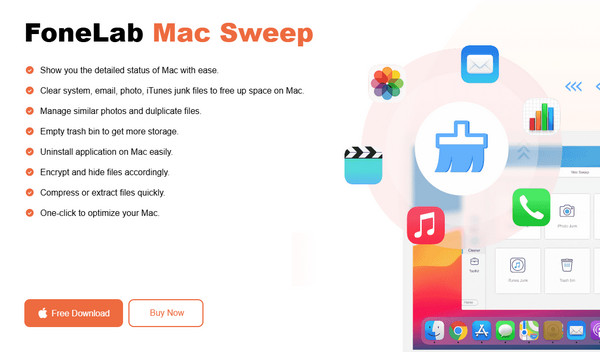
Step 2Status, Cleaner, and ToolKit will immediately be presented on the program’s initial interface. Feel free to check your Mac condition in the Status section if you want, and when ready, move to Cleaner. Then, pick your desired option, like iTunes Junk, System Junk, Trash Bin, etc., and select Scan on the following screen.
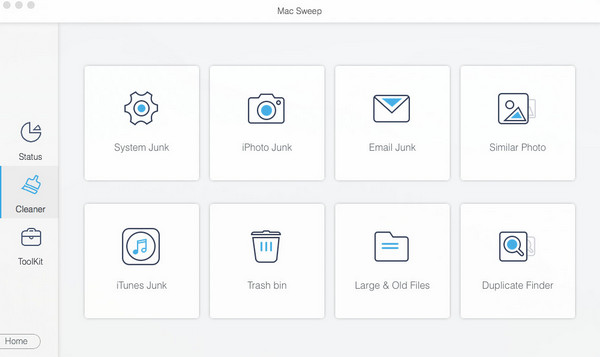
Step 3Once your Mac’s categorized and specific data are shown on the interface, check all the items you intend to eliminate, then hit Clean to erase them accordingly.
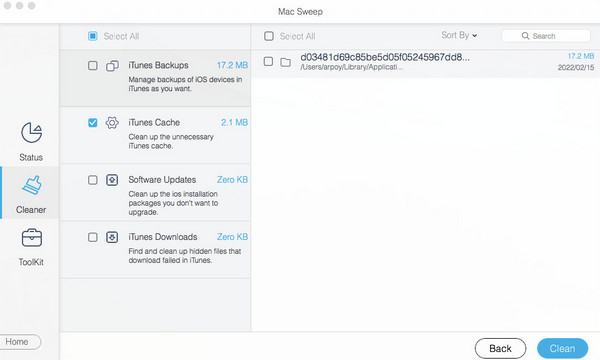

With FoneLab Mac Sweep, you will Clear system, email, photo, iTunes junk files to free up space on Mac.
- Manage similar photos and dulplicate files.
- Show you the detailed status of Mac with ease.
- Empty trash bin to get more storage.
Part 4. FAQs about How to Screen Mirror Mac to TV
1. Can I cast from Mac to Samsung TV?
It depends on the Samsung TV. Fortunately, many Samsung TVs, especially modern ones, now support AirPlay. Hence, see if your model is among them; if so, you can easily cast from your Mac to the Samsung TV using the recommended approaches above.
2. Why can't my Mac screen mirror on the TV?
Your Mac and TV may not have been linked to the same WiFi. On the other hand, one of the devices may be outdated or have encountered an issue. Try checking these to mirror properly.
We are grateful you trusted this post with your screen mirroring goal. We guarantee that once you have applied the suggested processes correctly, your Mac will successfully be mirrored on the TV.

With FoneLab Mac Sweep, you will Clear system, email, photo, iTunes junk files to free up space on Mac.
- Manage similar photos and dulplicate files.
- Show you the detailed status of Mac with ease.
- Empty trash bin to get more storage.

