- Part 1. Why Are Pictures Not Downloading on My iPhone
- Part 2. How to Fix iPhone Not Downloading Pictures by Freeing Up Space
- Part 3. How to Fix iPhone Not Downloading Pictures with FoneLab iOS System Recovery
- Part 4. How to Fix iPhone Not Downloading Pictures via Network Reset
- Part 5. FAQs about iPhone Not Downloading Pictures
- Unlock Apple ID
- Bypass iCloud Activation Lock
- Doulci iCloud Unlocking Tool
- Factory Unlock iPhone
- Bypass iPhone Passcode
- Reset iPhone Passcode
- Unlock Apple ID
- Unlock iPhone 8/8Plus
- iCloud Lock Removal
- iCloud Unlock Deluxe
- iPhone Lock Screen
- Unlock iPad
- Unlock iPhone SE
- Unlock Tmobile iPhone
- Remove Apple ID Password
Fix iPhone Images Not Downloading with Excellent Methods
 Posted by Lisa Ou / May 22, 2024 09:00
Posted by Lisa Ou / May 22, 2024 09:00 Why are pictures not downloading on my iPhone? My classmates and I took some photos for a school project, and I was tasked to compile them. However, an error occurred when I attempted to download the pictures they sent, preventing me from saving them. Does anyone have an idea why it might have happened? If so, please recommend a solution.
There are numerous potential issues if photos can't be downloaded to your iPhone. Some will be discussed below, so watch out for what might have happened on your device. After that, we prepared the most notable fixes for the problem, regardless of your iPhone's case. Step-by-step instructions will guide you, so we assure you that your fixing experience will be smooth and effortless. Besides, the methods are diverse, so you only have to choose the most appropriate one to navigate on your device, and the issue will be quickly resolved.
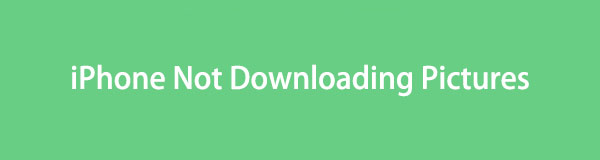

Guide List
- Part 1. Why Are Pictures Not Downloading on My iPhone
- Part 2. How to Fix iPhone Not Downloading Pictures by Freeing Up Space
- Part 3. How to Fix iPhone Not Downloading Pictures with FoneLab iOS System Recovery
- Part 4. How to Fix iPhone Not Downloading Pictures via Network Reset
- Part 5. FAQs about iPhone Not Downloading Pictures
Part 1. Why Are Pictures Not Downloading on My iPhone
The internet is the main requirement for downloading photos or other files on an iPhone. So, if your connection is fluctuating or unstable, it must be why the pictures are not downloading on your iPhone. You may also not be linked to a WiFi or cellular network, so ensure you are.
On the other hand, the issue may not be in the device, but in the app you use. Perhaps the app can’t download the photos due to being outdated, malware, etc. Hence, it must be in good condition; update it if you must so that it will let you download the pictures you need.
Insufficient space, system damage, and other factors can also prevent your iPhone from downloading photos. Regardless, the solutions in the following parts will help, so maneuver them on the device to download images on your iPhone successfully afterward.
Part 2. How to Fix iPhone Not Downloading Pictures by Freeing Up Space
Every file or data you download consumes space on an iPhone. But if the storage is insufficient, it will prevent other content, including the ones you try to download, from being stored on your device. In this case, freeing up some space by deleting your other data is necessary. It may be your files on the Photos or Files app or the installed applications. You probably have already experienced deleting files, so in this case, let us show you the steps to uninstall unnecessary apps on the iPhone to gain space for the photos you wish to save.
Bear in mind the proper directions below to fix iPhone pictures not downloading by freeing up space on the device:
Step 1Select Settings on the iPhone Home screen, then hit General when options appear. Next, tap iPhone Storage on the following screen to view the installed apps.
Step 2Afterward, find and tap an unnecessary app to view its information and options. Finally, choose the Delete App option to uninstall it from the iPhone. Do the same to the others to free up more space.
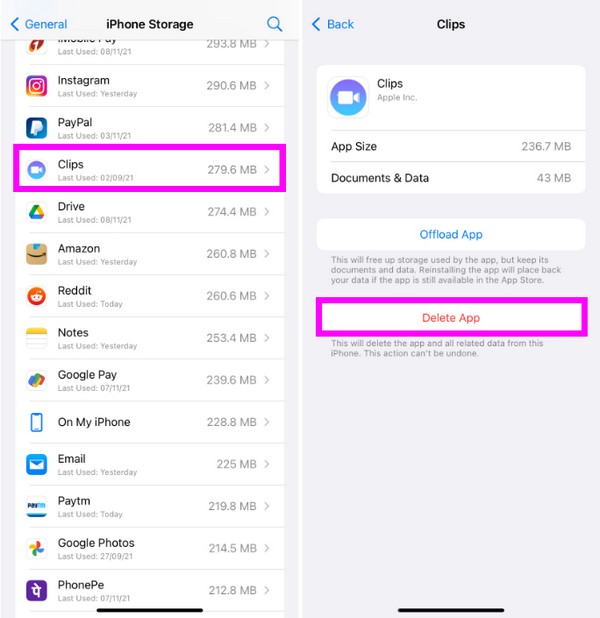
Part 3. How to Fix iPhone Not Downloading Pictures with FoneLab iOS System Recovery
If your iPhone’s storage issue isn't the problem, it may be a system issue. If so, the FoneLab iOS System Recovery program would be the most appropriate solution for you to navigate. It was developed especially for iOS or iPadOS issues, so installing it would benefit your iPhone and other devices. It supports iOS 26 and earlier, so you won’t have difficulty regarding compatibility. Moreover, its interface provides a simple display for convenience.
FoneLab enables you to fix iPhone/iPad/iPod from DFU mode, recovery mode, Apple logo, headphone mode, etc. to normal state without data loss.
- Fix disabled iOS system problems.
- Extract data from disabled iOS devices without data loss.
- It is safe and easy to use.
Meanwhile, FoneLab iOS System Recovery supports Advanced and Standard repair modes. These modes make the repair process more advantageous since you can decide whether to keep or erase the iPhone’s content. You don’t have to accept the data deletion forcefully, which the other methods require. Also, in addition to an iPhone that can’t download photos, they can be used for different concerns, like a device that can’t update, charge, turn on, etc.
Perceive the manageable steps underneath as a model for fixing an iPhone not downloading pictures with FoneLab iOS System Recovery:
Step 1Get the FoneLab iOS System Recovery file by opening its official page on your browser and ticking Free Download. Once saved, click the file, which automatically starts the installation. The status bar is displayed on the lower part, so watch out until the process is complete. You can launch the tool later using the popup Start option.
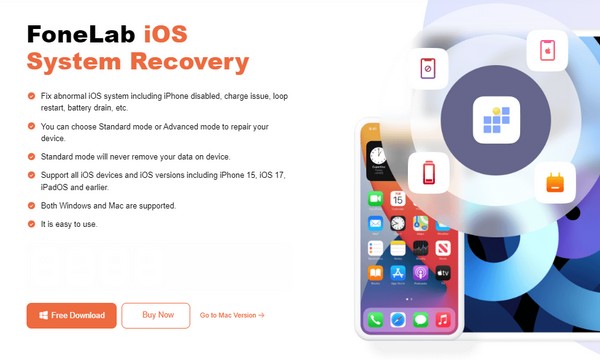
Step 2The tool’s home interface will display the key features, so pick iOS System Recovery to proceed immediately. Afterward, tick Start and the repair types will materialize on the following screen. Ensure you understand the modes’ functions and choose what you prefer carefully. Then, hit Confirm and attach a lightning cable for the device connection.
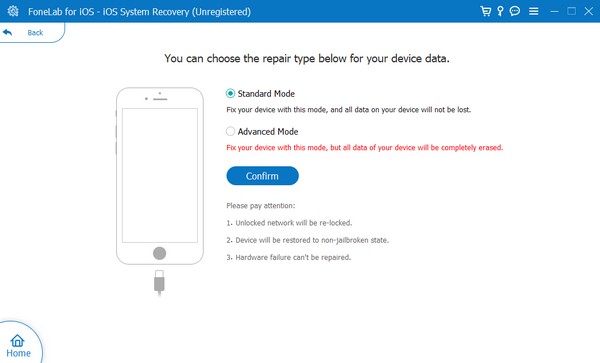
Step 3Perform the appropriate instructions according to your iPhone model on the following screen. It will lead your iPhone to Recovery mode and let a firmware package be saved. Managing it will fix the issue with your iPhone, which can’t download images. Then, you can try saving photos again shortly since the process won’t be long.
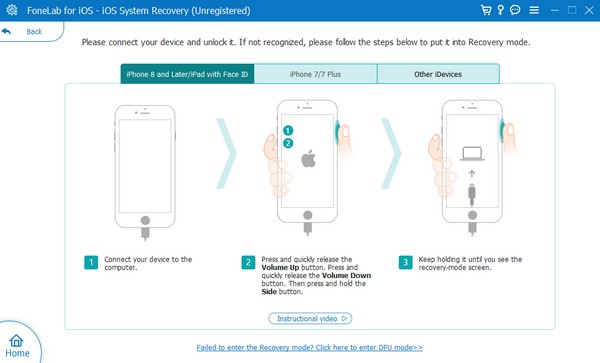
FoneLab enables you to fix iPhone/iPad/iPod from DFU mode, recovery mode, Apple logo, headphone mode, etc. to normal state without data loss.
- Fix disabled iOS system problems.
- Extract data from disabled iOS devices without data loss.
- It is safe and easy to use.
Part 4. How to Fix iPhone Not Downloading Pictures via Network Reset
As mentioned, the internet significantly affects downloading pictures on an iPhone. If it fails or fluctuates, you won’t be able to save such files. Thankfully, internet problems can be fixed by resetting your iPhone network. By performing it on the Settings app, the network will return to its defaults without the issues. Thus, the internet will be refreshed, making the connection faster. The process is also painless, thanks to the straightforward options.
Imitate the stress-free procedure below to repair the error regarding the pictures not downloading on an iPhone via network reset:
Step 1Open the General section on your iPhone’s Settings app, and you will see the Transfer or Reset [Device] option on the lowermost portion. Tap it to proceed.
Step 2Next, tap Reset, and when the options pop up, hit Reset Network Settings. When done, try downloading photos again to see if your internet can now handle it.
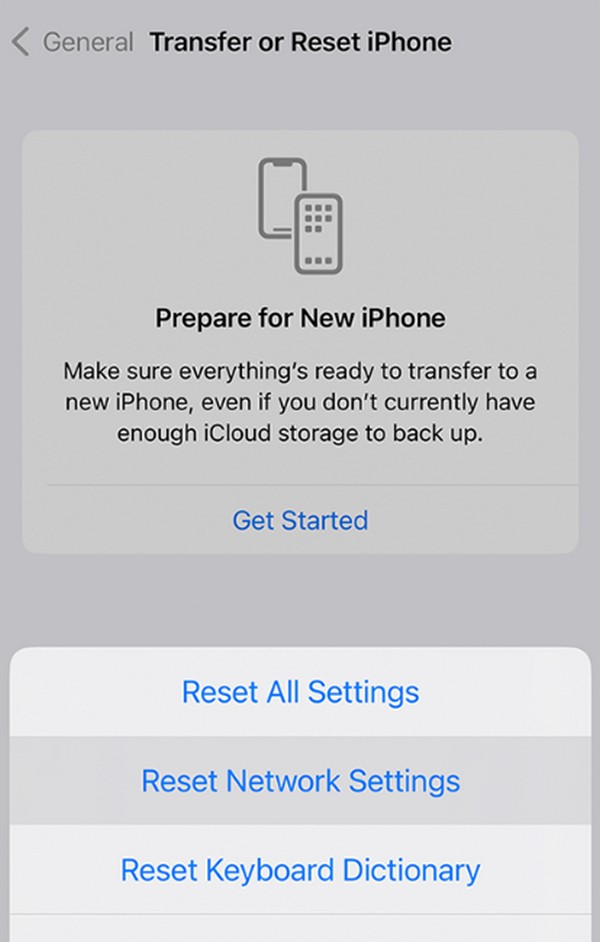
FoneLab enables you to fix iPhone/iPad/iPod from DFU mode, recovery mode, Apple logo, headphone mode, etc. to normal state without data loss.
- Fix disabled iOS system problems.
- Extract data from disabled iOS devices without data loss.
- It is safe and easy to use.
Part 5. FAQs about iPhone Not Downloading Pictures
Why are my iPhone text pictures not downloading?
Your iPhone's iMessage feature may be deactivated. Remember that the iPhone's Messages app can only handle attachments like photos if iMessage is enabled. If not, it won't be possible to manage or download pictures. Your internet must also be stable since iMessage relies on it. Methods are available above if you experience issues regarding this.
Why can't I view the photos I downloaded on my iPhone?
Your iPhone storage may be insufficient. When a device runs low on space, some of its data may have problems. For instance, some can no longer be viewed since the device can't handle some processes anymore. In this case, freeing up storage would be the best solution. Check this article's Part 2 if you want help with the process.
FoneLab enables you to fix iPhone/iPad/iPod from DFU mode, recovery mode, Apple logo, headphone mode, etc. to normal state without data loss.
- Fix disabled iOS system problems.
- Extract data from disabled iOS devices without data loss.
- It is safe and easy to use.
After performing the strategies suggested by this article, we guarantee your desired photos will successfully be downloaded afterward, as they have been tested many times.
