- Part 1. How to Fix iPhone Won't Reset with FoneLab iOS System Recovery
- Part 2. How to Fix iPhone Won't Reset by Updating iOS Version
- Part 3. How to Fix iPhone Won't Reset with Factory Reset
- Part 4. How to Fix iPhone Won't Reset with Apple Support Team
- Part 5. FAQs about How to Fix iPhone Won't Reset
Why Won't My iPhone Reset [Top Reasons and Solutions]
 Updated by Lisa Ou / December 24, 2024 16:30
Updated by Lisa Ou / December 24, 2024 16:30Hi, guys! I tried resetting my iPhone a while ago, but I cannot do it. I do not know what happened to the said Apple device. I am new to this iPhone malfunction. I also do not know what to do. Can you help me fix my iPhone won't reset? Thank you!
The iPhone has 3 reset procedures. It includes a soft reset, hard reset, and factory reset. In this case, many possible factors can explain why the iPhone won't reset. It could be a faulty physical iPhone part, a system glitch, an outdated iOS version, etc.
Eyes here! The 4 leading procedures to fix the said iPhone malfunction are listed in this reliable article. See them by scrolling down.
![Why Won't My iPhone Reset [Top Reasons and Solutions]](/images/ios-system-recovery/iphone-wont-reset/iphone-wont-reset.jpg)
FoneLab enables you to fix iPhone/iPad/iPod from DFU mode, recovery mode, Apple logo, headphone mode, etc. to normal state without data loss.
- Fix disabled iOS system problems.
- Extract data from disabled iOS devices without data loss.
- It is safe and easy to use.

Guide List
- Part 1. How to Fix iPhone Won't Reset with FoneLab iOS System Recovery
- Part 2. How to Fix iPhone Won't Reset by Updating iOS Version
- Part 3. How to Fix iPhone Won't Reset with Factory Reset
- Part 4. How to Fix iPhone Won't Reset with Apple Support Team
- Part 5. FAQs about How to Fix iPhone Won't Reset
Part 1. How to Fix iPhone Won't Reset with FoneLab iOS System Recovery
We have mentioned in this article that different factors can cause your iPhone's reset issue because the Apple device has different reset modes. FoneLab iOS System Recovery will fix the problem if you are unsure of the cause. It has the standard mode to resolve the issue without deleting the stored iPhone data. On the other hand, you can also use the standard mode it offers.
FoneLab enables you to fix iPhone/iPad/iPod from DFU mode, recovery mode, Apple logo, headphone mode, etc. to normal state without data loss.
- Fix disabled iOS system problems.
- Extract data from disabled iOS devices without data loss.
- It is safe and easy to use.
However, this feature will delete all the iPhone data during the procedure. There is nothing to worry about because you can restore them by backing up your iPhone data using iCloud or other cloud-based storage. Please imitate the detailed steps below to fix the iPhone won’t reset issue using this tool.
Step 1Go to the official website of the tool mentioned in this article and click the Free Download button to start downloading. After that, please select the downloaded file on your web browser and set it up to continue. Finally, please click the Install button on the small dialog box to launch the software on your computer.

Step 2Use a USB to plug the iPhone into the computer. The information on the iPhone will appear on the screen. Click Fix to continue with the procedure. After that, a new screen will be shown on the software, and you only need to choose one of the repair modes it offers. You can select the Advanced Mode or Standard Mode, depending on your preference. Next, please click the Confirm button to apply or confirm the action.
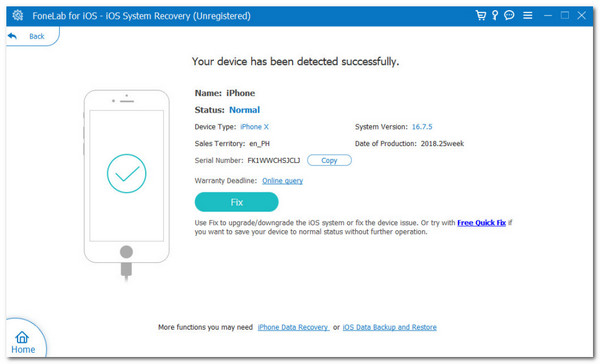
Step 3There will be instructions on how to put your iPhone into recovery mode on the screen. Please follow the on-screen instructions depending on the iPhone model you have to complete the process. After that, the firmware package will appear on the screen.
Step 4Please click Next at the bottom center of the main interface to download the firmware package it offers. The iPhone issue will be fixed immediately after the download procedure.
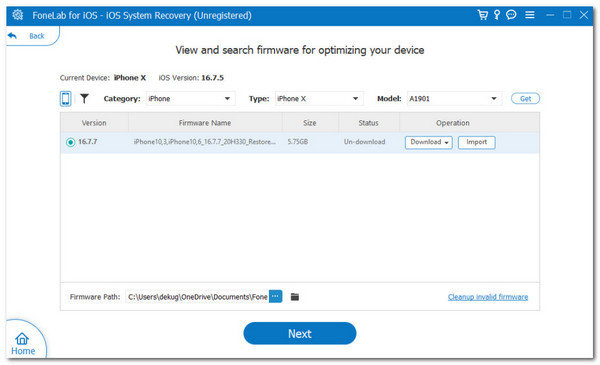
FoneLab enables you to fix iPhone/iPad/iPod from DFU mode, recovery mode, Apple logo, headphone mode, etc. to normal state without data loss.
- Fix disabled iOS system problems.
- Extract data from disabled iOS devices without data loss.
- It is safe and easy to use.
Part 2. How to Fix iPhone Won't Reset by Updating iOS Version
Apple gives additional features and functionalities for your iPhone after you buy them. You can get the features by updating the iOS version it contains. An outdated iOS version can lead to multiple iPhone malfunctions, including the iPhone being unable to reset. This section will show you how to update your iOS version to fix the malfunction. You may follow the detailed steps below for the best results.
Step 1Go to the Settings app of your iPhone, and multiple customizations for the said Apple device will appear on the screen. Please choose the General button once you say it on the list to see more features related to the update process of your iOS version.
Step 2There will be additional options on the lists, and please choose the Software Update at the top of the main screen. The iPhone will search if there are available updates for your iOS version. Please tap the Update Now button if there are any available ones.
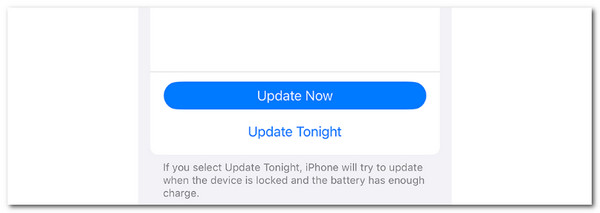
Part 3. How to Fix iPhone Won't Reset with Factory Reset
This section is only intended for iPhone issues that cannot perform a soft and hard reset. You may factory reset your iPhone to fix the said issue. However, this process will delete all the iPhone data, including its customized settings. An iPhone backup is important for your data if you perform this action. Please imitate the detailed instructions below to learn how to perform it.
Step 1Go to the iPhone Settings app and choose the General button on the list. After that, you will see more options for the procedure. Then, tap the Transfer or Reset iPhone button at the bottom of the main screen to continue.
Step 2Please choose the Erase All Content and Settings button to continue. Then, enter the Apple ID passcode or iPhone lock screen password for confirmation. Finally, tap Continue at the bottom. The factory reset will take place immediately afterward.
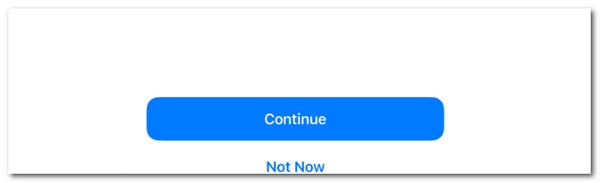
Part 4. How to Fix iPhone Won't Reset with Apple Support Team
We are afraid the previous methods did not fix the issue with your iPhone. The problem with the iPhone reset mode might be more critical than we expected. In this case, a simple troubleshooting method and even one of the most advanced third-party tools cannot fix it. We recommend contacting the Apple support team to help you with the issue you are currently experiencing. You may visit the official website of the Apple support team and contact them based on your preference. Please be aware that their service is not free and will depend on the issue your iPhone contains.
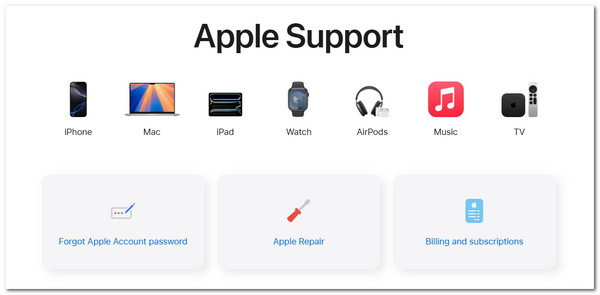
FoneLab enables you to fix iPhone/iPad/iPod from DFU mode, recovery mode, Apple logo, headphone mode, etc. to normal state without data loss.
- Fix disabled iOS system problems.
- Extract data from disabled iOS devices without data loss.
- It is safe and easy to use.
Part 5. FAQs about How to Fix iPhone Won't Reset
1. Why does a factory reset keep failing?
The factory reset will fail if your iPhone device or store data has viruses. It might be risky for the iPhone to perform the procedure because it might cause future damage once done. In addition, a factory reset that keeps failing can be caused by an incomplete backup performed from your iPhone data using iCloud and other cloud-based storage.
2. How many times can you factory reset the phone?
The factory reset of your iPhone can be performed without a specific frequency limit. In this case, you can factory reset your iPhone anytime you want. However, this procedure is unnecessary if you store multiple important data or files on an Apple device. It is recommended to be performed when needed the most.
FoneLab enables you to fix iPhone/iPad/iPod from DFU mode, recovery mode, Apple logo, headphone mode, etc. to normal state without data loss.
- Fix disabled iOS system problems.
- Extract data from disabled iOS devices without data loss.
- It is safe and easy to use.
This post will help you fix the iPhone won't reset issue in a few minutes. It could be solutions for hardware and software issues that caused the problem. The good thing about this article is that it introduces FoneLab iOS System Recovery. It is software that can fix 50+ iPhone malfunctions in seconds. Do you have more questions about the topic? Let us know in the comment section below. Thank you!
