- Part 1. Fix Last Line No Longer Available by Clearing Recent Calls
- Part 2. Fix Last Line No Longer Available through A Restart
- Part 3. Fix Last Line No Longer Available with FoneLab iOS System Recovery
- Part 4. Fix Last Line No Longer Available via Carrier Settings Update
- Part 5. FAQs about Last Line No Longer Available
- Unlock Apple ID
- Bypass iCloud Activation Lock
- Doulci iCloud Unlocking Tool
- Factory Unlock iPhone
- Bypass iPhone Passcode
- Reset iPhone Passcode
- Unlock Apple ID
- Unlock iPhone 8/8Plus
- iCloud Lock Removal
- iCloud Unlock Deluxe
- iPhone Lock Screen
- Unlock iPad
- Unlock iPhone SE
- Unlock Tmobile iPhone
- Remove Apple ID Password
Top 4 Fixes for Last Line No Longer Available on iPhone
 Updated by Lisa Ou / March 11, 2024 16:30
Updated by Lisa Ou / March 11, 2024 16:30Greetings! What does last line no longer available mean? I was on a call with my sister earlier, and everything went well. But when I tried to call again, this message suddenly appeared on the screen. Have I done anything that may have caused this? If so, please suggest some strategies I can use to overcome this. Thank you so much in advance!
Have you ever encountered a situation like the above scenario? If so, no worries, as you are not alone. Many iPhone users have also complained about this problem since it prevents them from making calls on their devices. But be at ease since it's only a typical issue that can be fixed using hassle-free methods. The last line that's no longer available error usually happens to devices with dual or e-SIM when the primary or default SIM encounters an error.
Hence, the device will prompt you to use the remaining line instead. It may worry you if you are unfamiliar with the problem, but with this article, you will easily overcome this. Simply take in the following content; the processes will lead your device to a successful repair.
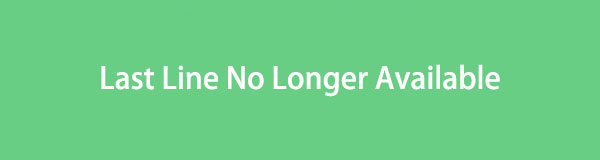

Guide List
- Part 1. Fix Last Line No Longer Available by Clearing Recent Calls
- Part 2. Fix Last Line No Longer Available through A Restart
- Part 3. Fix Last Line No Longer Available with FoneLab iOS System Recovery
- Part 4. Fix Last Line No Longer Available via Carrier Settings Update
- Part 5. FAQs about Last Line No Longer Available
Part 1. Fix Last Line No Longer Available by Clearing Recent Calls
The primary fix when your iPhone encounters the last line message on the screen is clearing your recent calls. Many users have tested this method, and it has been proven multiple times that deleting them can repair the issue. Besides, it is the quickest and most convenient strategy you can perform on the iPhone without many risks and complications.
Follow the manageable guide below to fix the iPhone last line no longer available issue by clearing recent calls:
Step 1View the Phone app’s interface, then proceed immediately to the Recents section.
Step 2You will see the Edit tab at the top right of the screen, so tap it and select Clear. When prompted, choose Clear All Recents to eliminate them from the device.
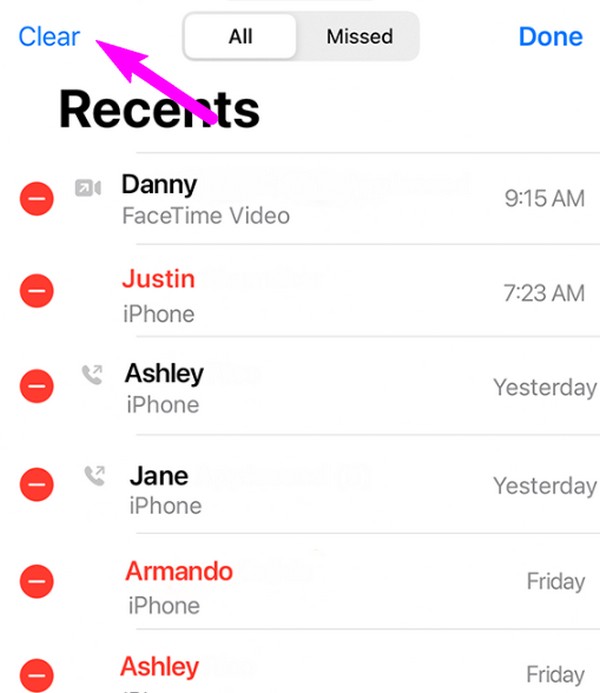
FoneLab enables you to fix iPhone/iPad/iPod from DFU mode, recovery mode, Apple logo, headphone mode, etc. to normal state without data loss.
- Fix disabled iOS system problems.
- Extract data from disabled iOS devices without data loss.
- It is safe and easy to use.
Part 2. Fix Last Line No Longer Available through A Restart
Restarting the device is also an effective solution for many software problems. It refreshes everything on the iPhone, iPad, etc., and closes all that may be causing the issue. Like the prior strategy, this process has also been proven several times, which is why it is among the first techniques people use when a problem occurs on their devices. Also, doing a restart optimizes the device’s performance since it refreshes the system and processes.
Be guided by the effortless instructions below to repair the last line no longer available on iPhone through a restart:
Restart iPhone without a Home key: Long-press one of the device’s Volume keys, then the Power key simultaneously. Next, drag the slider to shut down the device. Afterward, wait 30 seconds before pushing the Power key to restart it.
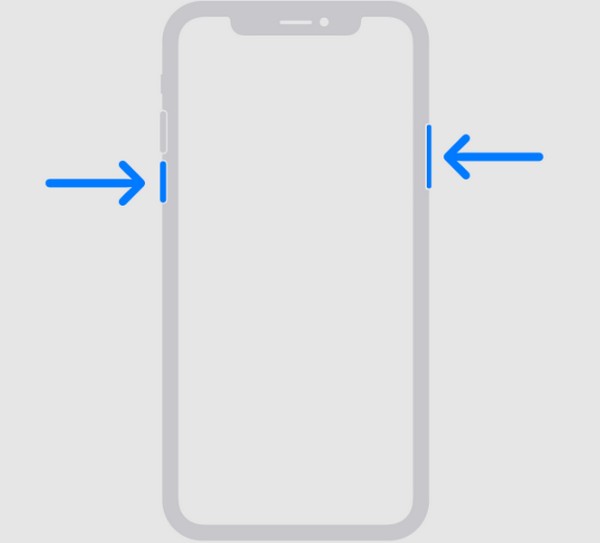
Restart iPhone with a Home key: Simultaneously push the Sleep/Wake key and drag the Power off slider once it appears to turn the device off. Next, stand by for 30 seconds, then long-press the Power key to restart.
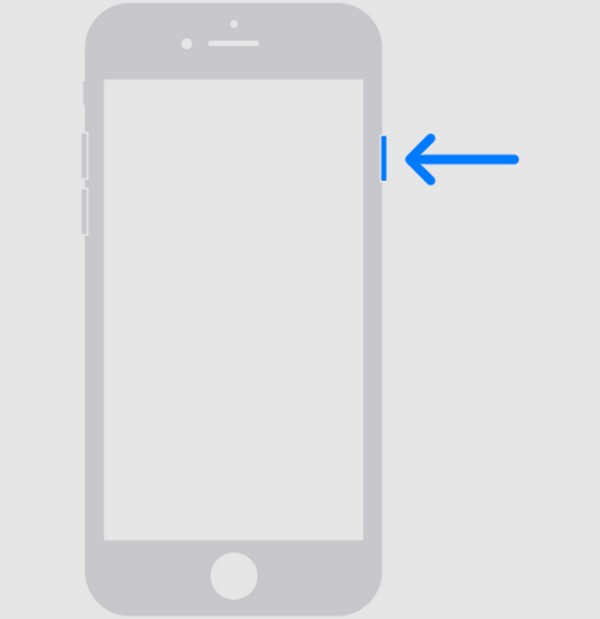
Expect that these initial methods can only fix simple device problems, like bugs, glitches, lags, crashes, etc. So, if they cannot cater to your situation, it would be best to try the procedures below, as they can repair more advanced and complex issues.
Part 3. Fix Last Line No Longer Available with FoneLab iOS System Recovery
FoneLab iOS System Recovery is a proficient repair tool that can fix an extensive range of device problems. It includes issues like an iPhone with no service, can’t charge, turn on, and the last line message that appears when you make a call. But unlike other repair programs, this tool doesn’t require resetting or deleting your device data. With its repair modes, it is your call to decide whether to keep or erase its content, so no worries regarding that.
FoneLab enables you to fix iPhone/iPad/iPod from DFU mode, recovery mode, Apple logo, headphone mode, etc. to normal state without data loss.
- Fix disabled iOS system problems.
- Extract data from disabled iOS devices without data loss.
- It is safe and easy to use.
On the other hand, FoneLab iOS System Recovery doesn’t only work for an iPhone. It caters to all devices running iOS or iPadOS systems, including iPad and iPod Touch. Thus, it will be very advantageous if you install it on your computer. After all, its interface has a user-friendly design, allowing you to understand and navigate the program’s processes better. Moreover, you can get it regardless if your computer runs macOS or Windows, making it adaptable.
Comprehend the detailed steps underneath as a pattern of fixing the last line no longer available problem with FoneLab iOS System Recovery:
Step 1Download a copy of the FoneLab iOS System Recovery file through its Free Download button on the official site. Then, utilize it to install the repair tool on your desktop, lasting around one minute. Once ready, you can run the program to use on the computer.
Step 2As the key features are displayed on the key interface, choose the iOS System Recovery option and select Start on the following screen. Next, pick between Advanced or Standard for the repair mode and ensure you read their descriptions. Once chosen, click Confirm, then use a lightning cable for the device and computer connection.
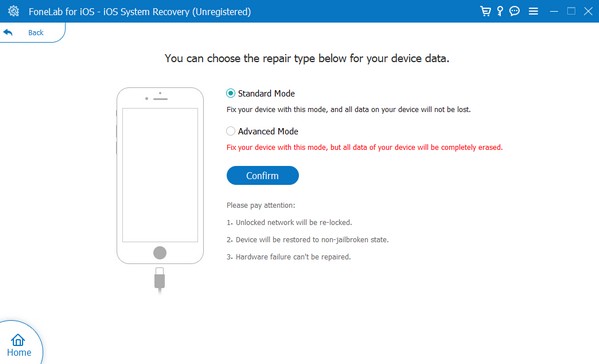
Step 3The on-screen guidelines for entering the iPhone Recovery mode will greet you next. Comply with them to download the firmware package to fix issues or damages on the device. Afterward, try calling again to see if it works.
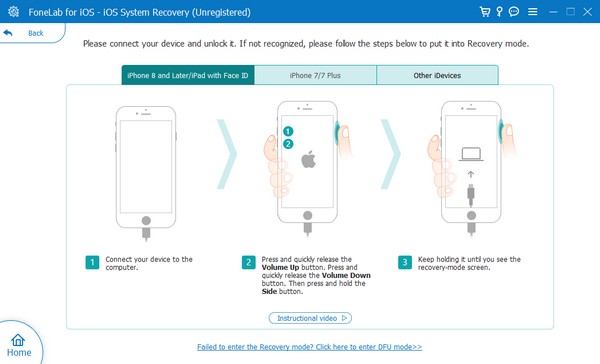
FoneLab enables you to fix iPhone/iPad/iPod from DFU mode, recovery mode, Apple logo, headphone mode, etc. to normal state without data loss.
- Fix disabled iOS system problems.
- Extract data from disabled iOS devices without data loss.
- It is safe and easy to use.
Part 4. Fix Last Line No Longer Available via Carrier Settings Update
Meanwhile, your carrier may face an issue preventing your device from making calls. If so, updating it might fix the problem. But note that this approach needs an internet connection, whether through a WiFi network or cellular data, as long as it’s stable. If not, the process can easily be interrupted, creating more damage than repair. Like the other procedures, it is also convenient since it can be done quickly on the device’s settings interface.
Echo the painless process below to repair the iPhone last line no longer available problem via carrier settings update:
Step 1Click the General option on the Settings app interface and navigate to the About section. If the device doesn’t prompt you to update, it means it’s not available.
Step 2On the other hand, hit the Update tab if the prompt appears for your device to be updated to the latest carrier settings.
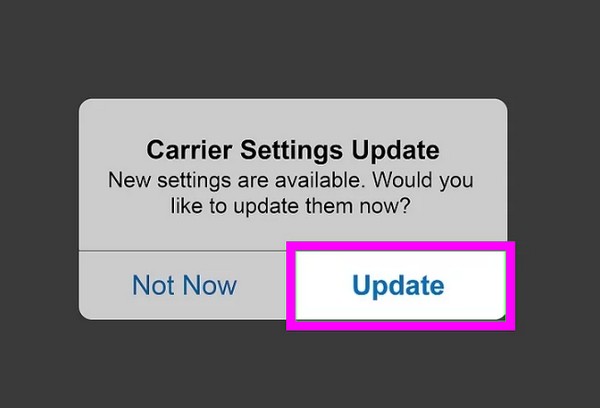
Part 5. FAQs about Last Line No Longer Available
Can I change my preferred line on my iPhone?
Yes, you can. On iPhone models with dual SIM, you can choose your preferred line by viewing the contacts first on the device. Next, open the contact you wish to change your preferred line to. Then, select the line you want under the contact's name.
How do I remove the secondary line on my iPhone?
Simply head to Settings and tap the Cellular or Mobile Data tab. Afterward, select the plan or line you wish to remove, then hit Delete eSIM.
Thanks for hanging out in this article to widen your knowledge about the last line error issue. When you encounter more device problems, visit anytime or install FoneLab iOS System Recovery to resolve the issue immediately.
FoneLab enables you to fix iPhone/iPad/iPod from DFU mode, recovery mode, Apple logo, headphone mode, etc. to normal state without data loss.
- Fix disabled iOS system problems.
- Extract data from disabled iOS devices without data loss.
- It is safe and easy to use.
