Recover the lost/deleted data from computer, hard drive, flash drive, memory card, digital camera and more.
Renowned Methods to Restore Safari Bookmarks on Mac with Easy Guide
 Updated by Somei Liam / Dec 05, 2022 16:30
Updated by Somei Liam / Dec 05, 2022 16:30Safari is a web browser that is specifically developed for Apple devices. Many people have different preferences regarding web browsers. In general, Chrome is the most popular browser in the world. But if your devices circulate around Apple, the better choice is using Safari. This way, you can experience great cross-device usage. In addition, it lets you enjoy its advantages, such as uninterrupted browsing. You may continue reading an article from the Mac to your iPhone easily. Another is adding bookmarks to the pages you visit. It helps make your browsing experience convenient.
For instance, you are in the middle of writing a school paper and suddenly find an informational article. However, class hours are done, and you are instructed to continue the next day. You can use the bookmark to get back to it easier later. Adding a bookmark on the Safari browser can easily be done by clicking the Share button on the toolbar, then choosing Add Bookmark. Doing this enables you to revisit a page without having to find it again manually on the web. You only need to go to your bookmarks and select the page or website to be able to access it in one click.
But what happens when your bookmarks disappear? It will surely cause too much hassle to find the pages you saved one by one again. Fortunately, you can still get them back with some effective recovery methods. And we are going to give them immediately to you, so you don't have to browse further on the internet. You only need to read further into this article to recover deleted bookmarks on your Mac's Safari.
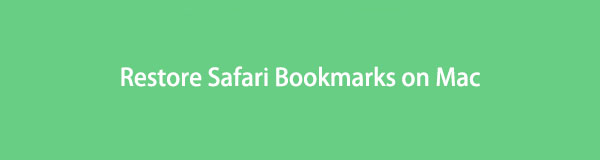

Guide List
Part 1. Restore Safari Bookmarks on Mac with FoneLab Mac Data Retriever
The first thing you can try is to install the third-party tool, FoneLab Mac Data Retriever. It allows you to recover almost all types of data on your Mac, including Safari bookmarks. This tool is a trusted recovery program that is popularly used by many. It provides excellent results that ensure the safety of your data. Not to mention the useful features you can operate to make the recovery process much more hassle-free. One example is the Filter feature, where you can set the information of the data you want to recover to find them easier. In addition, this tool works on Mac OS X 10.7 and above. Same with Windows 7, 8, 8.1, 10, and other later versions.
FoneLab Data Retriever - recover the lost/deleted data from computer, hard drive, flash drive, memory card, digital camera and more.
- Recover photos, videos, documents and more data with ease.
- Preview data before recovery.
Be guided by the following directions below to restore Safari bookmarks with FoneLab Mac Data Retriever:
Step 1Navigate to the official site of FoneLab Mac Data Retriever to have a copy of the installer file for free. To do this, click the Free Download button with the Apple logo. You may also switch to see the Windows version if you run a Windows computer. Once the software file is downloaded on your Mac, drag it to the Applications folder. Then open the program to run on your desktop.
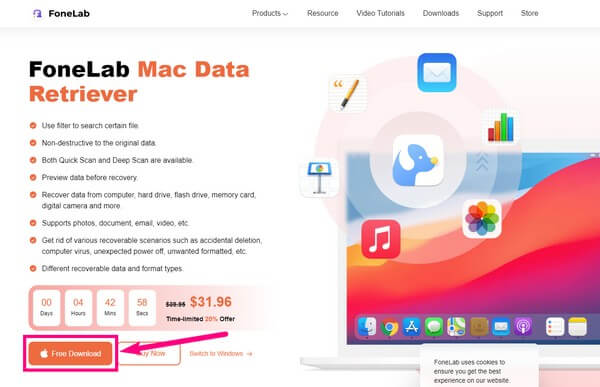
Step 2On the main interface of FoneLab Data Retriever, you will see the primary features it offers. The Mac Data Recovery feature, iOS Data Recovery, and Android Data Recovery. You may use the other features later, but for now, click the Start tab on the Mac Data Recovery.
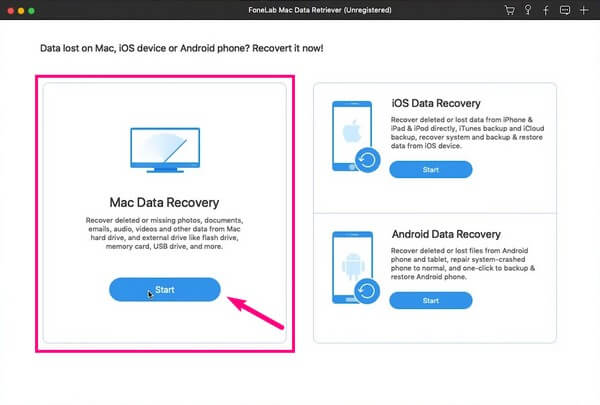
Step 3The following interface contains the file types available to recover using FoneLab Mac Data Retriever. This includes images, videos, audio, documents, emails, and others. The bookmarks on Safari don't have a particular type, so you can choose the Others for the bookmarks to be included in the scanning process. After that, select the location of your data, then click Scan.
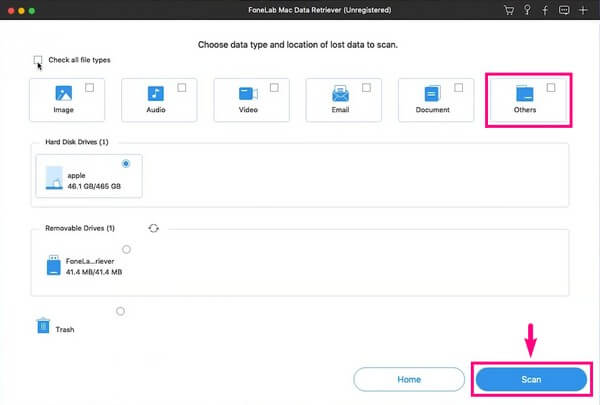
Step 4After the Quick Scan, folders of various file types will show up. You can open each of them to find the bookmarks you have lost. The program's other functions are also accessible to help you find your data easier. The Filter, search bar, Deep Scan, and more. You can use them according to your needs.
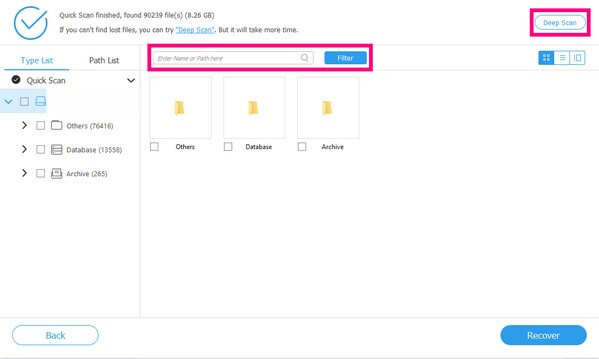
Step 5Once you have selected all the bookmarks you want to recover, you can finally hit the Recover tab on the bottom right to retrieve your data.
FoneLab Data Retriever - recover the lost/deleted data from computer, hard drive, flash drive, memory card, digital camera and more.
- Recover photos, videos, documents and more data with ease.
- Preview data before recovery.
Part 2. Restore Safari Bookmarks on Mac on icloud.com
Another popular method is iCloud. This service automatically archives Safari bookmarks and restores them using earlier versions. If you accidentally clear your bookmarks, you can quickly go to iCloud and restore the version where they are still saved. But note that the account you use on your Mac must be the same account you will log into your iCloud. If not, you won't be able to restore them.
Be guided by the following directions below to recover deleted bookmarks on Mac Safari on icloud.com:
Step 1Access the website icloud.com then click the square-shaped dots symbol in the toolbar. After that, select Data Recovery.
Step 2Click the Restore Bookmarks option. You will see the available bookmarks on the screen. Choose the ones you want to recover. Lastly, click Restore to get your bookmarks back.
Part 3. Restore Safari Bookmarks on Mac with Time Machine
Time Machine is a built-in feature on Mac where you can back up your data. Mac users rely on this method to restore a file to its original form or place. It stays true to its name, letting the file return in time. However, you need to have a backup first before you can recover. Hence, if you couldn't create beforehand, this method is not for you.
Be guided by the following directions below to recover deleted Safari history on MacBook with Time Machine:
Step 1Link your Time Machine drive to the Mac. On the Go to Folder, type ~/Library, then open it to access the folder.
Step 2Enter the Safari folder. From there, you will see the Bookmarks.plist file containing the needed data.
Step 3Open the Time Machine, then choose the version when your bookmarks are still available. After that, click Restore to recover your data.
FoneLab Data Retriever - recover the lost/deleted data from computer, hard drive, flash drive, memory card, digital camera and more.
- Recover photos, videos, documents and more data with ease.
- Preview data before recovery.
Part 4. FAQs about Safari Bookmarks Recovery on Mac
1. Is it possible to recover data on Android using FoneLab Mac Data Retriever?
Yes, it is. It is understandable if you think it's not since Mac computers are only compatible with iPhones most of the time. But with FoneLab Mac Data Retriever, you can connect your Android phone to the Mac to recover your data.
2. Is Time Machine free?
Yes, it is. Time Machine is a free backup software that is pre-installed on Mac. But since it's free, keep in mind that it's not as safe as iCloud. It doesn't have powerful security measures to protect your data from getting damaged or stolen.
3. Can I still recover deleted bookmarks on Safari even after a format?
Yes, you can. If you use FoneLab Mac Data Retriever, it will be easy to recover bookmarks after a format. This tool allows you to restore data even after experiencing different scenarios, such as format, computer virus, accidental deletion, unexpected power off, and more.
FoneLab Data Retriever - recover the lost/deleted data from computer, hard drive, flash drive, memory card, digital camera and more.
- Recover photos, videos, documents and more data with ease.
- Preview data before recovery.
Thank you for reading this far. We appreciate your effort in trying out the methods we provide. You can visit the FoneLab Mac Data Retriever website for more.
