Recover the lost/deleted data from computer, hard drive, flash drive, memory card, digital camera and more.
How to Recover Files from Formatted/Deleted/Lost Partition on Mac
 Updated by Lisa Ou / March 16, 2021 09:30
Updated by Lisa Ou / March 16, 2021 09:30Just like other operating systems, you can see several partitions and logical drives on your Mac computer. HFS (Hierarchical File System), HFS+ and APFS (Apple File System) are popular file systems consists of Mac partitions.
Well, you can regard them as different drawers that store your Mac files separately.
Sadly, you may need to operate partition recovery on Mac due to deletion, formatting, system crash, virus attack, power surge and other data loss issues. Sometimes you just have no time to back up important files with Time Machine or other backup tools.
Fortunately, you can still recover files from the deleted, lost or even formatted partition on Mac. Just read and follow.


Guide List
1. Overview of Mac Formatted Partition Recovery
If you formatted Mac partition by mistake,the formatted files still exist in the original place. Though Mac will tell you that nothing left on your formatted partition. Is it possible to recover formatted partition on Mac? Well, you can use third-party Mac data recovery software to restore files from APFS, HFS and HFS+ partition on Mac with ease.
To start with, here are some tips you need to know before Mac partition recovery. In other words, you can increase the success rate with the help of following things.
- Do not reformat or recreate the deleted or formatted Mac partition.
- Stop writing anything to the drive that contains lost partitions.
- Leave the formatted partition alone without running defrag or other disk utilities.
2. How to Recover Data from Formatted Partition on Mac with FoneLab
FoneLab Data Retriever can recover deleted or lost files from Mac internal HDD/SSD and other removable drives, including the emptied Trash Bin. It’s OK if you have no available Time Machine backup. The Mac partition recovery software can make the formatted partition visible again.
Even though you save some files to the formatted partition, you can still recover the not replaced files as much as possible.
The built-in Search engine and Filter feature can help you find the certain file quickly. In addition, you can preview details to check if it is the partition file you want to recover. It is totally free to scan your formatted partition on Mac. You do not need to pay until you make the decision to recover Mac formatted partition or recover data from formatted SD card. The fast scanning speed and reliable Mac partition recovery support are also good to use.
- Recover photos, videos, audios, documents, emails and other files from the Mac formatted partition.
- Find files in the deleted or formatted partition with Quick Scan and Deep Scan modes.
- Perform formatted partition recovery on Mac from HFS/HFS+/APFS partition deletion, partition corruption, formatting, improper manipulating and more scenarios.
- Recover partition data on Mac 10.7 and above (macOS Mojave included).
FoneLab Data Retriever - recover the lost/deleted data from computer, hard drive, flash drive, memory card, digital camera and more.
- Recover photos, videos, documents and more data with ease.
- Preview data before recovery.
Step 1Free download, install and run Mac data recovery software. Click Start under Mac Data Recovery. You can access the Mac recovery tools quickly.
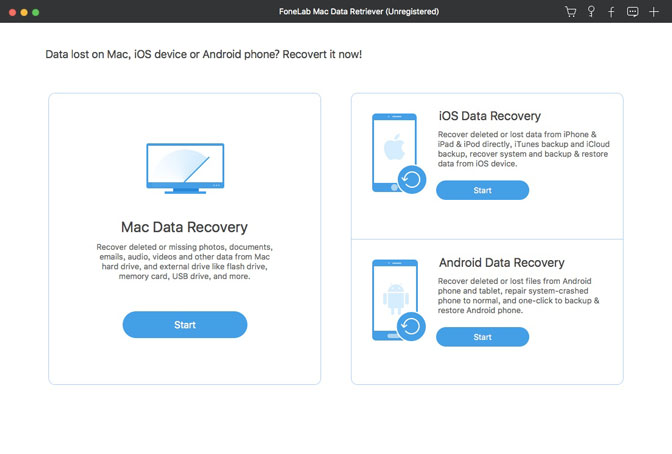
Step 2Choose the file type and disk location for Mac partition recovery. If you want to recover formatted partition on Mac completely, you can choose all file types.
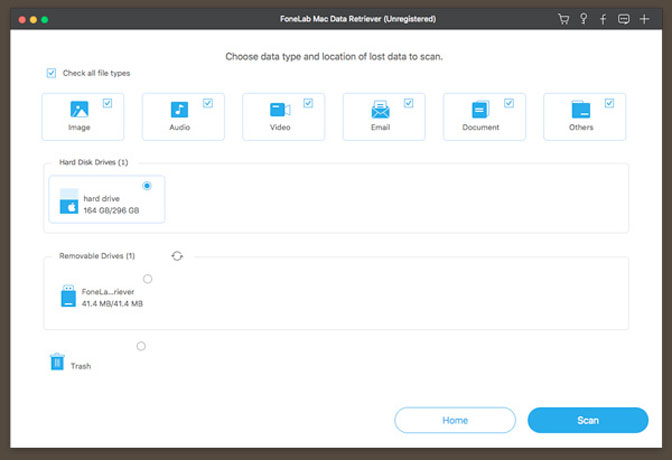
Step 3Click Scan to start the Quick Scan mode by default. To recover files after partition formatting, you can run Deep Scan mode to get more recoverable files. The scanning results will be displayed in the left pane.
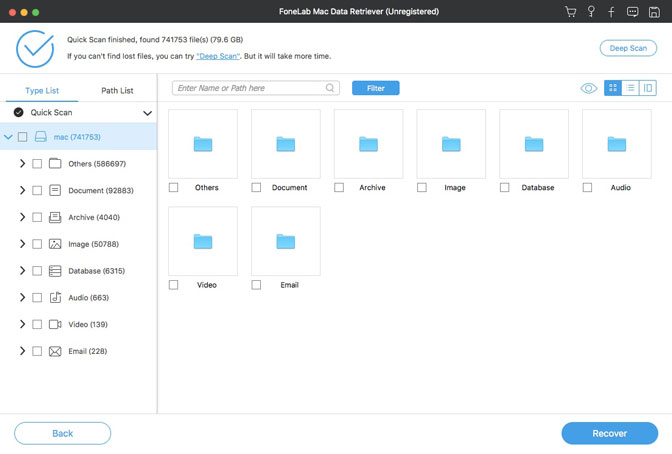
Step 4Open one folder and preview Mac partition files. You can click Filter to group files by extension, file size, created or modified date. Moreover, you can also enter the file name in the Search engine to find files from the formatted Mac partition. At last, click Recover to recover partition on Mac and its files in a short time.
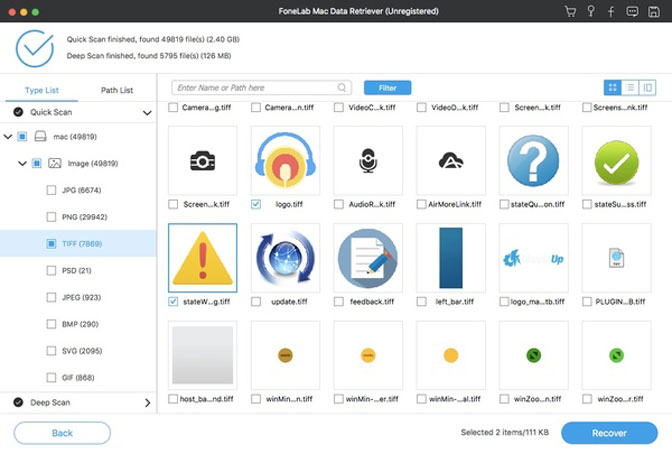
Be aware that you had better save the recovered files to a new partition in case of data overwritten. If you are not sure, you can set the plugged external storage device as the destination folder.
After reading the Mac partition recovery tutorial, you can get your lost files back from the invisible HFS/HFS+ partition effortlessly. It is worth to free download FoneLab Data Retriever to recover deleted partition on Mac, as well as other data loss disk volumes.
Please don’t hesitate to contact us if you encounter any problem while recovering Mac HFS partitions.
FoneLab Data Retriever - recover the lost/deleted data from computer, hard drive, flash drive, memory card, digital camera and more.
- Recover photos, videos, documents and more data with ease.
- Preview data before recovery.
