Recover the lost/deleted data from computer, hard drive, flash drive, memory card, digital camera and more.
Most Reliable Methods to Repair Corrupted ZIP Files and Retrieve After
 Updated by Somei Liam / Dec 23, 2022 09:20
Updated by Somei Liam / Dec 23, 2022 09:20The best format to store multiple files and free up storage is the ZIP file format. Some people use this technique to compress the storage spaces of their data. For example, you need to submit documents and pictures to your colleagues. You can create a ZIP folder to send them in only one folder rather than sending your files one by one.
Still and all, if the ZIP file is corrupt, you will not be able to view your files. It is a severe problem if that happens. Gratefully, you will discover the methods to fix corrupted ZIP files. Later, you can use a data recovery tool to bring them back.
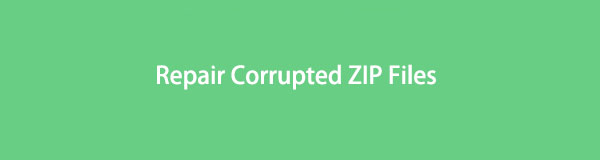

Guide List
Part 1. Why ZIP File is Corrupt
Receiving error messages can be a sign of a corrupt ZIP file. In this case, it is impossible to open the files. You must fix the issue first to access your essential files. If you are in a hurry, this will cause interference with your time. When you read this article, it can assure you that you will fix your ZIP files only for a few seconds! Before that, you need to discover what causes those error messages on your screen. The causes are listed in a number list. You only need to locate the issue on your ZIP file before troubleshooting.
- The device you are using may be defective.
- There are previous viruses and malware attacks on the device.
- The device went off because of a power interruption or failure.
- You shut down the computer device while you are saving the ZIP file.
Did you already found the causes of why the ZIP file is corrupted? If yes, it is time to fix them immediately to lessen the time it consumes. Move on.
FoneLab Data Retriever - recover the lost/deleted data from computer, hard drive, flash drive, memory card, digital camera and more.
- Recover photos, videos, contacts, WhatsApp, and more data with ease.
- Preview data before recovery.
Part 2. How to Repair A Corrupt ZIP File
Are you in a hurry to know how to fix a corrupted ZIP file? The methods below are the quickest ways to do it. It is advantageous for you if you memorize the tool needed for the procedure. You will not need to practice the tools before using them to repair the ZIP files. It would help if you noted that some of the methods are critical. You will input codes that are not familiar to ordinary people that do not have professional skills. However, this article will provide detailed steps.
Method 1. Run Command Prompt
Using this tool on your device will give you the quickest way to fix your ZIP files. It can also help you if the WinRAR file is corrupt. To know how to perform its steps, proceed by scrolling down.
Step 1On the Windows Search Bar, type in Command Prompt. The tool will pop up on it, then click the Open button to launch the tool.
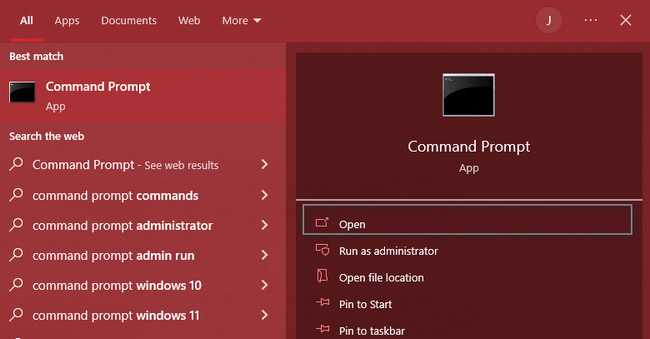
Step 2You will notice that the tool will let you type in. Input the code C:\Program Files\WinZip\wzzip” -yf zipfile.zip, then press the Enter button on the keyboard.
Note: Files\WinZip\wzzip means the location where you installed the WinZip application. On the other hand, zipfile.zip means the file you want to fix that has an error.
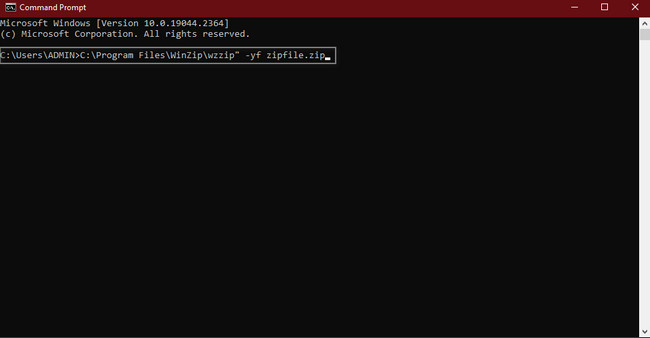
Method 2. Use WinRar
WinRar is a utility archiver that you can download on your device. Another good thing about it, you can use it to repair your corrupt ZIP files.
Step 1On the Start button, look for WinRar. To launch it, you need to click the Open button.
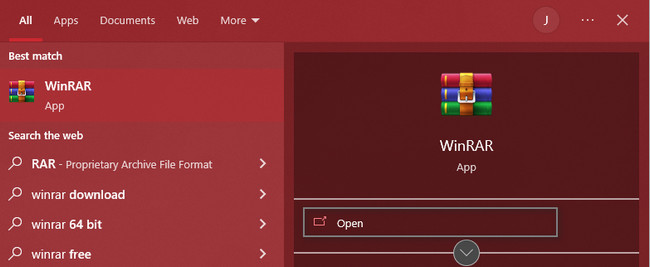
Step 2On the main interface, click the Tools section, then Repair Archive on the drop-down buttons. Afterward, you will only need to choose a location on your files, then press the OK button.
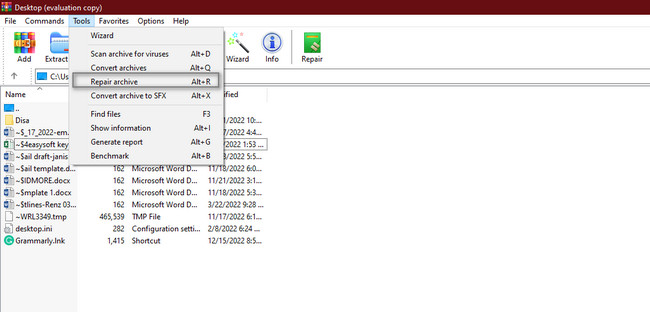
To recover the lost files because of the repair process, move on.
Part 3. How to Recover A Corrupt ZIP File Using FoneLab Data Retriever
Many data recovery tools cannot locate lost files on your computer quickly. Their procedure last for minutes or even hours. It is one of the reasons why other people do not want to use third-party tools. They say that it will only consume much of their time. FoneLab Data Retriever can change your perspective toward data recovery tools. It is the best and most excellent software to recover data after the repair of corrupted ZIP files. It has incredible features that are accessible once you start using the tool. It supports many recoverable scenarios, including partition recovery, virus attacks, and more! Please scroll down for its steps.
FoneLab Data Retriever - recover the lost/deleted data from computer, hard drive, flash drive, memory card, digital camera and more.
- Recover photos, videos, contacts, WhatsApp, and more data with ease.
- Preview data before recovery.
Step 1Look for the Free Download button of FoneLab Data Retriever. Click it, then wait for downloading process to finish. Set up the tool after that, install it, then run the software on your computer to start the process for your ZIP files.
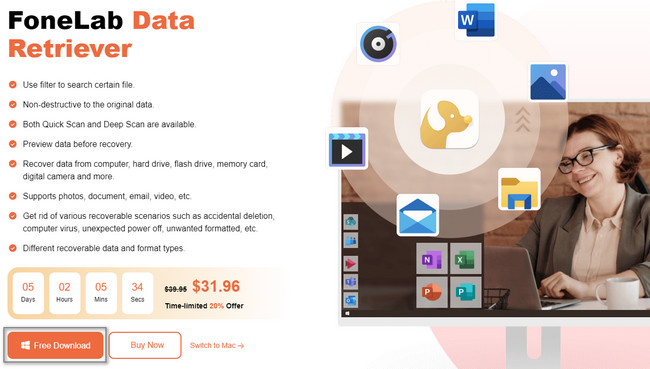
Step 2To locate your files, you must choose the data type at the top of the tool. You can check the boxes on their right side. Suppose you want to locate more missing and lost files, click the Circle button of the Recycle Bin. In this case, you can also see the accidentally deleted files on your device. Afterward, click the Scan button to locate your ZIP files and other data types.
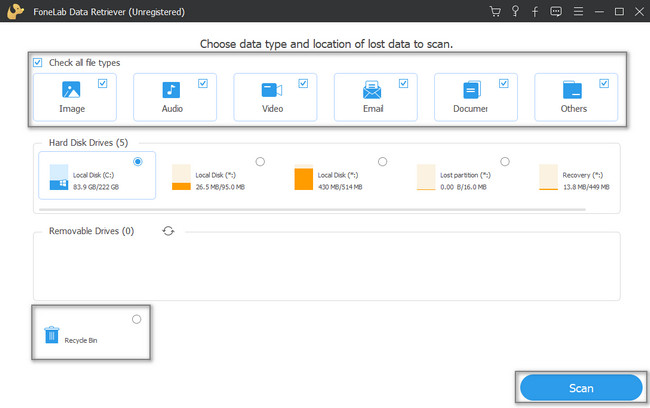
Step 3Once you want to see the preview of your data, click the Content button. It is on the top of the tool’s main interface. You can also click the List and Thumbnail modes if you prefer them. You will benefit significantly from this because you will be sure about the files you recover. You do not need to repeat this step because you will not forget any data you wish to retrieve.

Step 4This tool will let you see the files found after the scanning process. On the left side of the software, you will see the Type and Path lists of the files. You will also see the file system that you are currently using. To see the content of each folder, you only need to click them. The contents will appear on the right side of the tool. Tick the boxes you want to add to the recovery list.
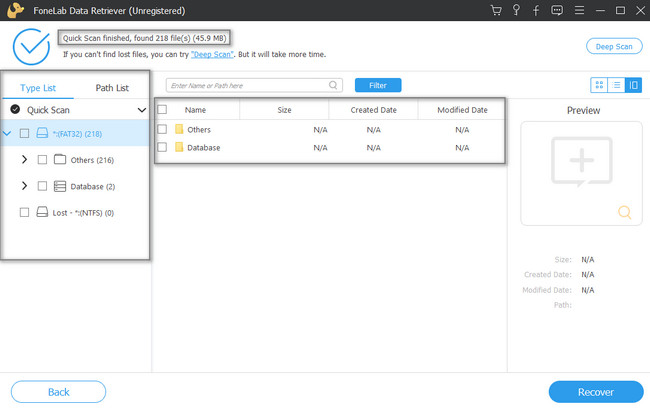
Step 5Once the files are ready to be processed, click the Recover button. The last thing you need to consider is to wait for it to end. Do not interrupt the recovery process to have the best results.
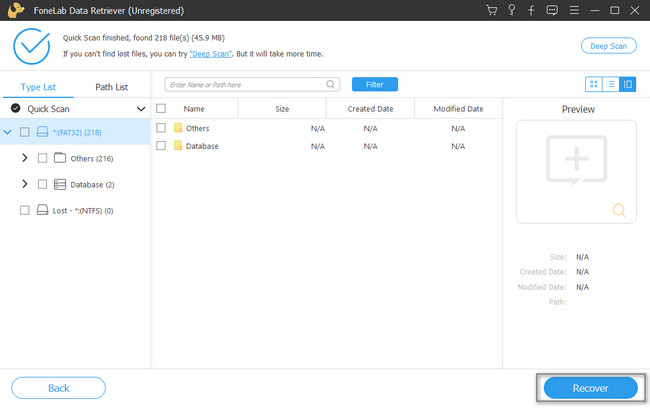
FoneLab Data Retriever - recover the lost/deleted data from computer, hard drive, flash drive, memory card, digital camera and more.
- Recover photos, videos, contacts, WhatsApp, and more data with ease.
- Preview data before recovery.
Part 4. FAQs How to Repair A ZIP File
1. How to unzip files on Mac?
It is quick to unzip files on Mac. Locate the file you want to unzip. Control-click the file, then choose the Compress section on the menu.
2. How to repair and open corrupted ZIP files?
To perform the Repair and Open the corrupted ZIP files, you must locate the File Explorer folder. Right-click the folder and choose the Repair and Open options.
ZIP files are a big help when organizing your files. However, it is frustrating once you cannot access them because the ZIP folder is corrupted. There are many ways about corrupted ZIP file repair. You only need to perform the proper ways. In line with that, you can use the FoneLab Data Retriever to recover your files after.
FoneLab Data Retriever - recover the lost/deleted data from computer, hard drive, flash drive, memory card, digital camera and more.
- Recover photos, videos, contacts, WhatsApp, and more data with ease.
- Preview data before recovery.
