Recover the lost/deleted data from computer, hard drive, flash drive, memory card, digital camera and more.
Leading Methods to Restore Default Fonts on Windows 10
 Updated by Somei Liam / Dec 14, 2022 09:20
Updated by Somei Liam / Dec 14, 2022 09:20The fonts must be readable when using a computer, especially when doing things for work or other essential tasks. They are some of the most important things you must consider. You need to choose a font accordingly. In this case, you will not have difficulty reading the content of your computer.
However, sometimes the default fonts on your computer are not working. There are many possible reasons and solutions for that. Using the troubleshooting method can fix the issue. After all, it is a waste of time if you do not know the built-in tools of your device.
A data recovery tool is the best way to restore default fonts on Windows 10. This article will help you achieve your goal.
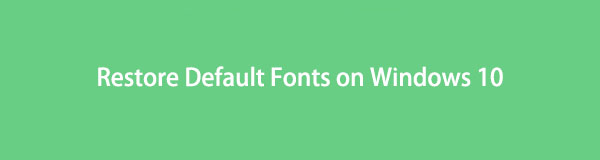

Guide List
Part 1. How to Restore Default Fonts on Windows 10
Fonts are essential on your computer. You will not be able to use it if you cannot understand its fonts. You will have difficulty locating some of its software, application, and more. If you are using Windows, it is easy to find the built-in fonts. What if Windows 10 has missing fonts? To find out, you need to discover all the possible reasons on your computer. Once you see the cause of it, you can rely on the solutions below. They are easy troubleshooting guides for you, and it includes the best data recovery tool to fix your missing fonts.
Method 1. Use FoneLab Data Retriever
FoneLab Data Retriever is the leading data recovery tool. It supports many recoverable scenarios, such as unexpected operations, crashed PCs, and more. For this reason, it can help you restore default fonts. You can easily find your documents, emails, and other data by processing your data. Another good thing about this, it is available on both Mac and Windows. You do not need to download separate tools to recover data using these devices. Proceed to the steps below to restore default fonts on Windows 10 and other devices.
FoneLab Data Retriever - recover the lost/deleted data from computer, hard drive, flash drive, memory card, digital camera and more.
- Recover photos, videos, contacts, WhatsApp, and more data with ease.
- Preview data before recovery.
Step 1To download FoneLab Data Retriever, click the Free Download button on the main interface. It has a Windows icon, and the downloading process will occur afterward. Do not interrupt it, then perform the WinRar setup. Once you set up the tool, install it for a few seconds, depending on your preference. Launch the tool immediately, and run it to start the process.
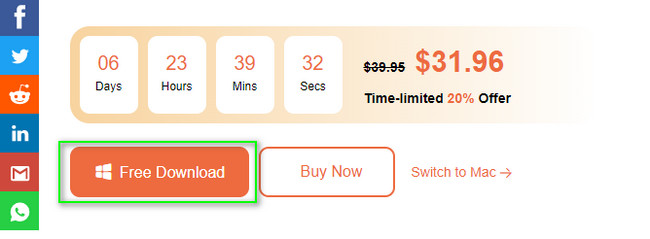
Step 2The software’s interface will pop up on your screen. It would be best to locate the data type you want to restore at the top. Check the box to perform it. Under them, the location of your default fonts on Windows 10. You can select it by clicking the location. Afterward, click the Scan button if you are ready to locate your fonts. Please, do not interrupt the process.
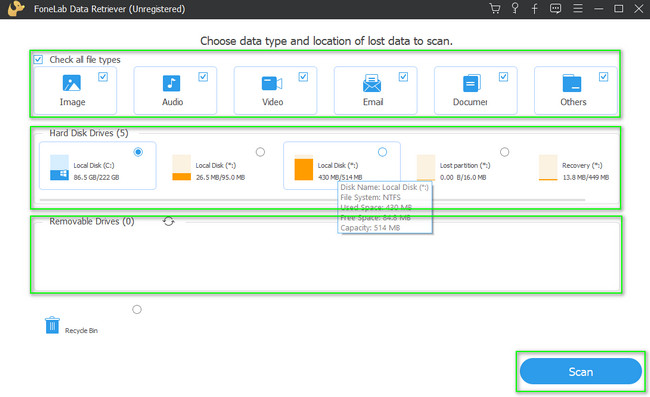
Step 3If you know the date of the missing default font, click the Filter button. You only need to type in the required information. Afterward, click the Apply button to process locating the default fonts. Click the Content button on the top right side of the tool. Using this feature will let you see the preview of your files before restoring them. It is to avoid repetition and wrong files in the process.
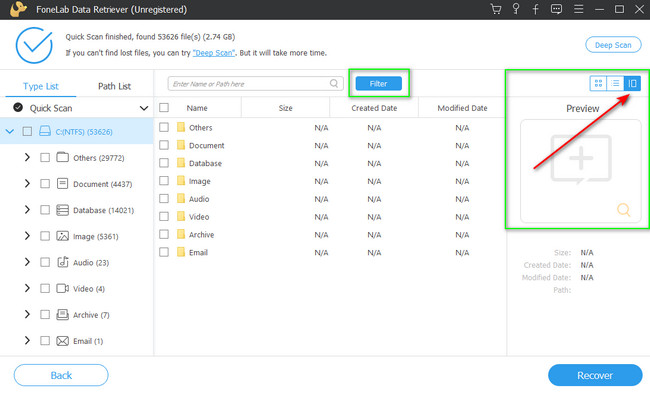
Step 4Select the folders of the data you want to retrieve on the left side of the tool. Click each, then select the files you will recover on the right side. To add them to the list of the recovery process, click the boxes of each file and document.
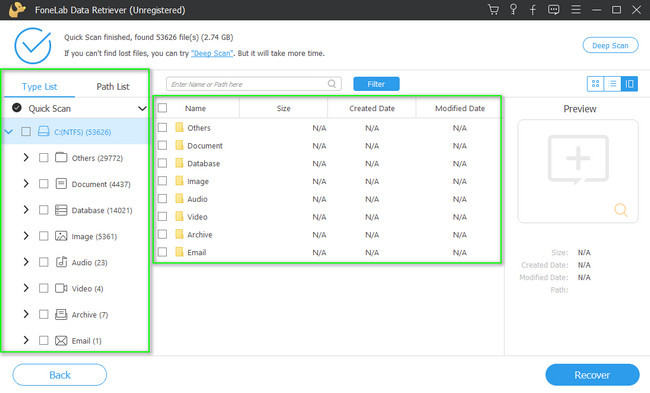
Step 5Click the Recover button once you find the default fonts that are missing. It will take a few seconds to finish. You only need to wait for it to end. You cannot interrupt the process because it may pause or stop. After the process, you can check the files you retrieve and enjoy using them.
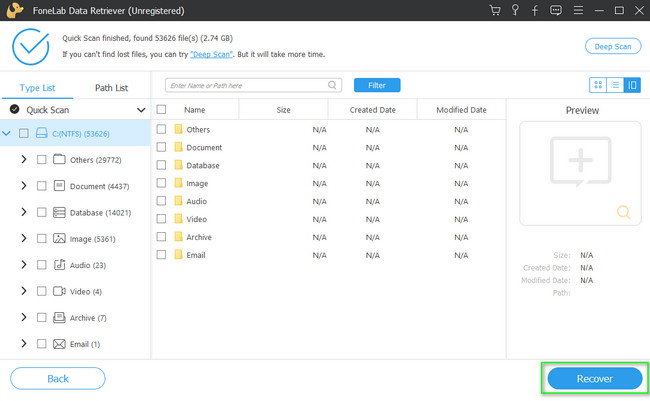
Please note that this method is also available for other Windows operating system versions.
FoneLab Data Retriever - recover the lost/deleted data from computer, hard drive, flash drive, memory card, digital camera and more.
- Recover photos, videos, contacts, WhatsApp, and more data with ease.
- Preview data before recovery.
Method 2. Restore Font Settings
Font setting is the quickest way to restore and uninstall fonts on Windows 10. It is a built-in tool you can utilize to change the fonts on your device. To know its location and steps, move on.
Step 1Look for the Start button on your computer. Please search for the Control Panel on the search bar, then launch it.
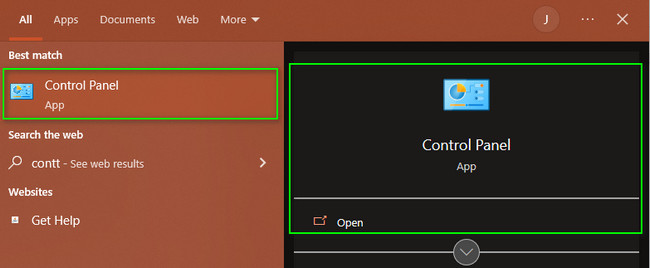
Step 2Click the Appearance and Personalization section on the different options.
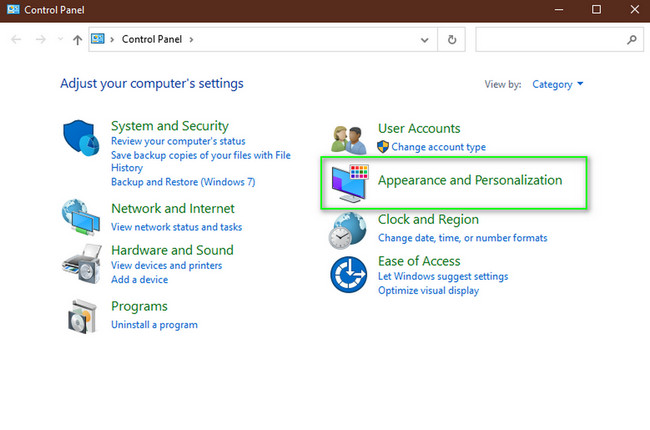
Step 3On the bottom part of the tool, click the Font section.
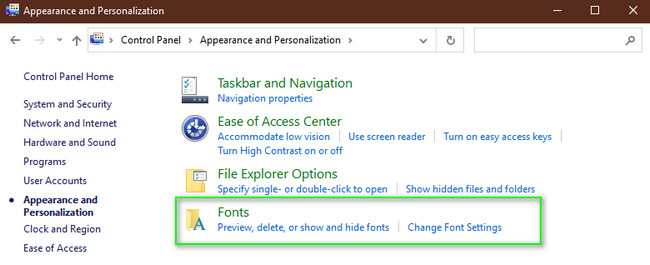
Step 4Click the Font Settings on the left side of the main interface.
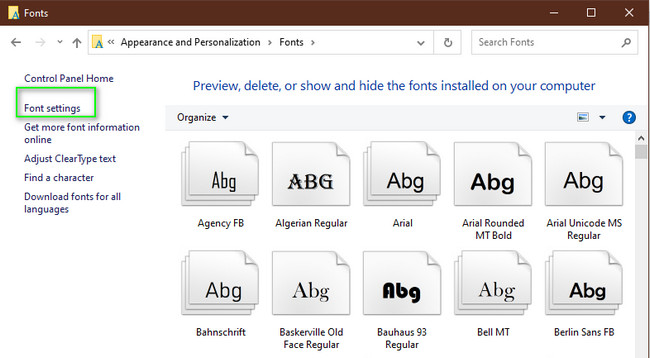
Step 5To restore the default fonts, click Restore Default Font Settings. Afterward, the tool will repair it.
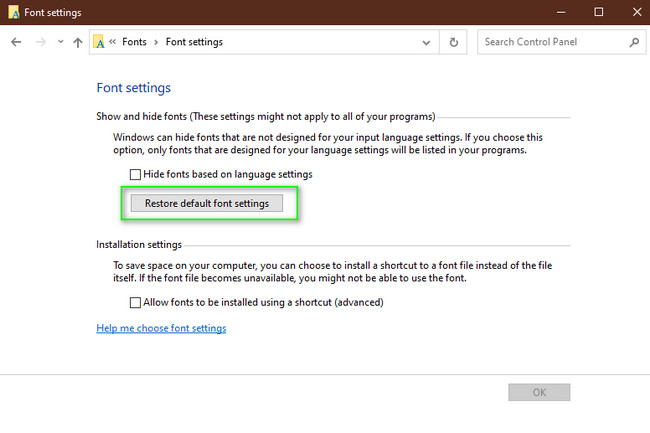
FoneLab Data Retriever - recover the lost/deleted data from computer, hard drive, flash drive, memory card, digital camera and more.
- Recover photos, videos, contacts, WhatsApp, and more data with ease.
- Preview data before recovery.
Part 2. How to Reinstall Default Fonts on Windows 10
When customizing your computer, you must consider its fonts. You need to customize the font base on your preference to enjoy using your computer. If they are missing on your device, you can reinstall them. By reading the part of the article below, you will know how to reinstall the default font on your Windows 10.
Step 1Locate the Windows Search Bar of your computer. Click it, and then you will see its search bar, then type in Font Settings. It will immediately pop up on the screen. Click the Open button to launch the tool.

Step 2On the left side of the tool, you will see different sections. Look for the Fonts section and click it. The content of its settings will pop up on the right side.
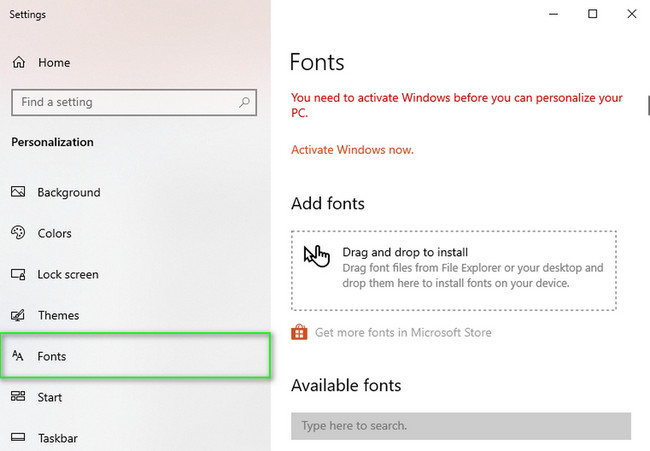
Step 3The tool will let you know if you need to activate the Windows device you are using. Click the Activate Windows Now button to start activating it. For this reason, you can customize your PC, including default fonts.
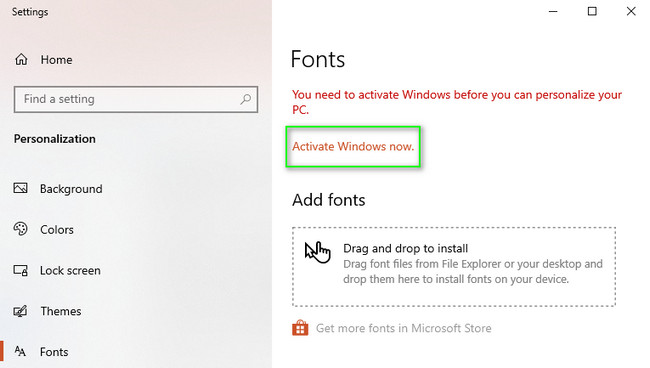
Step 4Afterward, you will see the Available Fonts section under it. If you have finished the activation process, you can select the font you need to use on your device. In this case, it will restore the fonts on your Windows.
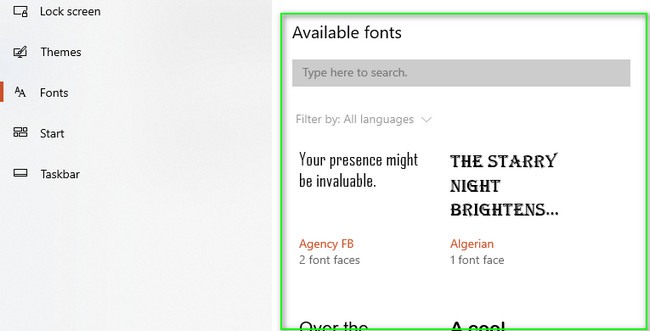
FoneLab Data Retriever - recover the lost/deleted data from computer, hard drive, flash drive, memory card, digital camera and more.
- Recover photos, videos, contacts, WhatsApp, and more data with ease.
- Preview data before recovery.
Part 3. FAQs about Default Fonts on Windows 10
1. Where can I create my fonts?
You can go to the font editor you prefer to create your fonts. Afterward, customize the font you want to add to your computer. Once you finish the design, download it on your computer, then set it up.
2. How to download free fonts on Windows 10?
It is easy to download fonts on your Windows 10. You only need to search and browse them on the internet. Afterward, if you see the font you like, download and save it.
You can use simple troubleshooting guides provided by the article above to restore your default fonts on your computer. The most recommended data recovery tool is the FoneLab Data Retriever. You can download it to experience its unique features by visiting its official page!
FoneLab Data Retriever - recover the lost/deleted data from computer, hard drive, flash drive, memory card, digital camera and more.
- Recover photos, videos, contacts, WhatsApp, and more data with ease.
- Preview data before recovery.
