Recover the lost/deleted data from computer, hard drive, flash drive, memory card, digital camera and more.
Windows Formatted Data Recovery – Recover Data Easily
 Updated by Lisa Ou / April 16, 2021 09:15
Updated by Lisa Ou / April 16, 2021 09:15Yesterday, I open my Windows 7 computer and got the Disk Not Formatted error, so I do it since I don’t have the second option, after formatting, I can access my computer normally, but all of my files are gone, how to recover files from formatted Windows 7?
Windows is the most widely used operating system on laptops as well as desktops around the world. It is able to store photos, documents, movies, music, programs and more.
Is there any method to retrieve the lost data due to hard disk formatting? Fortunately, there are methods to get back deleted files from formatted Windows.
The tutorial is going to share everything you should know about Windows formatted data recovery.


Guide List
1. Why is formatted hard drive recovery possible for Windows
First of all, recovering files from a formatted hard drive or Windows 10/8/7/XP is possible. When the disk has been formatted or the operating system has been reinstalled, there is still hope to restore deleted files. That is because only the data on the address tables are removed but not your files on the disk.
In another word, the files are still on your hard drive or computer before they are overwritten by new data.
However, you may wonder that I cannot see any files on the formatted. That is why you need a professional Windows formatted data recovery. It usually has the capacity to discover the files without access to the address table.
2. How to recover files from a formatted Windows hard drive
FoneLab Data Retriever is a professional way to recover files from hard drive or computer after formatting or reinstalling Windows. It is one of the easiest ways to get back most of the file formats, including photos, video, document, and more others.
1. Features of FoneLab Data Retriever
- Recover deleted files from a formatted sd card, Windows simply.
- Get back lost data in the original format and quality.
- Offer both Quick Scan and Deep Scan to meet various needs.
- Preview deleted files for selective data recovery.
- Compatible to Windows 10/8/8.1/7/XP.
FoneLab Data Retriever - recover the lost/deleted data from computer, hard drive, flash drive, memory card, digital camera and more.
- Recover photos, videos, documents and more data with ease.
- Preview data before recovery.
2. How to recover data from a formatted Windows
Step 1 Install Windows data recovery
Download the simplest data recovery tool on your computer and follow the onscreen instructors to install it. Then launch the application and you will get three sections in the main interface.
Firstly, choose what data types you want to retrieve. If you are not sure, tick the checkbox next to Check All File Types.
Next, move to the Hard Disk Drives area and select where your files are stored.
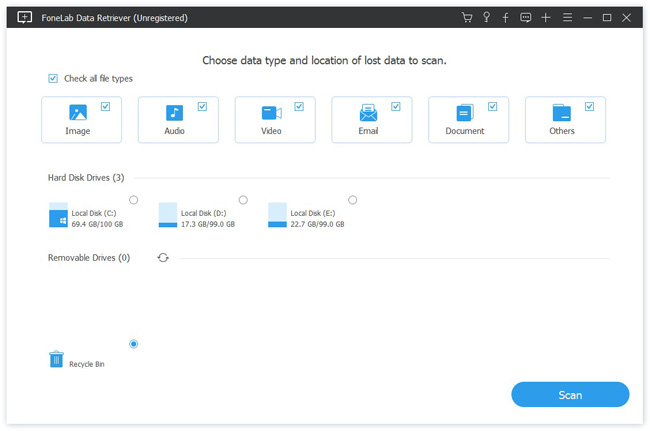
Step 2 Preview deleted files on your formatted PC
Once click on the Scan button, the application will start working. When it is done, you can preview all deleted files ordering by formats. For instance, go to the Image tab from left-hand column. You will be presented several folders on the right pane naming PNG, JPG, GIF, etc.
Plus, the Filter feature on top of the window permits you to search for files based on extension, size, created and modified date.
Tip: Cannot find the desired files? Switch to the Deep Scan mode. It takes a longer time, but could retrieve more data.
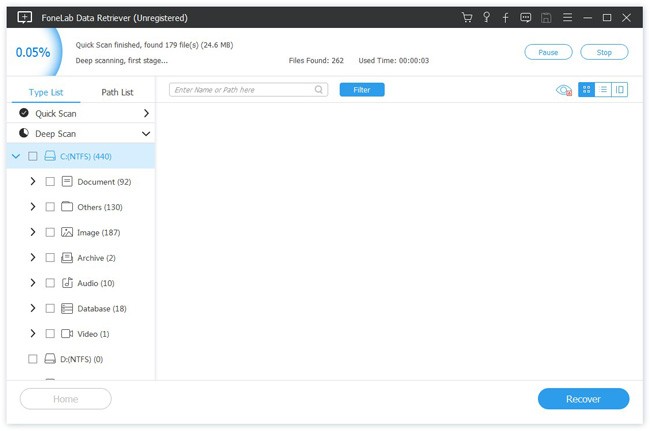
Step 3 Recover deleted files from formatted Windows
Select the files that you’d like to restore and click the Recover button. A few minutes later, you can find and access your files normally.
Note: To prevent from further data loss, the Windows formatted data recovery will restore the deleted files to another hard drive.
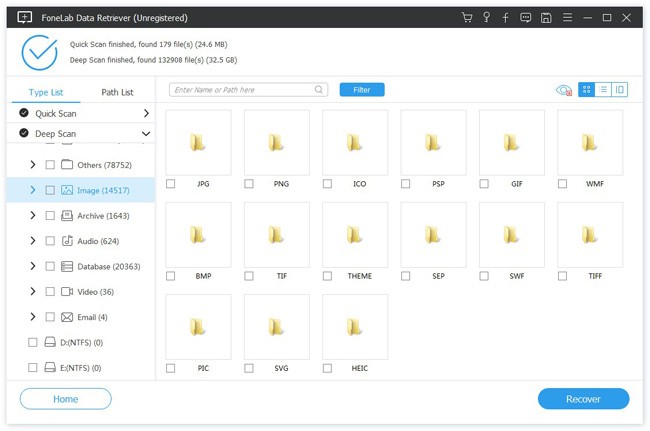
3. Tips about recovering format hard drive in Windows
Data loss usually happens when people improperly format their hard drive in Windows. There are some tricks for you to do Windows formatting correctly:
- When you get a new hard drive, you need to format it before storing anything. If you want to reformat an old hard drive, you should backup your files first.
- Formatting Windows are useful. It has the capacity to remove virus, turn the hard drive to factory status, get rid of various issues that lead to a hard drive inaccessible, and more.
- Once a hard drive is initialized or set, the file system and size are determined. If you want to change these parameters, you have to perform formatting.
Conclusion
Based on the introduction above, you should understand how to recover files from a formatted Windows or hard drive. As you can see, formatting hard drive is a useful skill that could remove virus and troubleshoot.
On the other hand, it is unnecessary to panic if your files are deleted after formatting. It is not only possible to restore your files, but also easy to get what you want, if you pick up the right tool.
From this point, FoneLab Data Retriever should be the recommended Windows formatted data recovery you should take into consideration. And you can also use it to recover windows photos, videos, audio and more data with ease.
More queries about how to get back the Windows formatted data, you are welcome to share your ideas below this post.
FoneLab Data Retriever - recover the lost/deleted data from computer, hard drive, flash drive, memory card, digital camera and more.
- Recover photos, videos, documents and more data with ease.
- Preview data before recovery.
