Recover the lost/deleted data from computer, hard drive, flash drive, memory card, digital camera and more.
Easy Methods on How to Repair A Corrupt PDF File After Recovery
 Updated by Somei Liam / Dec 19, 2022 16:30
Updated by Somei Liam / Dec 19, 2022 16:30Do you know how to corrupt a PDF? Most people don't know this, but there are several ways how you can purposely corrupt a PDF. Many times, you are not even aware you are already in the process of corrupting the file. And you will only notice it when the PDF is already unreadable or can't be viewed anymore. But first, PDF is short for Portable Document Format. It was developed by Adobe in the year of 1992 to use in presenting documents. It is supported by most devices, including Windows, Mac, Android phones, iPhones, and more.
PDFs are used in different aspects of people's lives, such as in schools, work, careers, businesses, and even for personal use. PDF file formats have a bunch of advantages in terms of usage. Aside from its compatibility with many devices, it also has functions that are very useful for everyone. One of its most applauded qualities is its portability. Unlike Word documents and PowerPoints, PDFs are not easily altered. Even if you transfer it to different devices, it will preserve the document's original appearance. And best of all, it is very easy to browse.
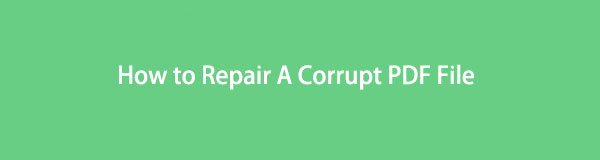
However, this incredible file format is not immune to corruption like the other files. It can still be damaged due to several factors. But everyone knows that PDF files mostly contain people's important documents. For that reason, we decided to provide the easiest methods to repair a corrupted PDF file in this article. Also, we understand if you have already deleted some of them to avoid affecting others. But now that you will be able to know how to repair them, a leading recovery tool will be included in the following parts. Find out more below.

Guide List
Part 1. What Causes A PDF to Be Corrupt?
Before discussing how to open a corrupt PDF file, find out why it happens first. Several factors cause a PDF file to be corrupt. And they are mostly the same, which is why different file formats become corrupt. One of the most common is the interruption while the download or transfer is in progress. When you are downloading or transferring a PDF or other files, it's important to ensure you still have enough storage. If not, the process will surely be disturbed, and the file will be cut or incomplete. Same with the sudden disconnection of the internet. The download will be unfinished or half-complete, causing it to be corrupt.
On the other hand, Hard Disk problems may also cause PDF or data corruption. Sometimes, the issue is not on the file but on the computer itself. This type of failure includes an unstable power supply. When it suddenly shuts down due to a lack of electricity running through the computer, the files that are open at the moment might suffer corruption or other issues. This is because improper shutdowns typically cause harm to the device and the files and programs inside it. Aside from these, other causes may include virus attacks, incompatible software, etc.
Part 2. How to Repair A Corrupt PDF File
Now that you got an idea of what might be the root of your corrupted PDF problem, it is time to fix it. We have included 2 different methods below so that you can choose the best process for your PDF file.
FoneLab Data Retriever - recover the lost/deleted data from computer, hard drive, flash drive, memory card, digital camera and more.
- Recover photos, videos, documents and more data with ease.
- Preview data before recovery.
Option 1. PDF Repair Tool on Computer
A repair tool you can install on your computer is the PDF Repair Toolbox. It is third-party software that helps you repair corrupted or damaged PDF files. It is a great tool for all versions of your PDF files.
Pay attention to the following instructions below to learn how to fix a corrupt PDF file using the PDF Repair Toolbox:
Step 1Install the PDF Repair Toolbox on your computer by downloading it from its official website. Finish the installation process to begin the repair. After that, import the PDF file on the program and click Next.
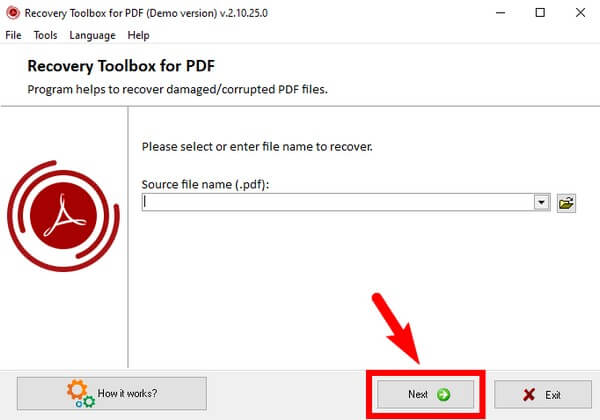
Step 2The program will start repairing the file. Wait a few moments, then click next again once finished. Later, hit the Save file to save the repaired file to your computer.
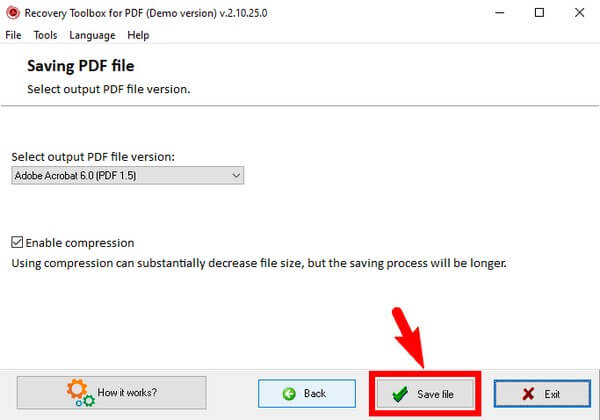
Option 2. Online PDF Repair Tool
PDF Repair tools online are easier to find and access. One of them is the iLovePDF online tool. You only need to visit its website for a convenient PDF repair.
Pay attention to the following instructions below to repair corrupt PDF for free using iLovePDF:
Step 1Head to the program's official site and use the Select PDF file tab to upload the corrupted PDF.
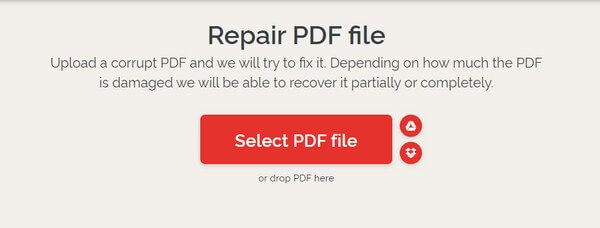
Step 2Choose the PDF from your folder, then hit the Repair PDF tab. The software will then start repairing your file shortly.
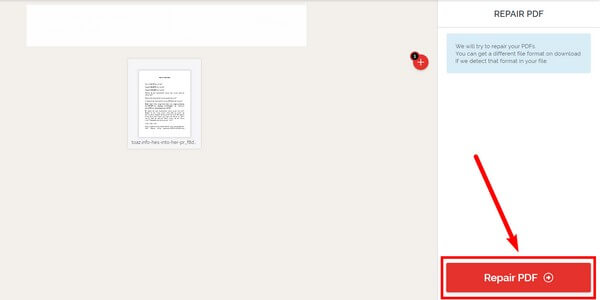
Part 3. Recover PDF on Computer with FoneLab Data Retriever
If you want to repair the PDF files you deleted due to corruption, you may recover them using the FoneLab Data Retriever. This tool is an expert in restoring files to their original quality. The status of your file doesn't matter, as it will easily recover it for you.
FoneLab Data Retriever - recover the lost/deleted data from computer, hard drive, flash drive, memory card, digital camera and more.
- Recover photos, videos, documents and more data with ease.
- Preview data before recovery.
Pay attention to the following instructions below for corrupt PDF file recovery with FoneLab Data Retriever:
Step 1Navigate to the website of FoneLab Data Retriever. Hit the Free Download button and comply with the steps that follow to install the program on your computer.
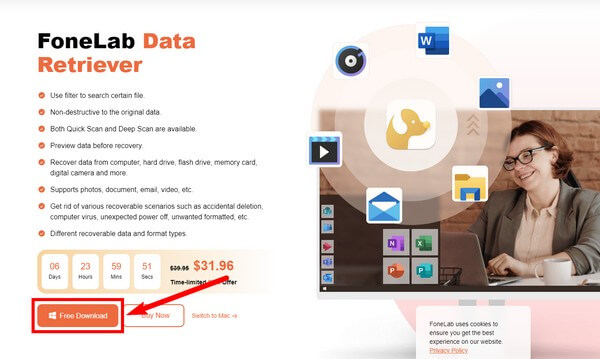
Step 2Choose the Document file type on the main interface. Under it, select the file's location, then click Scan to let the FoneLab Data Retriever browse your computer files.
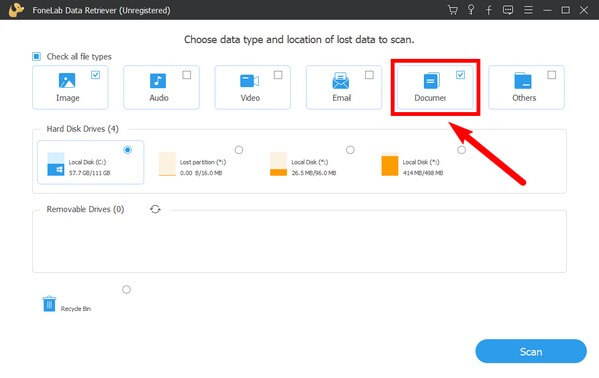
Step 3Open the Document folder on the following interface. It will lead you to another set of folders containing each document format's files. Access the PDF folder and find the corrupted file you want to recover.
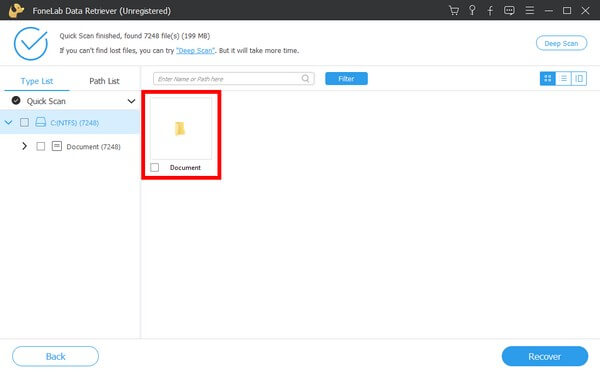
Step 4Finally, select them all. Click the Recover tab to bring back your deleted corrupt files and repair them to open again.
FoneLab Data Retriever - recover the lost/deleted data from computer, hard drive, flash drive, memory card, digital camera and more.
- Recover photos, videos, documents and more data with ease.
- Preview data before recovery.
Part 4. FAQs about Corrupt PDF Repair and Recovery
1. How do you open a PDF file on a mobile phone?
The process is straightforward. You only need to have Adobe Acrobat Reader on your mobile phone. If you don't, install it to be able to view the PDF files. Once you have, it installed, download the PDF file and open it on your phone. Alternatively, you can simply use a browser to open it.
2. Can FoneLab Data Retriever restore PDF files from a memory card?
Yes, it can. FoneLab Data Retriever is accessible to many devices. Aside from computers, it can retrieve files from memory cards, mobile phones, flash drives, hard drives, and more. It even supports almost all Windows, iOS, and Android devices.
3. Is the iLovePDF repair tool capable of converting PDF files to Word?
Yes, it is capable. The iLovePDF repair tool is capable of doing several things. That includes converting PDF files to Word documents.
FoneLab Data Retriever - recover the lost/deleted data from computer, hard drive, flash drive, memory card, digital camera and more.
- Recover photos, videos, contacts, WhatsApp, and more data with ease.
- Preview data before recovery.
If you are having more trouble with repairing and recovering your files and other data, you can visit the FoneLab Data Retriever website to find more solutions.
