Recover the lost/deleted data from computer, hard drive, flash drive, memory card, digital camera and more.
Recover Deleted Videos from PC with The Exceptional Guide
 Updated by Valyn Hua / Oct 20, 2022 09:20
Updated by Valyn Hua / Oct 20, 2022 09:20Did you mistakenly delete a valuable video file on your PC? We understand your exasperation. As you have used your computer for years, it is unavoidable to store files in it from time to time. Until you realize it is slowly reaching its storage capacity. And as the storage becomes insufficient, it is normal for the computer to slow down in terms of performance. To avoid this, the first solution you can probably think of is deleting some files to lighten the computer's load.
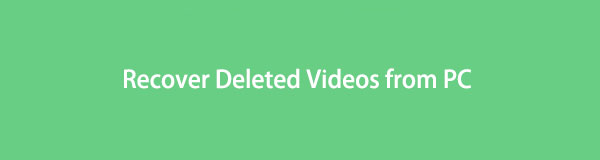
FoneLab Data Retriever - recover the lost/deleted data from computer, hard drive, flash drive, memory card, digital camera and more.
- Recover photos, videos, contacts, WhatsApp, and more data with ease.
- Preview data before recovery.
However, it is certainly not easy to delete videos, photos, and other files you have been keeping and saving for years. There can be a possibility when you decide to delete something, you will find yourself needing it one day. Hence, it can be challenging to choose what to delete and what to keep. On the other hand, maybe you are just selecting many at once to delete, and you unintentionally selected a video that is important to you and deleted it. There are many possible cases of why you are looking for a way to recover a video.
Don't worry because we got you. After looking at and trying out various tools and methods, we finally gathered the most effective and reliable ones you can try. Keep reading the article to discover how to recover deleted videos from computer.

Guide List
Part 1. Recover Deleted Videos from PC from Recycle Bin
The Recycle Bin is a folder on Windows where your deleted files are stored. Once you erase files from your data folders, they will automatically move to the Recycle Bin. However, this method won’t work if you delete the files from the Recycle Bin folder, as they permanently get deleted.
Conform to the steps below to recover deleted videos from PC from the Recycle Bin:
Step 1Open the Recycle Bin folder on your PC. You can find it in the upper-left corner of your desktop, or you can look for it with the search bar icon on the lower-left part.
Step 2Once you gain access to it, look for the video that you want to restore. If you have too many files in the Recycle Bin and are having a hard time finding the video while scrolling down, use the search bar. It is located in the upper-right part of the folder. Tap it and enter the name of the video you are looking for.
Step 3After you find the video/s, right-click it and hit the Restore option, the first on the list of choices. The video will automatically move back to the folder from where you erased it.
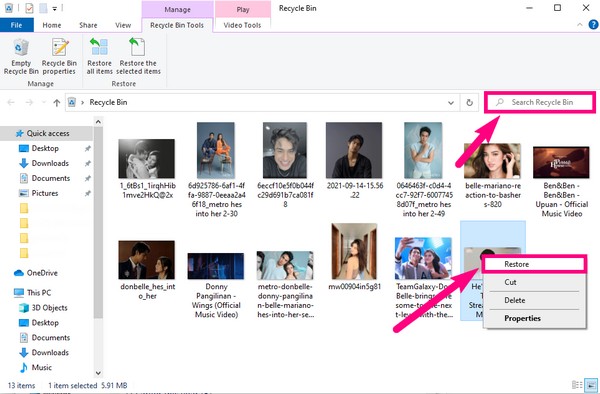
Part 2. Recover Deleted Videos from PC with FoneLab Data Retriever
Most leading methods require a backup to restore deleted videos, making it difficult for people who haven’t backed up to recover their files. Thankfully, a certain third-party tool offers an excellent solution for recovering videos without backup. FoneLab Data Retriever lets you recover deleted data from a computer, memory card, flash drive, hard drive, and more.
FoneLab Data Retriever - recover the lost/deleted data from computer, hard drive, flash drive, memory card, digital camera and more.
- Recover photos, videos, contacts, WhatsApp, and more data with ease.
- Preview data before recovery.
Conform to the steps below to recover deleted videos from computer with FoneLab Data Retriever:
Step 1Download the FoneLab Data Retriever for free on its official website. Begin the installation, and run the program on your computer.
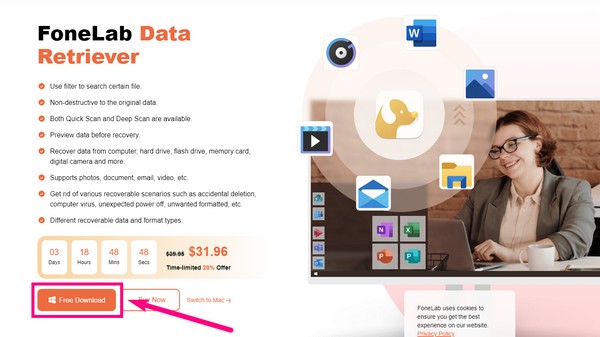
Step 2Check the Video checkbox on the list of file types above. Afterward, tick the Local Disk circle on the list of Hard Disk Drives, then click Scan.
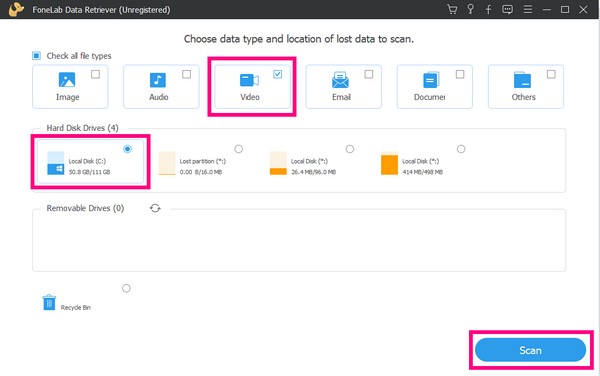
Step 3The program will then run a quick scan of your computer files. You may also try the Deep scan, if you like, for a more comprehensive scanning. Click the Video folder to see your video files.
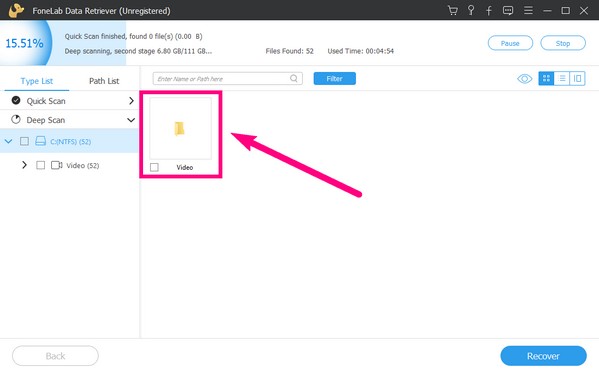
Step 4Tick the checkbox of the video files you want to recover. Lastly, click the Recover button to retrieve your videos.
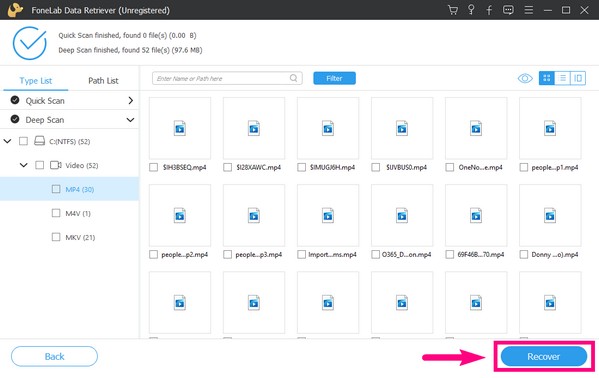
FoneLab Data Retriever - recover the lost/deleted data from computer, hard drive, flash drive, memory card, digital camera and more.
- Recover photos, videos, contacts, WhatsApp, and more data with ease.
- Preview data before recovery.
Part 3. Recover Deleted Videos from PC from Windows Backup
Aside from the Recycle Bin, Windows also offers the Windows Backup feature to secure your data on the computer. It will let you save your data on your chosen backup drive. But to do this method, you must have already backed up beforehand to be able to restore your deleted videos.
Conform to the steps below to recover deleted videos from PC from the Windows Backup:
Step 1Select the Start button or Windows icon on the bottom-left corner of your desktop. Open the Settings icon.
Step 2Click Update and Security, then choose Backup and Restore. You will see the backup options on the upper part of the interface, and the Restore options are below it.
Step 3Select the Select all user’s files tab to restore all the files in your backup drive. Meanwhile, if you only want to restore one or a few videos, choose the Select another backup to restore files from tab below it, and follow the remaining process to recover them.
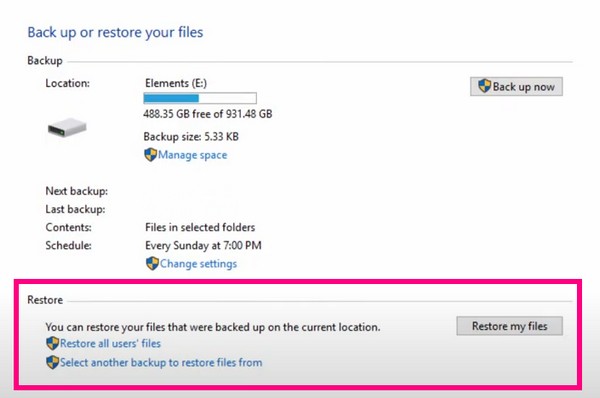
FoneLab Data Retriever - recover the lost/deleted data from computer, hard drive, flash drive, memory card, digital camera and more.
- Recover photos, videos, contacts, WhatsApp, and more data with ease.
- Preview data before recovery.
Part 4. Recover Deleted Videos from PC from Google Drive
If the case is that your PC broke or encountered an issue, you can still recover your videos and other files from Google Drive if you have made a backup before. It is a free cloud storage service that Google offers to let users store their files online. However, this method could only work if you have already synced your computer to Drive. Plus, it provides only 15 GB of free storage, and you need to pay if you’re planning to store a larger amount of files than that.
Conform to the steps below to recover deleted videos from computer from Google Drive:
Step 1Open the browser on your PC. Click the Google apps icon on the top-right part of the page beside your account profile icon. You will see the various apps and services offered by Google. Choose the Drive icon.
Step 2Once you’re in, click the Settings icon beside the Google apps icon and select Get Drive for Desktop. Press the Download tab on the Backup and Sync box on the left. After downloading, install it and comply with the on-screen directions to sync the videos you want to save on Google Drive.
Step 3After the syncing process, you no longer need to worry about losing your videos. You just have to log in to your Google account, go to Drive, and access your files on any computer whenever you want.
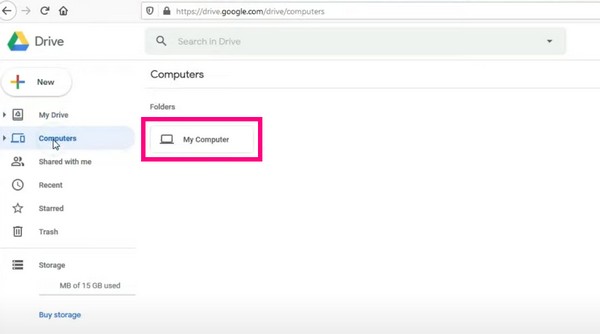
FoneLab Data Retriever - recover the lost/deleted data from computer, hard drive, flash drive, memory card, digital camera and more.
- Recover photos, videos, contacts, WhatsApp, and more data with ease.
- Preview data before recovery.
Part 5. FAQs about Recovering Videos from a PC
1. Is there a recycle bin on a Mac computer?
Yes, there is. It is called Trash, and you can see it on the Dock of the Mac computer.
2. How can I find the backup drive on Windows backup?
Click the Start icon and open Settings. Select Update and Security, click Backup, then click Add a drive. The external drives will then show up. Choose where you want to keep your backup from them.
3. Can I preview my videos when recovering with FoneLab Data Retriever?
Yes, you definitely can. The registered version of the software will let you preview the deleted files so you will be able to find the videos more easily.
FoneLab Data Retriever - recover the lost/deleted data from computer, hard drive, flash drive, memory card, digital camera and more.
- Recover photos, videos, contacts, WhatsApp, and more data with ease.
- Preview data before recovery.
If you are looking for more reliable tools to meet your device needs, visit the FoneLab Data Retriever website. It will provide you with various tools to help you in managing your devices.
