- Part 1. How to Recover Unsaved Word Document Mac with FoneLab Mac Data Retriever
- Part 2. How to Recover Unsaved Word Document Mac via Temp Files
- Part 3. How to Recover Unsaved Word Document Mac using Auto-recovery
- Part 4. How to Recover Unsaved Word Document Mac from Trash Bin
- Part 5. FAQs about Recovering Unsaved Word Document on Mac
Recover the lost/deleted data from computer, hard drive, flash drive, memory card, digital camera and more.
Recover Word Documents on Mac Using Phenomenal Methods
 Updated by Lisa Ou / Dec 07, 2022 09:20
Updated by Lisa Ou / Dec 07, 2022 09:20I unintentionally deleted the word documents on my Mac computer and didn't get to save a copy of them. How to recover unsaved Word document on Mac without auto-recovery?
Word documents play an important role in people's lives, especially in this day and age. Whether for school, work, or personal purposes, they are very useful in many aspects. You use it to do simple assignments when you are in the lower grade until you do your thesis and other research when you are in college. Then after graduating, Word documents are also your means of doing resumes. Later, you use it to pass job requirements and other work-related documents. Hence, the documents saved on your Mac are essential tools in your career.
However, all these documents you keep on your device could disappear in a blink of an eye. The thesis you've been working on for months? It could vanish into thin air with only one wrong move. And a common cause of this is accidental deletion. Many people with any device suffer from data loss due to this trouble. Another reason is a system or program crash. Perhaps you are in the middle of writing an important document when your computer suddenly experiences lagging. Then the next thing you know, the program crashes without allowing you to save your work.
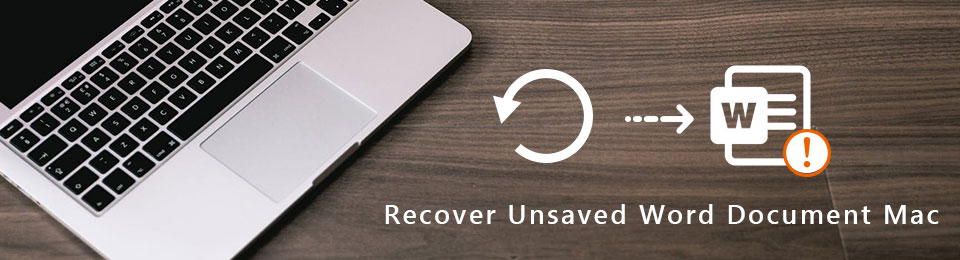
Regardless of the problem you are facing now, we understand data loss is included in the worst things that can happen. But worry no more. In this post, we will assist you in gaining knowledge about how to recover unsaved Word documents on Mac. It doesn't matter if you have enabled auto-recovery or not. Or if you saved a backup or not. This article will give you the most effective tools and methods for returning your Word documents.

Guide List
- Part 1. How to Recover Unsaved Word Document Mac with FoneLab Mac Data Retriever
- Part 2. How to Recover Unsaved Word Document Mac via Temp Files
- Part 3. How to Recover Unsaved Word Document Mac using Auto-recovery
- Part 4. How to Recover Unsaved Word Document Mac from Trash Bin
- Part 5. FAQs about Recovering Unsaved Word Document on Mac
Part 1. How to Recover Unsaved Word Document Mac with FoneLab Mac Data Retriever
As of this writing, FoneLab Mac Data Retriever is considered the most trusted third-party tool for data recovery. This program can recover almost any data type, including documents, professionally. But even with that competence, you don't need advanced or professional knowledge to manipulate this tool. FoneLab Mac Data Retriever has a straightforward interface that lets you understand its features even at first use.
FoneLab Data Retriever - recover the lost/deleted data from computer, hard drive, flash drive, memory card, digital camera and more.
- Recover photos, videos, documents and more data with ease.
- Preview data before recovery.
Abide by the following directions below to acquire knowledge about how to recover a deleted Word document with FoneLab Mac Data Retriever:
Step 1Explore the website of FoneLab Mac Data Retriever to find the Free Download button. It is an orange tab with the Apple logo. Click it to have a copy of the software file on your Mac computer. Once done, drag or move it to the Applications folder and launch the program.
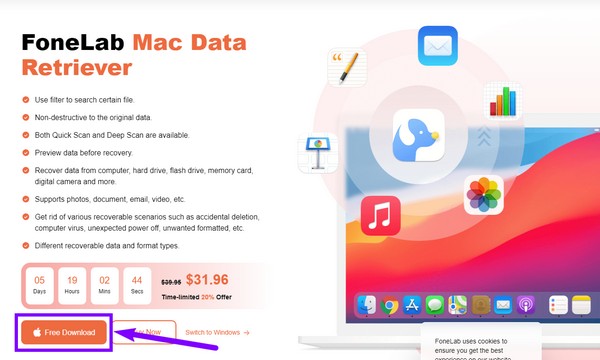
Step 2You will be welcomed by the main interface of FoneLab Mac Data Retriever. Choose the Start tab under the Mac Data Recovery feature for the missing files on your Mac computer.
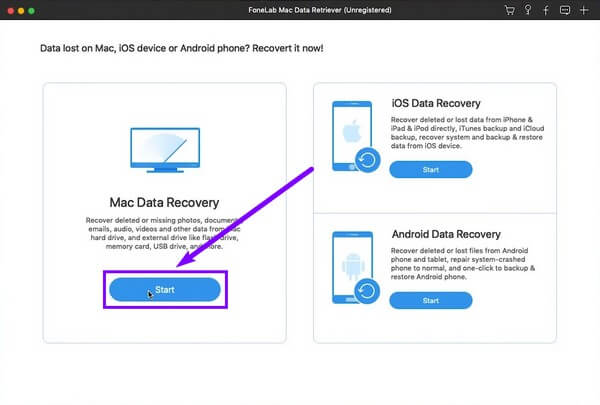
Step 3On the following interface, the data types FoneLab Mac Data Retriever supports will be displayed. Tick the checkbox of the Documents. Below it, select the location where it was last saved, then click the Scan button.
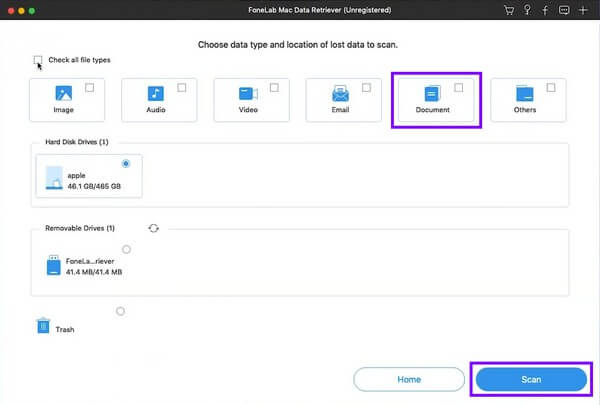
Step 4Folders of your documents will show up when you explore the next interface. From there, select all the documents you want to restore. Then click Recover to bring back your data.
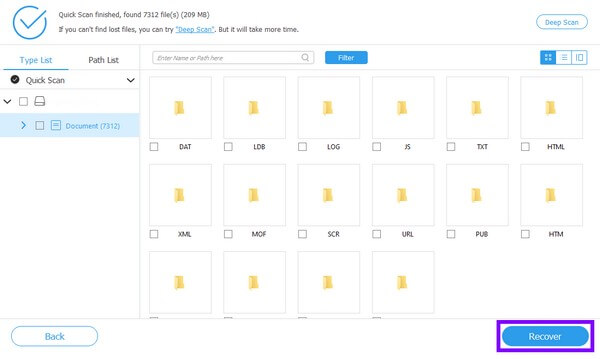
Part 2. How to Recover Unsaved Word Document Mac via Temp Files
Temp Files are short for Temporary Files. Your system uses these files to hold data while applications are operating or creating permanent files. Programs like Word keeps temp files to avoid data loss. This way, you can convert them back if you lose information or other data on your Mac. But remember that this method might be dangerous if you are unfamiliar with using the Terminal. One wrong type or click can cause an issue with your Mac, so you must be careful.
Abide by the following directions below to acquire knowledge about how to recover unsaved Word documents via Temp Files:
Step 1Head to the Applications folder and open the Terminal program on your Mac.
Step 2Afterward, type the command cd $TMPDIR, then press Return. Enter ls for the files to show up. Then access the Temporary Files folder for the unsaved Word document.
Step 3Find the Word documents you lost and save the files to a new location to recover your files.
FoneLab Data Retriever - recover the lost/deleted data from computer, hard drive, flash drive, memory card, digital camera and more.
- Recover photos, videos, documents and more data with ease.
- Preview data before recovery.
Part 3. How to Recover Unsaved Word Document Mac using Auto-recovery
Another way to recover unsaved Word documents is through Auto-recovery. As the name suggests, this method automatically recovers your files even if you don't save them. It is a feature on Microsoft Word that is turned on by default. It saves a copy of your work every ten minutes, but you can change its Settings if you want to auto-save it every longer or shorter minutes. However, if you have already lost a document but the Auto-recovery is not enabled, this method is not for you. You can move on to the following method.
Abide by the following directions below to recover unsaved documents in Word on Mac using Auto-recovery:
Step 1Search AutoRecovery using the search field on your Mac. The list of files saved on it will be displayed in the folder.
Step 2Find the document or file you want to recover, then double-click it. On the upper-left of the Microsoft interface, click File, then select Save As from the drop-down menu.
Step 3Rename the file and save it again on your Mac computer.
Part 4. How to Recover Unsaved Word Document Mac from Trash Bin
When a user loses a file, the Trash Bin is the most visited recovery folder on Mac. When you delete documents or other data, they might be automatically moved to the Trash and are not completely removed from the Mac. Hence, you can restore the files if you want. But if you have already cleared the Trash, this method won't work for you.
Abide by the following directions below to recover unsaved Word documents from Trash Bin:
Step 1Access your Mac's Trash Bin from the Dock.
Step 2Pick the documents you want to recover. Right-click them, then select Put Back to restore the files to their original folders.
FoneLab Data Retriever - recover the lost/deleted data from computer, hard drive, flash drive, memory card, digital camera and more.
- Recover photos, videos, documents and more data with ease.
- Preview data before recovery.
Part 5. FAQs about Recovering Unsaved Word Document on Mac
1. Is there a recovery tool that can recover emails?
Yes, there is, and you won't need to look very far to find one. FoneLab Mac Data Retriever can recover emails aside from documents and other data types.
2. Can I recover Word documents not saved on Windows?
Yes, you can. Same with Mac, Windows also has several ways to recover documents. This includes the third-party tool called FoneLab Data Retriever mentioned in this article, which is also available on Windows.
3. Is FoneLab Mac Data Retriever capable of data recovery from a memory card?
Yes, it is. FoneLab Mac Data Retriever can recover data from various devices, including memory cards, flash drives, hard drives, cameras, and computers. Not only that, but it can also recover data from Android phones and iOS devices.
Below is a video tutorial for reference.
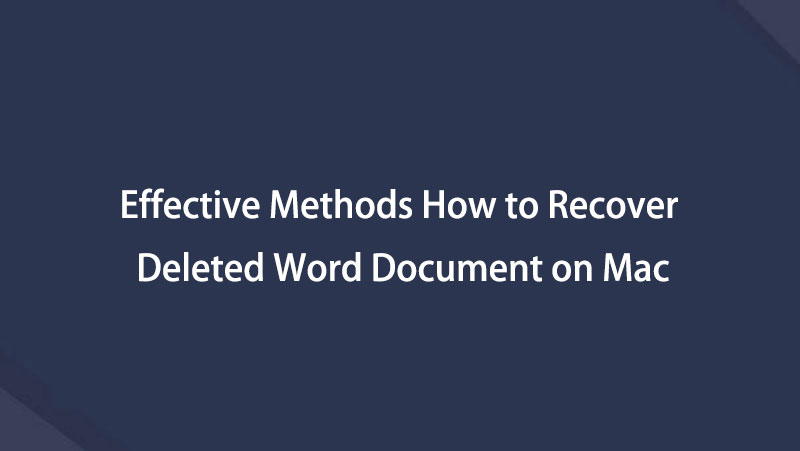

If you have any more concerns regarding your Mac computer, you can post a comment below or visit the FoneLab Mac Data Retriever site to seek solutions.
FoneLab Data Retriever - recover the lost/deleted data from computer, hard drive, flash drive, memory card, digital camera and more.
- Recover photos, videos, documents and more data with ease.
- Preview data before recovery.
