Recover the lost/deleted data from computer, hard drive, flash drive, memory card, digital camera and more.
Leading Methods to Fix Recycle Bin Missing on Windows
 Updated by Lisa Ou / May 10, 2023 09:20
Updated by Lisa Ou / May 10, 2023 09:20Why has my Recycle bin disappeared on Windows 10? I accidentally deleted an important file on my computer, and I need to get it back through the Recycle Bin. However, I can't see its icon on my Windows 10. Please help me sort out this problem. Thanks.
If you have a Windows computer, you must have seen the Recycle Bin at least once, since its icon is always on the top-left of your desktop by default. The Recycle Bin is the folder where your deleted folders or files are automatically saved before they have been erased. When you erase something on your computer, they go directly to the bin. It was developed to avoid data loss. Hence, if you unintentionally erase an important file, you can quickly recover it from the folder.
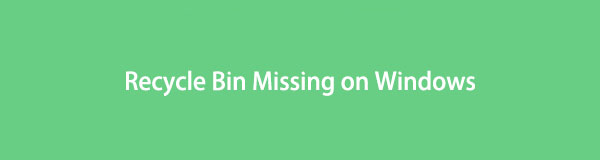
However, some users complain that the Recycle Bins in their computers are missing, and we can look at a few possible reasons why this happens. This post will help you look at these possibilities to fix the issue quickly. After that, detailed instructions to make your Recycle Bin reappear will follow. We'll also help you recover your lost data after mending.

Guide List
FoneLab Data Retriever - recover the lost/deleted data from computer, hard drive, flash drive, memory card, digital camera and more.
- Recover photos, videos, contacts, WhatsApp, and more data with ease.
- Preview data before recovery.
Part 1. Why is The Windows 10 Recycle Bin Missing
Is only your Recycle Bin missing on Windows 10? Perhaps you also don’t see any program icons on the desktop. If this is the case, you may only have hidden the desktop icons unintentionally. For them to reappear, right-click anywhere on your desktop screen and keep your cursor on the View tab. Then check the Show the desktop icons option to display the icons, including the Recycle Bin.
Another possibility is that the Recycle Bin may have been corrupted. If your computer doesn’t shut down properly, especially when there are still processes, tools, etc., running in the background, this could lead to corruption. Some things that can be corrupted due to this include your files and programs like the Recycle Bin. If you wish to mend this issue, move on to the next part and see the effective fixes.
Part 2. How to Fix Windows 10 Recycle Bin Missing
To make the missing Recycle Bin reappear on your Windows 10, you must set it up again. To do this, you only have to operate some things on the computer Settings.
Be guided by the manageable steps below to fix the Windows 10 with Recycle Bin missing:
Step 1On your desktop screen, click the Windows icon on the bottom left to show the Start menu. You will see a few icons with different functions, but choose the clog icon to open Settings.
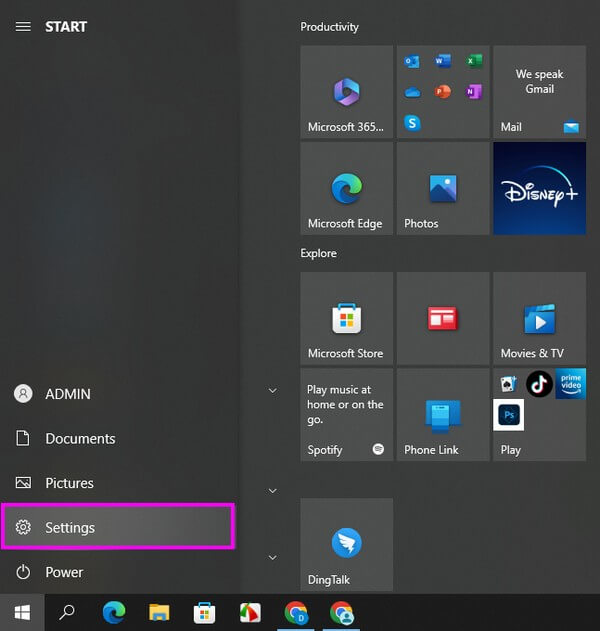
Step 2Choose the Personalization tab from the list of selections on Settings, then click Themes on the following screen. Click the Desktop icon settings under the Related Settings section in the right area.
Step 3The Desktop Icon Settings will then show up. Check the small box next to the Recycle Bin and hit Apply. Lastly, go back to the Desktop to see the icon on the screen.
Part 3. How to Recover Data After Windows 10 Recycle Bin Missing
Once you have fixed the missing Recycle Bin issue, you can finally recover your files on Windows 10. See the methods below to process the recovery.
FoneLab Data Retriever - recover the lost/deleted data from computer, hard drive, flash drive, memory card, digital camera and more.
- Recover photos, videos, contacts, WhatsApp, and more data with ease.
- Preview data before recovery.
Method 1. On Recycle Bin
When you erase a file on your computer, it automatically goes to the Recycle Bin. And they will remain there until you delete them from the bin. Thus, you can recover your lost files quickly once you access the Recycle Bin on your computer.
Refer to the undemanding directions below to recover your data after fixing the no Recycle Bin on Windows issue:
Step 1Double-click the Recycle Bin icon to access it on your computer. From there, the files you have deleted will be shown. Select the ones you desire to restore, the right-click.
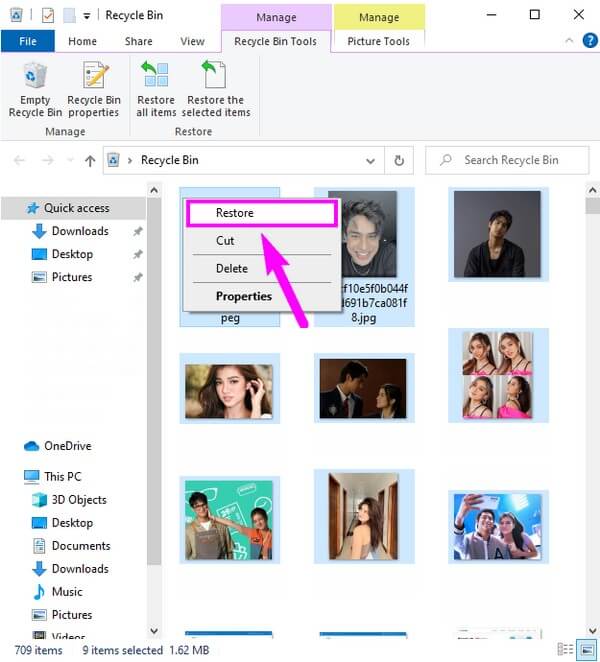
Step 2When the right-click options appear, select the Restore button. Your chosen files will then return to their original locations on your computer.
Method 2. Use FoneLab Data Retriever
FoneLab Data Retriever is a convenient program for recovering data on a Windows computer, laptop, Mac, memory card, flash drive, and more. With this data retriever, you can return almost any data type you like from the Recycle Bin and the mentioned devices. This includes images, audio files, videos, documents, emails, etc. Also, it has both Quick and Deep Scan features if you want to scan your device more comprehensively to find the files you aim to recover.
Below are the example instructions to recover your data after fixing the Recycle Bin missing on Windows with FoneLab Data Retriever:
FoneLab Data Retriever - recover the lost/deleted data from computer, hard drive, flash drive, memory card, digital camera and more.
- Recover photos, videos, contacts, WhatsApp, and more data with ease.
- Preview data before recovery.
Step 1Select the Free Download tab on the program's official page to get a copy of the FoneLab Data Retriever installer file. Once downloaded, set up the installation, which will last briefly. After that, the Start Now button on the program window will appear. Click it for the retrieving tool to launch and run on your computer.
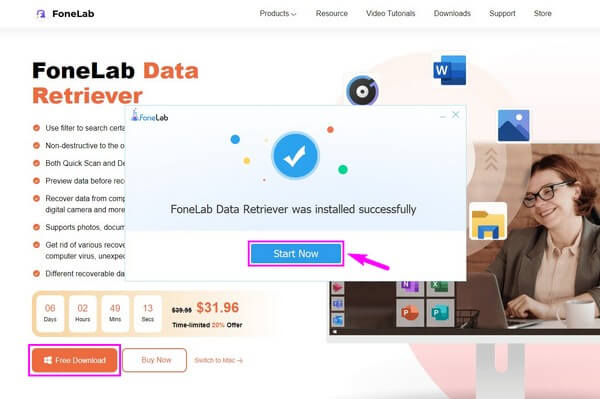
Step 2Mark the data types you intend to recover on the primary interface. Then, select the Recycle Bin box in the lower area and hit the Scan button. This will let the program read and access the file types you chose on the Recycle Bin.

Step 3After the quick scan, folders of different file types will be shown on the following interface. If you wish to recover a photo, click the Image folder and choose its format from the new folders.
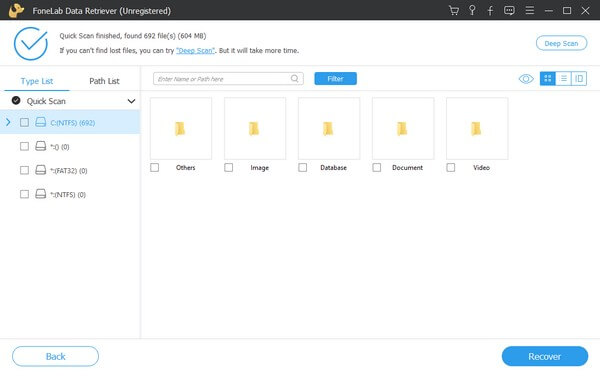
Step 4The program will allow you to preview the deleted files, so you won’t have trouble choosing the files you wish to select. Check the ones you desire to recover. Finally, click the Recover tab to return your files to the computer.
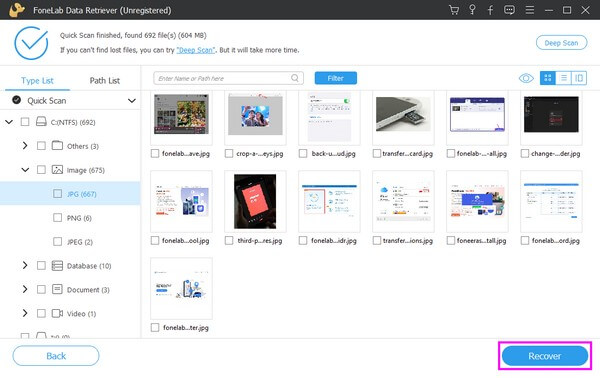
Part 4. FAQs about Missing Recycle Bin on Windows 10
1. Can I still recover files after I deleted my Recycle Bin content?
If you delete or empty your Recycle Bin, its content, such as photos, documents, videos, music files, and more, will be permanently removed from your computer. Luckily, a recovery tool like FoneLab Data Retriever exists. This program lets you view and recover your lost files even if they are already erased from the Recycle Bin.
2. Why doesn't Recycle Bin shows up in the File Explorer?
By default, the Recycle Bin folder is not visible on your computer system, so you won't see it on File Explorer. Instead, you can only search for it manually on the location bar to open the folder. Or you can also search for it using the search icon next to the Windows icon on your desktop. Besides, the Recycle Bin icon can be seen on the top of your desktop screen, so it's not difficult to access.
FoneLab Data Retriever - recover the lost/deleted data from computer, hard drive, flash drive, memory card, digital camera and more.
- Recover photos, videos, contacts, WhatsApp, and more data with ease.
- Preview data before recovery.
We hope this article has successfully assisted you in fixing the Recycle Bin issue on your Windows computer. If you have more concerns regarding your devices, try visiting FoneLab Data Retriever site to seek solutions.
