The 4 Best Photo Printers for iPhone You Must Discover
 Posted by Lisa Ou / Jan 12, 2024 13:30
Posted by Lisa Ou / Jan 12, 2024 13:30Good day! I plan to decorate my room today until next week. The reason is that it is newly renovated. It was just finished yesterday morning. I prefer to design the wall of my room first. It depends on the furniture I will place on the wall. So, I plan to print the pictures on my iPhone. However, I do not know the best photo printer from iPhone. Can you help me decide which I will be buying? Thank you so much in advance!
You landed on the right post! This post will post the 4 best printers for your iPhone photos. If you want to discover them, please scroll down below. Move on.
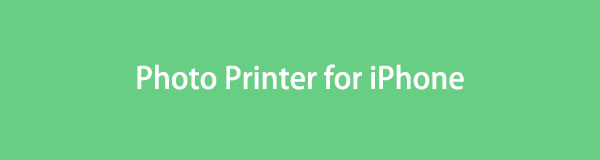
With FoneTrans for iOS, you will enjoy freedom to transfer your data from iPhone to computer. You can not only transfer iPhone text messages to computer, but also photos, videos and contacts can be moved to PC easily.
- Transfer photos, videos, contacts, WhatsApp, and more data with ease.
- Preview data before transferring.
- iPhone, iPad and iPod touch are available.

Guide List
Part 1. Best Photo Printer for iPhone
There are many iPhone photo printers available everywhere. But the question is, which one is the best? Eyes here! This post section will show you the 4 best iPhone photo printers. It’s still up to you which one you will be using. Please see them below.
1. KODAK Step Slim Instant Mobile Color Photo Printer

The KODAK Step Slim Instant Mobile Color Photo Printer can be used wirelessly. It only means you do not need to connect cables or wirings when you want to print photos. The good thing about this printer is that it is handy. It is considered one of the best mini photo printers for iPhone. In fact, the weight of the printer is only 0.24 Kilograms. In addition, the printer is an Amazon Choice! It means that the product is high quality. See some of the features of the printer contains.
| Brand | Connectivity Technology | Printing Technology | Special Feature | Color | Maximum Print Speed (Color) | Maximum Print Speed Monochrome |
| KODAK | Bluetooth | Zink Technology | Portable | White | 1 ppm | 1 ppm |
2. HP Sprocket Studio Plus WiFi Printer

This next device is also considered one of the best mini photo printers for iPhone. Compared to the first printer introduced, this printer can print larger pictures. It can wirelessly print 4x5 photos from your iOS devices. However, because of it, it is way more expensive to purchase. The printer offers long-lasting photos that can last for years. They are tear-resistant, smudge-proof, and waterproof paper. In addition, the printer allows you to edit your photos before printing them. You can add stickers, frames, filters, and more. See some of the features of the printer below.
| Brand | Connectivity Technology | Printing Technology | Special Feature | Color | Maximum Print Speed (Color) | Maximum Print Speed Monochrome |
| HP | Bluetooth and Wi-Fi | Dyle Sublimation | Portable | White | 1 ppm | 1 ppm |
With FoneTrans for iOS, you will enjoy freedom to transfer your data from iPhone to computer. You can not only transfer iPhone text messages to computer, but also photos, videos and contacts can be moved to PC easily.
- Transfer photos, videos, contacts, WhatsApp, and more data with ease.
- Preview data before transferring.
- iPhone, iPad and iPod touch are available.
3. Canon SELPHY CP1500 Compact Photo Printer Black

This printer offers Bluetooth, Wi-Fi, and USB cable. The information mentioned is convenient because multiple ways to connect your iPhone to the printer exist. If so, the mentioned device is considered one of the instant photo printers for iPhone. You only need to choose the most convenient way for you. In addition, the printer will keep your photos dry immediately after printing. They will not be wet and tend to be ruined if touched. Now, let’s see some of the features of the printer below.
| Brand | Connectivity Technology | Printing Technology | Special Feature | Color | Maximum Print Speed (Color) | Maximum Print Speed Monochrome |
| Canon | Wi-Fi, USB, and Bluetooth | Dye Sublimation | Portable and Wireless | Black | 1 ppm | 150 |
4. Liene 4x6'' Photo Printer, Phone Printer 100 Sheets, Full
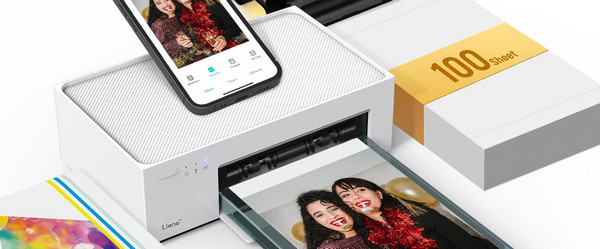
This wireless photo printer for iPhone is user-friendly and can print beautiful and colorful memories. The resolution that it can print is 4x6. You will get a full package, including a smartphone printer, 3 cartridges, and a fully sealed cassette. In addition, the printer supports multiple device compatibility. In fact, it can connect many devices in one process, approximately 5 in number. Do you want to know the other features of this printer? Please scroll down below and discover them. Move on.
| Brand | Connectivity Technology | Printing Technology | Special Feature | Color | Maximum Print Speed (Color) | Maximum Print Speed Monochrome |
| Liene | Wi-Fi and USB | Dye Sublimation | Borderless Printing | White | 1 ppm | N/A |
Part 2. How to Transfer Photos from iPhone to A Computer through FoneTrans for iOS
What if your printer is connected to your computer? You can also print your iPhone photos by transferring these images from iPhone to your computer with FoneTrans for iOS! Aside from photos, it can also transfer other various data. It includes contacts, videos, documents, messages, and more. In addition, the tool will only take a little storage on your computer. If so, you will have more space on your computer after downloading the software.
With FoneTrans for iOS, you will enjoy freedom to transfer your data from iPhone to computer. You can not only transfer iPhone text messages to computer, but also photos, videos and contacts can be moved to PC easily.
- Transfer photos, videos, contacts, WhatsApp, and more data with ease.
- Preview data before transferring.
- iPhone, iPad and iPod touch are available.
Moreover, the tool will modify your data before, during, and after transferring. It will preserve the quality and numbers of your data. Do you want to learn how this tool transfers your iPhone photos to the computer? Please imitate the detailed steps below that we have preferred for you. Move on.
Step 1Click the Free Download button to download FoneTrans for iOS. Set up the software afterward by clicking the Downloaded File on your computer. Follow the onscreen instructions and launch it.

Step 2The connecting interface will be shown on the screen. Please join your iPhone to the computer with a perfectly working USB cable.
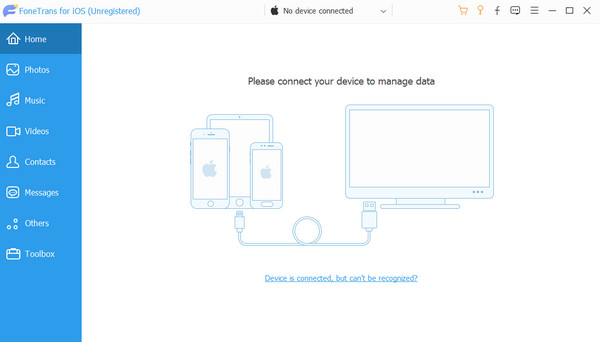
Step 3Click the Photos button on the left. The software will scan the mentioned data immediately afterward. The results will be shown on the next interface. Please choose the photos that you want to transfer to your computer afterward.
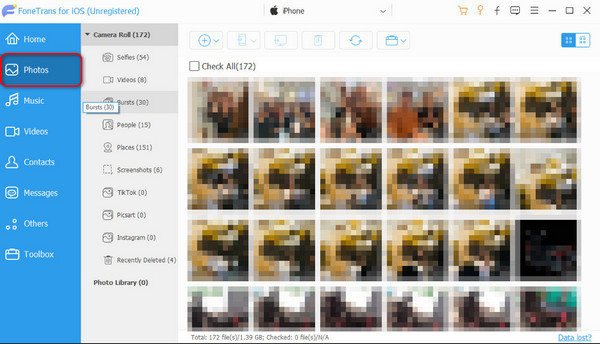
Step 4It is time for the transfer process. Please click the Computer icon at the top. The software will open the computer album. Choose the folder where you want to store the photos. Later, the software will transfer the images automatically. It will notify you by showing a dialog box.
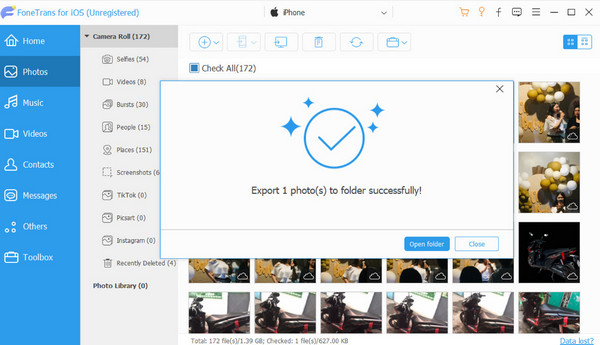
With FoneTrans for iOS, you will enjoy freedom to transfer your data from iPhone to computer. You can not only transfer iPhone text messages to computer, but also photos, videos and contacts can be moved to PC easily.
- Transfer photos, videos, contacts, WhatsApp, and more data with ease.
- Preview data before transferring.
- iPhone, iPad and iPod touch are available.
Part 3. FAQs about Best Photo Printer for iPhone
1. Can you print from the iPhone directly to the printer?
Yes. You can print from your iPhone directly to the printer. iPhone has a built-in printing feature called AirPrint that you can use. To do that, please open the Photos app. After that, tap the Share icon at the button, and options will be shown on the main interface. Choose the Print button, and the Options screen will be displayed. Later, choose the Printer section at the top. Set up the information you prefer. Tap the Print button at the top right corner to print the photo on the printer afterward.
2. How can I print small pictures with good quality?
Yes. You can print a small picture with good quality from your iPhone. You only need to ensure that you set up the right resolution for the photo. Add sharpening to the images you want to print is recommended. It is to highlight every edge and outline of the picture. In this case, once you print it, the photo will still be printed in good quality.
With FoneTrans for iOS, you will enjoy freedom to transfer your data from iPhone to computer. You can not only transfer iPhone text messages to computer, but also photos, videos and contacts can be moved to PC easily.
- Transfer photos, videos, contacts, WhatsApp, and more data with ease.
- Preview data before transferring.
- iPhone, iPad and iPod touch are available.
Those are the 4 best photo printers for iPhone! You can decide which one you will be using by reading their advantages and disadvantages. In addition, this post contains software that can help you transfer iPhone photos to a computer. It will serve as a way to print your iPhone photos from a computer. Now, do you have more queries that need solutions? Please leave them posted in the comment section below. We will wholeheartedly answer them as soon as we can. Thank you so much!
