Recover the lost/deleted data from computer, hard drive, flash drive, memory card, digital camera and more.
Leading and Easy Techniques to Recover Data on Toshiba Laptops
 Updated by Lisa Ou / Dec 08, 2022 16:30
Updated by Lisa Ou / Dec 08, 2022 16:30One of the most manageable laptops is Toshiba. It has many built-in tools and features to help you organize files. This device supports different file systems, like NTFS, FAT32, and more. In this case, you have many choices for the location of your files. You do not need to format your file system to make it compatible.
However, there are times when there are missing data on your laptop. It is possible because of human error, virus attacks, and more. What if the files on your device are missing? In this matter, you will need to perform a Toshiba laptop recovery. Fortunately, you can use FoneLab Data Retriever. It has incredible features that you will discover upon reading this article.
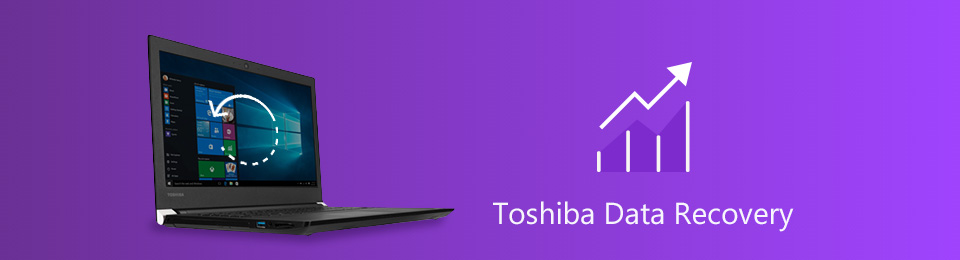

Guide List
Part 1. Is It Possible to Restore A Toshiba Laptop Data
There are many reasons why you lost data on your Toshiba laptop. It is feasible that you mistakenly format the hard drive. Hard drive corruption, system crash, and power failure are also some of the causes. Despite these reasons, it is possible to restore data on your Toshiba laptop. You can use the built-in tools of this device to achieve the best outcomes. You can also use the best data recovery tool. However, this part of the article will show you how to restore a Toshiba laptop using its built-in tools. Later, you will know the methods to retrieve your data.
Way 1. Use Toshiba Laptop Recycle Bin
Using the Recycle Bin to recover your data is the easiest way. You only need to locate or launch it on your device. Nevertheless, you must be careful. You may permanently delete the files instead of retrieving them. To avoid that from happening, here are the steps.
Step 1Locate the Recycle Bin on the desktop of your Toshiba laptop.
Note: If the tool is not on your desktop, you can click the Windows Search Bar. After that, type in Recycle Bin on the search bar. Once it appears, click the Open button to launch it.
Step 2Locate the files you wish to bring back. When you find them, right-click the file you prefer. There will be a pop-up on the screen, then click the Restore button.
Step 3It will automatically recover the files on the original folder before you delete them. You can copy or move the files, depending on your preference.
Way 2. Look for Files in File History
File history backups of desktop folders, music, pictures, videos, and more. In this case, you can retrieve or restore files using this tool. Move on if you want to know its steps to restore your data.
Step 1Same with the Recycle Bin, go to the Windows Search Bar. You will see its search bar at the bottom of the tool-type in File History. Afterward, click the Restore Your Files With File History button, then the folder will launch on your Toshiba screen.
Step 2You will see the deleted files of your device in the folders. All you need to do is to select the folders you want to retrieve.
Step 3To bring back the files and recover them, click the Restore button. In this case, you can see the data you process in their original locations.
Using these troubleshooting guides will help you achieve the best goals. Do you want to quickly perform Toshiba external hard drive recovery and other devices? Move on to learn the best method to recover the Toshiba laptop and HDD. It is the best data recovery tool.
Part 2. Best Toshiba Laptops Data Recovery - FoneLab Data Retriever
Accidental deletions, wrong use of shortcut keys, and more on your Toshiba laptop can cause you to lose some of your files. There are more possible reasons for the data loss on your device. Before this happens, you only need to prepare yourself, like backing up the files. FoneLab Data Retriever can help you with the Toshiba laptops' recovery disk or internal storage. This software supports many devices, including hard drives, flash drives, removable drives, etc. It is the best tool to use if you think you lost your files from computer or external drivers because of a virus attack. It retrieves data from different scenarios, like virus attacks, unexpected operations, and more. Below is an example to show you how to use it to recover data from Toshiba HDD.
FoneLab Data Retriever - recover the lost/deleted data from computer, hard drive, flash drive, memory card, digital camera and more.
- Recover photos, videos, contacts, WhatsApp, and more data with ease.
- Preview data before recovery.
Step 1Click the Free Download button to use the best Windows recovery tool. It is located on the left side of the main interface. The downloading process will last for a few seconds, and please wait for it, then set up the tool on your Toshiba laptop. Install it afterward, launch it, and run it immediately.
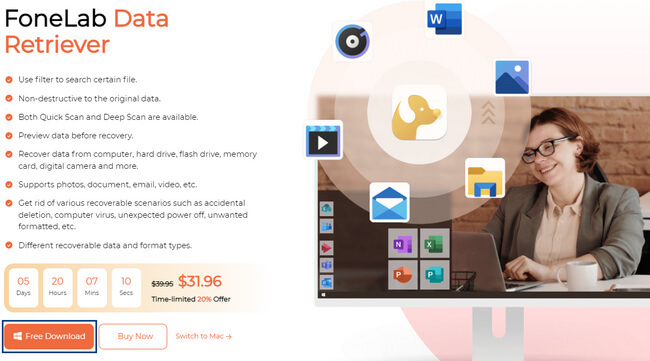
Step 2Check all the file types you want to scan on the top of the tool. You must select all of the files you want to retrieve. You will see the Hard Disk Drive or Removable Drives section in the middle of the software. For this reason, you can scan your Toshiba HDD. Anyway, choose the name of the drive you want to use. Afterward, click the Scan button to locate your Toshiba files.
Note: If you are unsure of the type and location of your data, you can select all of them. You can also choose the Recycle Bin button at the bottom or other locations accordingly. In this case, you will have the chance to find your lost data in many locations.
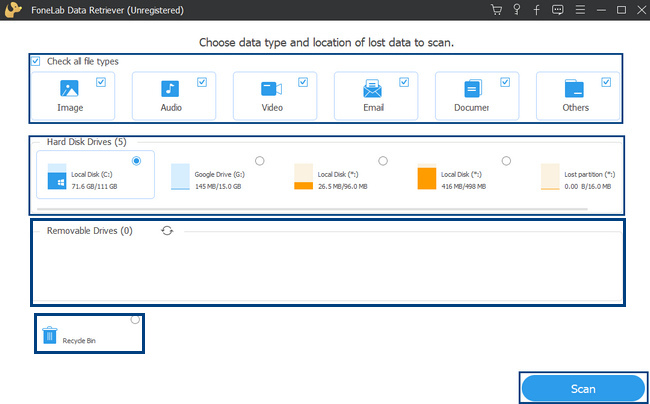
Step 3The tool will show you the number of files it found. It will also show you the time it used for scanning your drives. The results for the lost files will appear after the scanning process. If the result does not satisfy you, click the Deep Scan button in the top corner. It will consume more seconds but give you the best results.
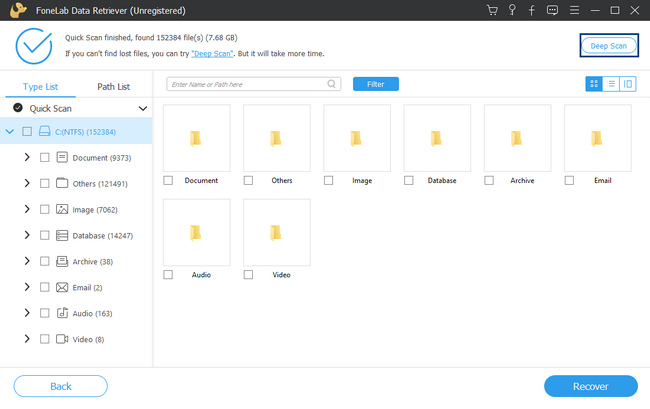
Step 4On the left side of the data recovery tool, you will see the file system you use. You will also see the folders and the number of data it contains. Click the folders so that their data will appear on the correct part. Click the data you want to retrieve, and the tool will check the box below them. It depends on the mode of listing you choose. You can select Thumbnail, List, and Content modes.
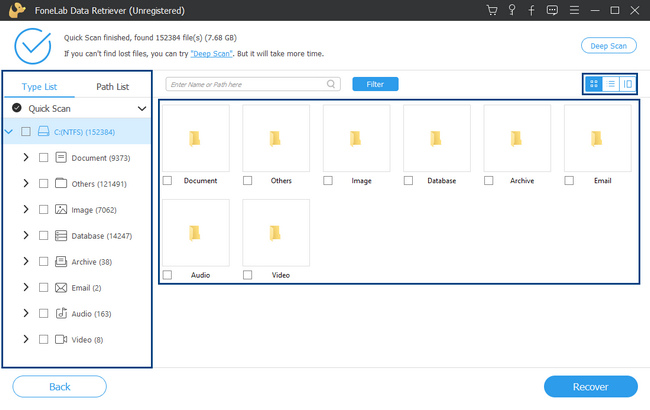
Step 5Once the data are ready to retrieve, click the Recover button. After the process, you can see the lost or deleted files on your Toshiba laptop or drives.
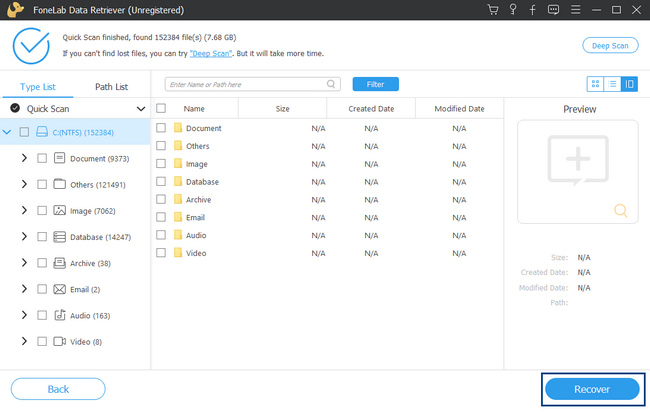
FoneLab Data Retriever - recover the lost/deleted data from computer, hard drive, flash drive, memory card, digital camera and more.
- Recover photos, videos, contacts, WhatsApp, and more data with ease.
- Preview data before recovery.
Part 3. FAQs about Toshiba Laptop Data Recovery
1. Is Toshiba good when recovering its data?
Yes, Toshiba is good when it is performing the recovery process. You can use its built-in tools. In addition, it will not lag if you use a data recovery tool.
2. What is the best external hard drive data recovery software?
The best external hard drive data recovery tool is FoneLab Data Retriever. It supports this device, including memory cards, computers, laptops, and more. If you want to experience this leading tool, download it on your Toshiba laptop.
There are many probable ways to recover your data on a Toshiba laptop. The device has built-in tools if you do not want to download a data recovery tool. However, FoneLab Data Retriever is a tool you will not hesitate to use. It has features that are manageable for a beginner like you! To experience this excellent recovery tool, utilize it now!
FoneLab Data Retriever - recover the lost/deleted data from computer, hard drive, flash drive, memory card, digital camera and more.
- Recover photos, videos, contacts, WhatsApp, and more data with ease.
- Preview data before recovery.
