- Part 1. Add Music to iPad with FoneTrans for iOS
- Part 2. How to Download Music to iPad Directly Online
- Part 3. How to Download Music on iPad via Apple Music
- Part 4. Download MP3 to iPad by iTunes
- Part 5. How to Add Music to iPad with AirDrop
- Part 6. FAQs about How to Download Music on iPad for Free or Paid
Add or Download Music to iPad in 5 Effortless Ways [2023 Proven]
 Updated by Boey Wong / June 10, 2022 14:00
Updated by Boey Wong / June 10, 2022 14:00Listening to music on a mobile device is a convenient and happy thing when you are on the way home, school or work. Compared to other devices, the iPad is one of the most functional but simple tools to finish most tasks you need in daily life without additional large-size equipment.
Here comes the question, how to add or download music to iPad for listening aside from working with this powerful tool?
And some users even want to know how to download music on iPad for free. You have come to the right place. Here we will show you the right choices among tons of competitors.
![Add or Download Music to iPad in 5 Effortless Ways [2023 Proven]](/images/ios-transfer/add-music-to-ipad.jpg)

Guide List
- Part 1. Add Music to iPad with FoneTrans for iOS
- Part 2. How to Download Music to iPad Directly Online
- Part 3. How to Download Music on iPad via Apple Music
- Part 4. Download MP3 to iPad by iTunes
- Part 5. How to Add Music to iPad with AirDrop
- Part 6. FAQs about How to Download Music on iPad for Free or Paid
Part 1. Add Music to iPad with FoneTrans for iOS
As a powerful but simple third-party program on computer, FoneTrans for iOS is easy and 100% safe to use. You can access your data easily through a few clicks, so it is good for novices. And it will never save or modify your data.
In addition, you can transfer data like photos, contacts, messages, voice memos, playlists, and more between devices and computers. And Windows and Mac computers are supported. You can even entirely or selectively manage iTunes data as usual.
You can add music to the iPad from iTunes, computer folder or another iOS device. Below are detailed steps for adding music to iPad with FoneTrans for iOS.
With FoneTrans for iOS, you will enjoy freedom to transfer your data from iPhone to computer. You can not only transfer iPhone text messages to computer, but also photos, videos and contacts can be moved to PC easily.
- Transfer photos, videos, contacts, WhatsApp, and more data with ease.
- Preview data before transferring.
- iPhone, iPad and iPod touch are available.
Step 1Click the Download button and then follow the on-screen instructions to install FoneTrans for iOS on computer. It will be launched automatically.
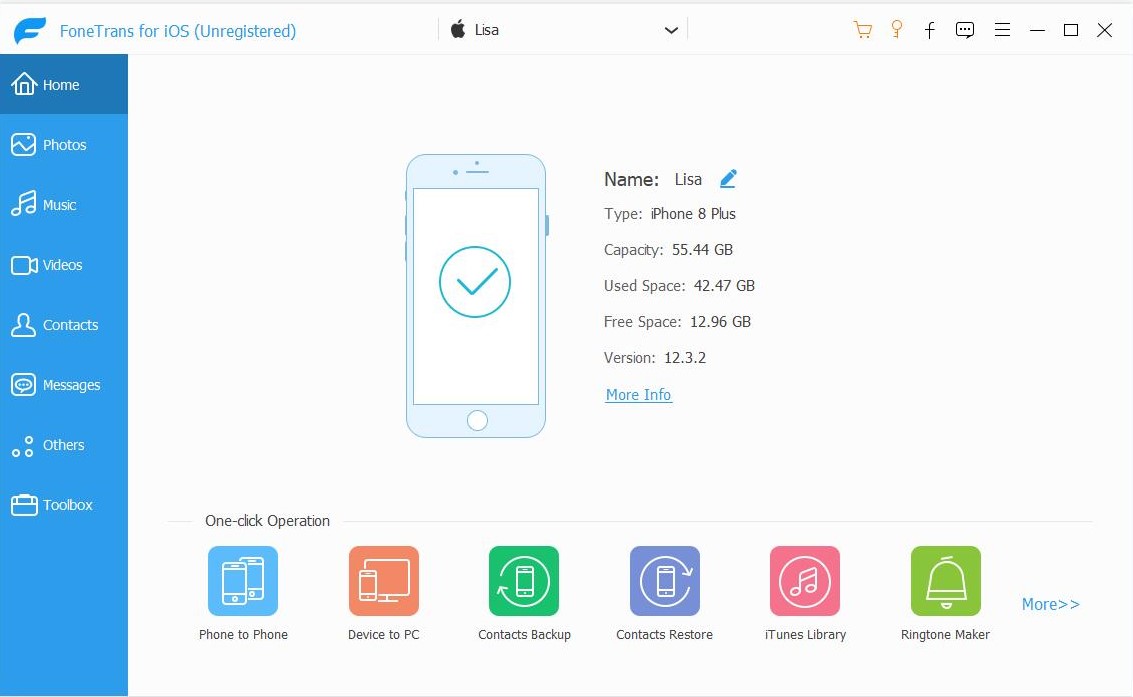
Step 2Connect iPad computer. If you want to transfer music from another device, please plug it. On the main interface, choose Music button on the left panel.
Step 3Select the first add icon on the top menu, select the local folder that contains your music file and choose them. Click the Open button.
How to download music on iPad for free without iTunes? Move on.
Part 2. How to Download Music to iPad Directly Online
Without iTunes, you can also download music from somewhere like third-party download apps, online websites, etc. Here, we will introduce 3 choices you can download music files to iPad.
You have 2 ways, download them on iPad browser and save them to iPad directly. Or download them on the computer, then transfer music from computer to iPad with tools like FoneTrans for iOS.
Top 1. SoundCloud
Top 2. Audiomack
Top 3. Amazon Music Store
You can download free music to iPad from these sites, there are some paid sources, please check carefully before clicking the download button.
Apple also has its official methods to download music to iPad. Please check them in the following parts.
With FoneTrans for iOS, you will enjoy freedom to transfer your data from iPhone to computer. You can not only transfer iPhone text messages to computer, but also photos, videos and contacts can be moved to PC easily.
- Transfer photos, videos, contacts, WhatsApp, and more data with ease.
- Preview data before transferring.
- iPhone, iPad and iPod touch are available.
Part 3. How to Download Music on iPad via Apple Music
You can use Apple Music on Mac and iOS devices and access music library across different devices through the same Apple ID. Thus, you have 2 options to download or sync music to iPad.
Option 1. Download Music on iPad
Apple Music on iPad allows you to add music to library, sync library from other devices, and download music to iPad directly. Below is the demonstration of how to download music on iPad.
Step 1Open Apple Music app on iPad and access your library. If you didn’t have them, you could find them from the store and tap to choose the Add to Library button.
Step 2Press and hold the music again, choose Download button this time.
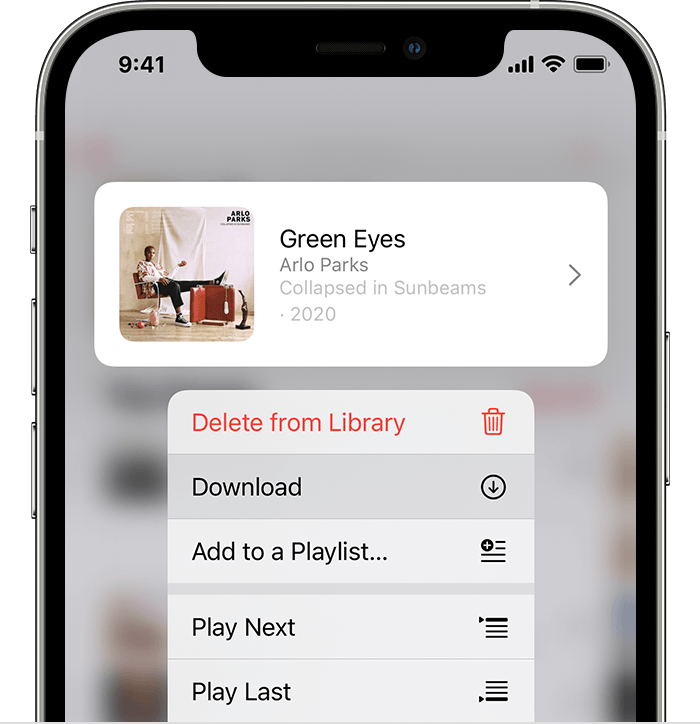
Option 2. Add Music to iPad
If you have these music files on Mac, you can transfer music to iPad from computer. It is easy, check below tutorial about adding music to iPad with the Apple Music app on Mac.
Step 1Open Apple Music app on Mac, and find the music files.
Step 2Tap and add them to the library. If you have enabled the iCloud sync feature, it will be auto-sync to iPad library as well. If not, move to the step 3.
Step 3Open Finder, and click your iPad on the left side. Choose Music and check the box next to Sync music onto iPad.
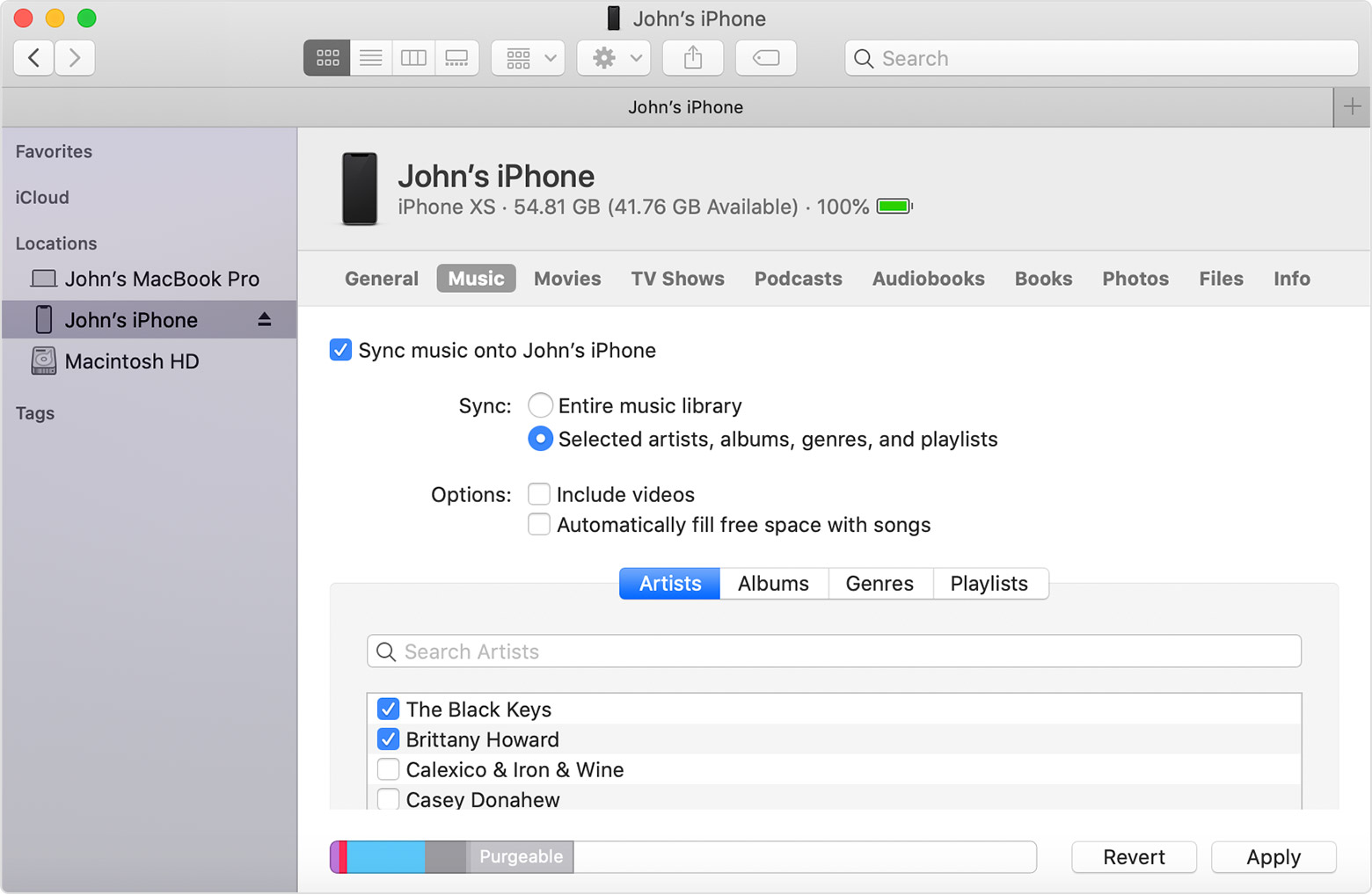
If you have not upgraded macOS to the latest version or are a Windows computer user, you can try iTunes to download or sync music to iPad.
Part 4. Download MP3 to iPad by iTunes
Well, iTunes is still an important tool on computer to manage iOS data. You can backup and restore data with it and fix some iOS issues. For users who already have MP3 and other music files on computers, you can sync music to iPad with iTunes. Below is how.
Step 1Connect iPad to computer, run iTunes on computer.
Step 2Click device icon > Music > Sync Music xxx songs.
Step 3Select the Sync button.
The final choice to transfer music to iPad is using Airdrop.
With FoneTrans for iOS, you will enjoy freedom to transfer your data from iPhone to computer. You can not only transfer iPhone text messages to computer, but also photos, videos and contacts can be moved to PC easily.
- Transfer photos, videos, contacts, WhatsApp, and more data with ease.
- Preview data before transferring.
- iPhone, iPad and iPod touch are available.
Part 5. How to Add Music to iPad with AirDrop
Some people would like to transfer data between devices without a USB cable or even without a computer if you want to transfer data from iPhone to iPad. AirDrop will be the best choice for you.
You know, it is a convenient feature available on Apple products to move data without obstacles. Here is how you can use it to add music to iPad.
Option 1. How to Add Music to iPad from Mac
Access music files on Mac, right-click to choose Share > AirDrop. Then Drag and drop your music files to iPad name appears on the window. On iPad screen, choose Allow to receive the music files.
Option 2. How to Add Music to iPad from iPhone
On iPhone, open music file and tap Share > AirDrop. Select the name of iPad to transfer. Tap Allow button on the iPad screen to save them.
Part 6. FAQs about How to Download Music on iPad for Free or Paid
1. How to transfer music from iPhone to iPad?
Transferring music from iPhone to iPad with AirDrop, FoneTrans for iOS, iTunes or Apple Music in this post is available for you.
2. How to transfer music from PC to iPad without iTunes?
You can run FoneTrans for iOS on the computer, click Music and click the add icon to choose items. Depending on the file size, your music will be added to the iPad after a while. And this program is available on laptop, so you can transfer music from laptop to iPad without iTunes.
That's all you can try to add or download music to iPad from computer, device or online sites. However, FoneTrans for iOS should be the one you should not miss because the user-friendly design and professional features. Download and enjoy benefits from it now!
With FoneTrans for iOS, you will enjoy freedom to transfer your data from iPhone to computer. You can not only transfer iPhone text messages to computer, but also photos, videos and contacts can be moved to PC easily.
- Transfer photos, videos, contacts, WhatsApp, and more data with ease.
- Preview data before transferring.
- iPhone, iPad and iPod touch are available.
