Easily erase all contents and settings on iPhone, iPad or iPod completely and permanently.
- Clear iPhone Junk Files
- Clear iPad Cache
- Clear iPhone Safari Cookies
- Clear iPhone Cache
- Clear iPad Memory
- Clear iPhone Safari History
- Delete iPhone Contacts
- Delete iCloud Backup
- Delete iPhone Emails
- Delete iPhone WeChat
- Delete iPhone WhatsApp
- Delete iPhone Messages
- Delete iPhone Photos
- Delete iPhone Playlist
- Delete iPhone Restrctions Passcode
Easily erase all contents and settings on iPhone, iPad or iPod completely and permanently.
- Clear iPhone Junk Files
- Clear iPad Cache
- Clear iPhone Safari Cookies
- Clear iPhone Cache
- Clear iPad Memory
- Clear iPhone Safari History
- Delete iPhone Contacts
- Delete iCloud Backup
- Delete iPhone Emails
- Delete iPhone WeChat
- Delete iPhone WhatsApp
- Delete iPhone Messages
- Delete iPhone Photos
- Delete iPhone Playlist
- Delete iPhone Restrctions Passcode
How to Clean iPhone Speakers: Most Reliable Procedures
 Posted by Lisa Ou / Oct 09, 2024 09:00
Posted by Lisa Ou / Oct 09, 2024 09:00Hi! I was drunk last night and do not know what happened. I blacked out and noticed I was in my room when I woke up. When I use my iPhone, the sound it produces is different. It is like a broken bass or something. I think I need to clean it. Please recommend that producers learn how to clean out iPhone speakers. Thank you in advance!
Suppose you encounter unnecessary operations or sounds from your iPhone speakers. Fixing the issue right away is recommended. It is to prevent the damages from being more serious. Hardware and software malfunctions can occur. Please see the procedures this post contains for cleaning your iPhone speaker.

FoneLab enables you to fix iPhone/iPad/iPod from DFU mode, recovery mode, Apple logo, headphone mode, etc. to normal state without data loss.
- Fix disabled iOS system problems.
- Extract data from disabled iOS devices without data loss.
- It is safe and easy to use.

Guide List
Part 1. Clean iPhone Speaker with Air Blower
Air Blower can be used to learn how to clean your iPhone speakers. This technique uses air to clean the inside part of the speaker. However, this procedure can only be performed when blocking the speaker's dust clouds. In addition, using an air blower can also be dangerous when performed wrong because the dust might be pushed inside and get stuck when the distance between your air blower and iPhone is not calculated. To avoid errors in the procedure, please follow the instructions below.
Get the iPhone that the speaker is malfunctioning and the air blower you will use for the procedure. Then, use your thumb to measure the distance of your iPhone from the airblower. Please place the air blower half-thumb distance to the iPhone. Then, operate the air blower to clean your iPhone speakers from dust.

FoneLab enables you to fix iPhone/iPad/iPod from DFU mode, recovery mode, Apple logo, headphone mode, etc. to normal state without data loss.
- Fix disabled iOS system problems.
- Extract data from disabled iOS devices without data loss.
- It is safe and easy to use.
Part 2. Clean iPhone Speaker with Toothbrush
The previous cleaning session for your iPhone speaker using an air blower was expensive. If you can afford it, it is still inconvenient if you do not have it at home. You need to go to a physical store to buy one. The toothbrush is also the best way to clean iPhone speakers. Individuals often store multiple toothbrushes at home.
Unlike the previous method, toothbrushes can eliminate small debris and dust inside the iPhone speaker using its brushing plane. Please imitate the instructions below to learn how to use the toothbrush to clean the iPhone speaker.
Get the toothbrush and iPhone that has a dirty speaker. Then, use the toothbrush plane to scrub the dirt and dust inside the iPhone speaker. Ensure that some of the portion of your toothbrush is inside the iPhone speaker. Please clean it until the debris or dust is gone.
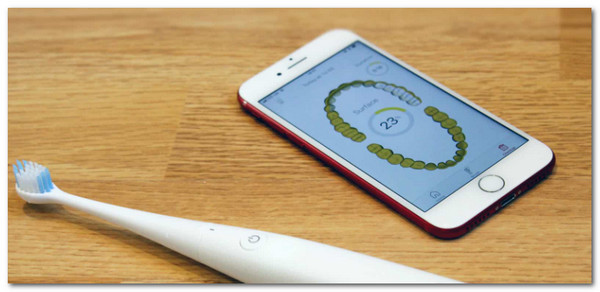
FoneLab enables you to fix iPhone/iPad/iPod from DFU mode, recovery mode, Apple logo, headphone mode, etc. to normal state without data loss.
- Fix disabled iOS system problems.
- Extract data from disabled iOS devices without data loss.
- It is safe and easy to use.
Part 3. How to Fix Speaker Issues on iPhone
We are afraid that the dirty speaker on your iPhone will lead to serious problems. It might be a muted or broken speaker. In this article section, you will see the 3 leading procedures to fix other speaker issues after you clean iPhone speaker holes. Please see them as you scroll below to fix iPhone speaker not working.
Option 1. Check Volume Buttons
Before checking for serious problems with your iPhone speakers, you might only need to check the Volume buttons. These buttons are responsible for turning up and down the iPhone sound volume. In addition, they can prevent the iPhone speakers from producing sound, especially if the Volume Down button is completely pushed. If so, you only need to press the Volume Up button to check if the iPhone speakers are mute, which makes it not produce sounds or tones.

If the Volume Up is also completely pushed, serious problems might have occurred. If so, please scroll below for more ways to fix the iPhone speaker issue.
FoneLab enables you to fix iPhone/iPad/iPod from DFU mode, recovery mode, Apple logo, headphone mode, etc. to normal state without data loss.
- Fix disabled iOS system problems.
- Extract data from disabled iOS devices without data loss.
- It is safe and easy to use.
Option 2. Use FoneLab iOS System Recovery
Aside from physical malfunctions, a malfunctioning iPhone speaker might be caused by software issues. It might be bugs or glitches on the iPhone system. Use FoneLab iOS System Recovery if that’s the scenario. This software can fix 50+ iPhone issues on its system and other malfunctions. It has 2 repair modes that can be used to fix the speaker issue. See their difference below.
FoneLab enables you to fix iPhone/iPad/iPod from DFU mode, recovery mode, Apple logo, headphone mode, etc. to normal state without data loss.
- Fix disabled iOS system problems.
- Extract data from disabled iOS devices without data loss.
- It is safe and easy to use.
- Standard Mode - It will optimize your iPhone to fix the speaker issue. In addition, it will not delete data on the mentioned Apple device.
- Advanced Mode - It will repair the current issue on the system that leads to speaker issues on your iPhone. However, it will delete all the stored data and iPhone settings.
Do you want to use FoneLab iOS System Recovery? See how to use it by following the instructions below.
Step 1Download FoneLab iOS System Recovery. Tick Free Download on the official website to do that. Set up, install, and launch the tool afterward. Then, click iOS System Recovery to continue with the procedure.

Step 2Click Start to proceed using the tool. Then, grab a USB cable. Please use it to plug your iPhone into the computer. After that, click Fix and choose the Repair Mode on the next screen. Click Confirm to proceed.
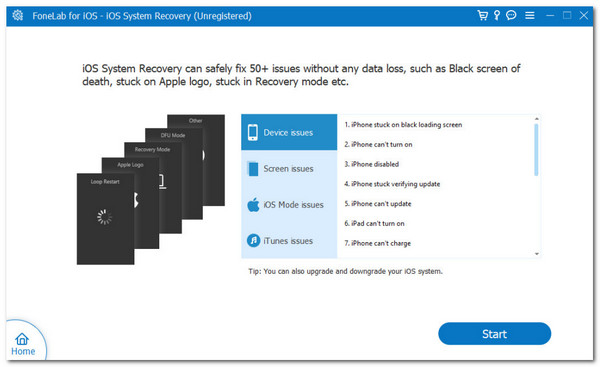
Step 3Click Next at the bottom of the main interface to download the firmware package. Then, you will be directed to the new screen. The tool will fix the iPhone speaker issue afterward.
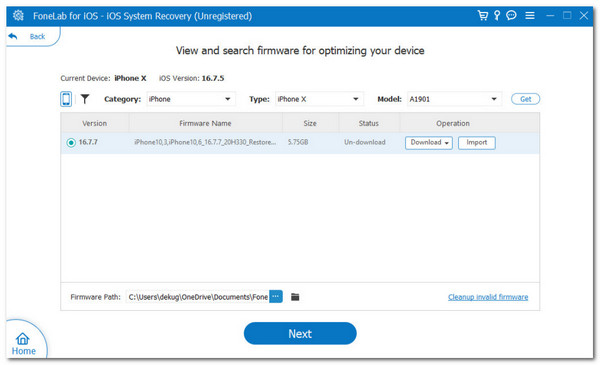
FoneLab enables you to fix iPhone/iPad/iPod from DFU mode, recovery mode, Apple logo, headphone mode, etc. to normal state without data loss.
- Fix disabled iOS system problems.
- Extract data from disabled iOS devices without data loss.
- It is safe and easy to use.
Option 3. Replace iPhone Speaker
Sometimes, individuals experience a serious problem with their speakers that cannot be fixed. In this case, there are no troubleshooting ways to fix it. You need the help of professionals to replace the iPhone speaker to get the volume you prefer to the said Apple product. It is to secure a safe procedure for replacing the iPhone speaker. Ensure the speaker replacement is original to avoid fragile parts for your iPhone.
In addition, you can replace the speaker. However, ensure you have enough skills to replace the iPhone speaker. If not, the damage might be worse and lead to other damages to the parts of your iPhone.

Part 4. FAQs about Clean iPhone Speaker
1. Can you use rubbing alcohol to clean iPhone speakers?
Rubbing alcohols are used for multiple cleaning scenarios you might encounter every day. However, using it to clean your iPhone speakers is not advisable. One main reason why professionals do not suggest it is because the alcohol might be stuck inside the speaker. It has small holes, making it hard for any liquid to come out. The posted methods in this article are the most recommended procedures to learn how to clean iPhone speaker holes.
2. Can I clean the iPhone speaker with a needle?
Some individuals use needles to clean their iPhone speakers. However, it is not advisable to clean your iPhone speakers to clean it. A needle might be too sharp for the iPhone speaker. Using it to pierce the dust and dirt might cause additional damage to the speaker on your iPhone.
This article is about how to clean speakers on iPhone. The safest and most straightforward methods are listed with bonus tips. FoneLab iOS System Recovery helps you fix other system issues affecting the speaker on your iPhone. Do you have more questions about the topic in this article? Let us know by putting them in the comment box at the end of this post. Thank you!
FoneLab enables you to fix iPhone/iPad/iPod from DFU mode, recovery mode, Apple logo, headphone mode, etc. to normal state without data loss.
- Fix disabled iOS system problems.
- Extract data from disabled iOS devices without data loss.
- It is safe and easy to use.
