- Part 1: Transferring Songs from iPhone to Mac via Airdrop
- Part 2: How to Get Music from iPhone to Mac with iTunes/Finder
- Part 3: How to Move Music from iPhone to Mac with FoneTrans for iOS
- Part 4: How to Transfer Music from iPhone to Mac with Apple music
- Part 5: FAQs About How to Transfer Music from iPhone to Mac
Transferring Music from iPhone to Mac: 5 Effective Ways [2023]
 Posted by Lisa Ou / Feb 25, 2022 13:30
Posted by Lisa Ou / Feb 25, 2022 13:30Are you a music lover or a person fond of listening to music? Well, we all enjoy listening to songs, for it allows us to feel different emotions even just by hearing them. Not just that, you probably have music collections and playlists on your device. And you want to backup your music on iPhone to Mac for various reasons, such as it takes up storage on your device or being scared of losing it, and more. That is why it is necessary to transfer them.
But, here comes the question, how can you do it? Do not worry, for we will be showing you 4 of the easy yet practical approaches to do iPhone to Mac music transfer.
![Transferring Music from iPhone to Mac: 5 Easy and Effective Ways [2023]](/images/ios-transfer/transferring-music-from-iphone-to-mac.jpg)
With FoneTrans for iOS, you will enjoy freedom to transfer your data from iPhone to computer. You can not only transfer iPhone text messages to computer, but also photos, videos and contacts can be moved to PC easily.
- Transfer photos, videos, contacts, WhatsApp, and more data with ease.
- Preview data before transferring.
- iPhone, iPad and iPod touch are available.

Guide List
- Part 1: Transferring Songs from iPhone to Mac via Airdrop
- Part 2: How to Get Music from iPhone to Mac with iTunes/Finder
- Part 3: How to Move Music from iPhone to Mac with FoneTrans for iOS
- Part 4: How to Transfer Music from iPhone to Mac with Apple music
- Part 5: FAQs About How to Transfer Music from iPhone to Mac
1. Transferring Songs from iPhone to Mac via Airdrop
iPhone and Mac have the same feature called Airdrop, where you can share files between these devices. And definitely, you can transfer your songs from iPhone to Mac using this feature. It is one straightforward way to transfer files among Apple devices. Simply turn on the Airdrop mode on these devices and start selecting files and sharing them. Here’s how you can send your music from your iPhone device to Mac.
Steps on How to Transfer Music from iPhone to Mac via Airdrop:
Step 1First of all, enable Airdrop on both Mac and iPhone. On Mac, click the Go > Airdrop on the menu bar. On iPhone, Control Center > Wi-Fi > Airdrop.
Step 2After that, select music file/s on your iPhone that you wish to transfer. Then, tap the Share icon. And choose Airdrop.
Step 3Next, select Mac’s name as a recipient. Then on your Mac, you will get a prompt. Finally, click the Accept option.
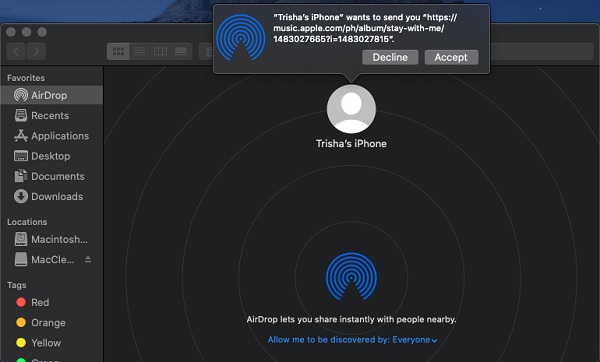
And that’s it! Now you have your music files transferred to your Mac from your iPhone now. Another way of transferring music from iPhone to Mac is using iTunes/Finder. Read the next part to know more about it.
With FoneTrans for iOS, you will enjoy freedom to transfer your data from iPhone to computer. You can not only transfer iPhone text messages to computer, but also photos, videos and contacts can be moved to PC easily.
- Transfer photos, videos, contacts, WhatsApp, and more data with ease.
- Preview data before transferring.
- iPhone, iPad and iPod touch are available.
2. How to Get Music from iPhone to Mac with iTunes/Finder
The first option that will surely come into the mind of the users is to transfer music or songs on computer is the iTunes or Finder. However, you can only get your music from your iPhone to Mac as long as the songs are purchased from the iTunes Store. iTunes as well is not available on later macOS versions if you are running an earlier operating system on your Mac. If not, use the Finder app instead. And you will be able to get your music from your iPhone to Mac. Below are the steps that you can follow.
Steps on How to Transfer Music from iPhone to Mac with iTunes/Finder:
Step 1First of all, launch iTunes or Finder app on your Mac.
Step 2Next, connect your iPhone to your Mac using a USB Cable.
Step 3On the left pane of the iTunes or Finder’s interface, click your device name.
Step 4Then, click the Music on the menu. Finally, click the Sync button to sync and transfer your music from your iPhone to your Mac.
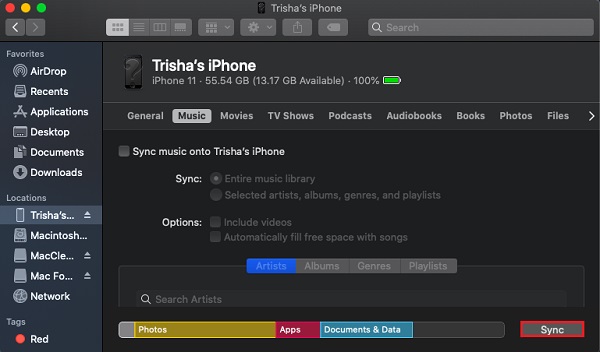
There you go! You can now also play your songs on the Apple Music or iTunes app on your Mac, for they were successfully transferred. Instead of this method, were you looking for an excellent alternative tool? You can move on to the next part, for we have introduced one of the best programs for your iOS transferring needs.
3. How to Move Music from iPhone to Mac with FoneTrans for iOS
To transfer music from iPhone to Mac in a better way, we highly recommend Mac FoneTrans for iOS. It is a professional and excellent alternative that can assist you in transferring and backing up music and all types of data files from iPhone to Mac. You also have the freedom to select specific data types and files according to your needs. It is an easy-to-use tool and features with fast transferring needs. You can freely download it and try utilizing it on your Mac.
With FoneTrans for iOS, you will enjoy freedom to transfer your data from iPhone to computer. You can not only transfer iPhone text messages to computer, but also photos, videos and contacts can be moved to PC easily.
- Transfer photos, videos, contacts, WhatsApp, and more data with ease.
- Preview data before transferring.
- iPhone, iPad and iPod touch are available.
Steps on How to Transfer Music from iPhone to Mac with Mac FoneTrans for iOS:
Step 1To start with, go to the official website of FoneTrans for iOS to download it. And install it on your Mac by dragging the tool’s icon to the Applications folder. After that, launch the program.
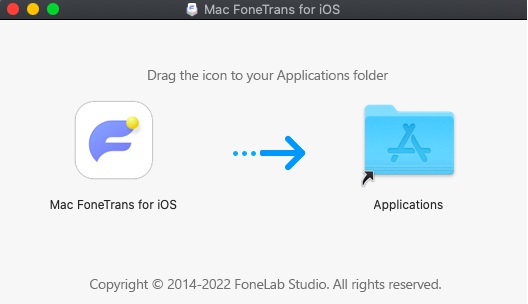
Step 2Afterward, connect your iPhone to your Mac. Then, the tool will detect your device immediately and show the basic information of your iPhone device.
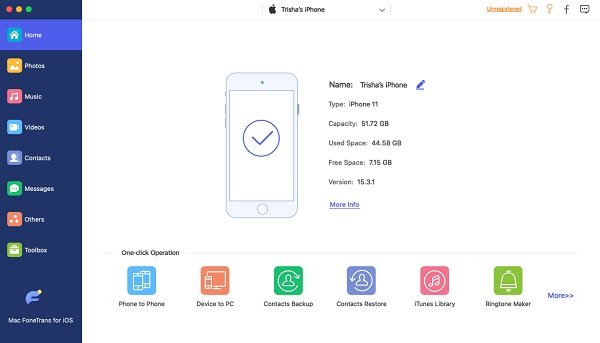
Step 3Then, on the left sidebar, click the Music option. And you will be able to see all the music files on your iPhone and display the preview on the right part of the interface.
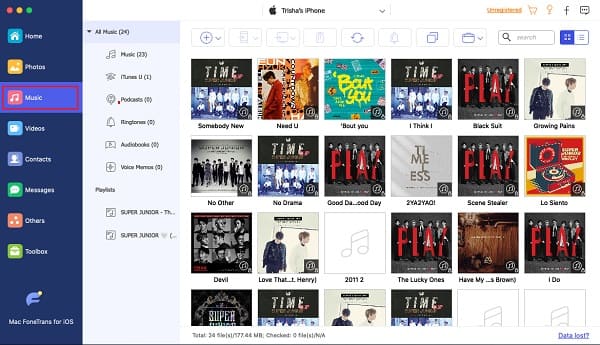
Step 4Next, start selecting the song/s or music you wish to transfer by putting a checkmark on the file box.
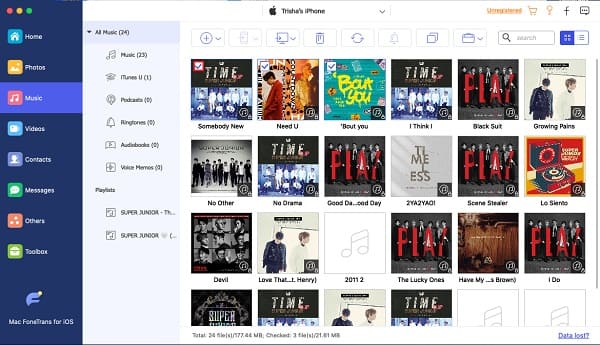
Step 5After choosing the music, click the Export to icon and select the Export to Mac on the drop-down menu. And it will immediately start the transferring process. A notification will appear that the transferring procedure is successful. And there you have it!
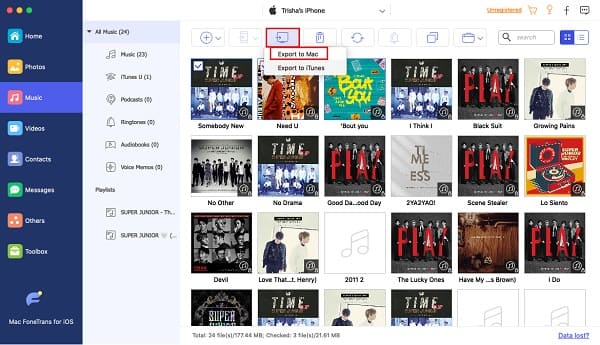
Indeed, you can quickly import music from iPhone to Mac with just a few clicks. The amazing part of using this, you can selectively transfer your songs. What’s more, is that it supports lots of popular iOS devices, so you can transfer in whatever versions of your device. And for that we sincerely suggest you to use the tool.
With FoneTrans for iOS, you will enjoy freedom to transfer your data from iPhone to computer. You can not only transfer iPhone text messages to computer, but also photos, videos and contacts can be moved to PC easily.
- Transfer photos, videos, contacts, WhatsApp, and more data with ease.
- Preview data before transferring.
- iPhone, iPad and iPod touch are available.
4. How to Transfer Music from iPhone to Mac with Apple music
With Apple Music, you can transfer your songs from iPhone to Mac wirelessly and automatically. But, to enjoy using it, you need to subscribe to it first. All your music will be synced automatically if you are a subscriber. As a result, you don’t need to move or transfer your music to the computer manually. Follow the given steps below to know how to use this transfer method.
Steps on How to Transfer Music from iPhone to Mac with Apple Music:
Step 1Firstly, open the Music app on your iPhone. And subscribe by tapping the For You > Try it Now and choosing a subscription plan. Then, sign to your Apple ID and confirm the billing details.
Step 2Next, sign in the same Apple ID you used to purchase the Apple Music subscription.
Step 3Then, turn on the Sync Library on your iPhone or Mac. Finally, all your music from the Apple devices will be available on Mac’s Music app, and you can play them and enjoy them.
But, take note that this is only workable if you subscribe to the plan of Apple Music. If you think it is not worth your budget, you can try the FoneTrans for iOS. It is not free, but it is also not costly, and you can definitely try the Free Trial of it, for you can still enjoy some features.
5. FAQs About How to Transfer Music from iPhone to Mac
1. Why can't I transfer my music from my iPhone to my Mac?
There are a lot of reasons why you can't transfer your music. One of the major causes is that your devices are not updated to the latest iOS, iPadOS, macOS, or iTunes for Windows. Having your devices updated in the latest version will allow you to utilize many features. Another thing, make sure the Sync Library is turned on. So you can transfer your music by syncing.
2. Can I transfer music from iPhone to Mac via Bluetooth?
Unfortunately, no. You can connect your iPhone to Mac and sync iTunes wirelessly on both devices using the same Wi-Fi after enabling it. But you cannot transfer files, even your music or songs.
3. Does transferring music from PC to Mac allowed?
Absolutely, yes. You can transfer your files, including your songs and music files, from your Windows PC to Mac. To do it, you can find many ways on the internet when you search for it.
With FoneTrans for iOS, you will enjoy freedom to transfer your data from iPhone to computer. You can not only transfer iPhone text messages to computer, but also photos, videos and contacts can be moved to PC easily.
- Transfer photos, videos, contacts, WhatsApp, and more data with ease.
- Preview data before transferring.
- iPhone, iPad and iPod touch are available.
In conclusion, you have learned the 4 easy and effective techniques about how to import music from iPhone to Mac. Now, you'll no longer get worried because of this. And, we guarantee that these are all working and reliable ways for your transferring needs. Yet, the tool that stands out among the aforementioned is the Mac FoneTrans for iOS - a good and excellent program that you can definitely depend on. That is why we highly recommend you to use this tool. Finally, it is still your decision.
