How to Unsync iPhone and iPad: 3 Effective Approaches
 Updated by Lisa Ou / August 22, 2024 09:15
Updated by Lisa Ou / August 22, 2024 09:15Good day! How do I unsync my iPad from my iPhone? I need to learn how the procedure works because I lost my iPad a few days ago. It has no passcode, and I fear someone will access my iPhone data through the iPad. Any recommendations will be highly appreciated. Thank you!
That's right. If your iPhone data is synced with your iPad, someone can access it. The best option for your concern is to perform the unsync procedure. This post has 3 proven and tested ways to unsync your iPad from your iPhone. Discover them as you browse this post.
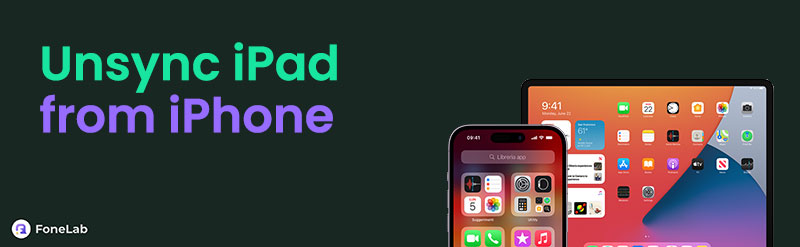

Guide List
With FoneTrans for iOS, you will enjoy freedom to transfer your data from iPhone to computer. You can not only transfer iPhone text messages to computer, but also photos, videos and contacts can be moved to PC easily.
- Transfer photos, videos, contacts, WhatsApp, and more data with ease.
- Preview data before transferring.
- iPhone, iPad and iPod touch are available.
Part 1. Why Unsync iPad from iPhone
We do not always have our iPads and iPhones with us. Sometimes, we accidentally forget to bring them because we are in a hurry. This is one of the main reasons other individuals prefer to sync their data from the two Apple devices mentioned.
However, syncing the iPad from the iPhone is not always convenient. There are moments wherein we need to unsync them for data or file security. You might have lost or hand-me-down the iPhone or iPad. When you unsync iPhone and iPad, you will have no access to their data afterward. However, the procedure will not delete the stored data.
With FoneTrans for iOS, you will enjoy freedom to transfer your data from iPhone to computer. You can not only transfer iPhone text messages to computer, but also photos, videos and contacts can be moved to PC easily.
- Transfer photos, videos, contacts, WhatsApp, and more data with ease.
- Preview data before transferring.
- iPhone, iPad and iPod touch are available.
Part 2. How to Unsync iPad from iPhone with iCloud
iCloud is the main feature responsible for unsyncing the iPad from the iPhone. The cloud-based storage links the 2 Apple devices using the same Apple ID, which is the main requirement for sync. Accessing your iPad data from your iPhone without the account through the syncing process is impossible.
If that’s the case, you can also use iCloud to unsync iPad and iPhone. Follow the detailed steps below to see how.
Step 1Open the iPhone or unlock it if there’s a required passcode. Then, launch Settings to see the features or customizations needed for unsyncing iPad from iPhone. Tap Account Name at the top to proceed to the next interface of the iPhone screen.
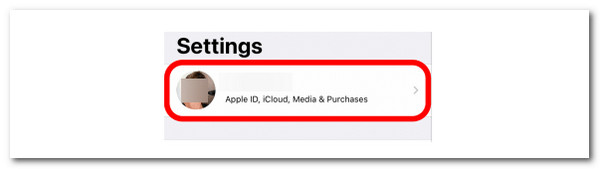
Step 2Then, the account options will be shown. Go to the 2nd column and choose iCloud to see more active features set up with it. Then, go to Apps Using iCloud and tap Show All at the bottom to see all the applications linked to or associated with iCloud. Finally, toggle off their slider to stop syncing the data to your iPad from your iPhone.
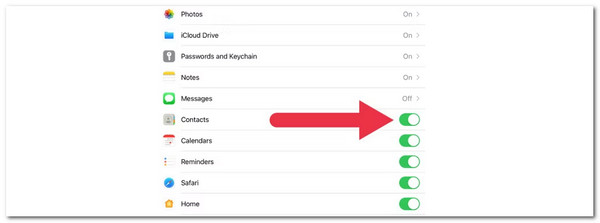
With FoneTrans for iOS, you will enjoy freedom to transfer your data from iPhone to computer. You can not only transfer iPhone text messages to computer, but also photos, videos and contacts can be moved to PC easily.
- Transfer photos, videos, contacts, WhatsApp, and more data with ease.
- Preview data before transferring.
- iPhone, iPad and iPod touch are available.
Part 3. How to Unsync iPad from iPhone with iTunes
The associated Apple devices with iCloud can also be accessed using iTunes. This program is available on your Windows and earlier macOS versions. Before unsyncing the iPhone and iPad, it is required to update the iTunes version to avoid unwanted issues during the procedure. See how to use iTunes to unsync iPhone and iPad by performing the steps below.
Step 1Locate iTunes on your computer and launch it to start the procedure. Then, click Account at the top center of the main interface. If not yet signed in, enter your Apple ID, including its password. Twelve drop-down options will be shown on the screen, and choose View My Account.
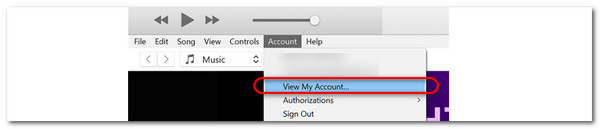
Step 2The program will direct you to a new interface. Click Store at the top right of the screen. Go to iTunes in The iCloud on the left side of the main interface. Additional options will be given on the right. Click Manage Devices on the right to continue with the process.
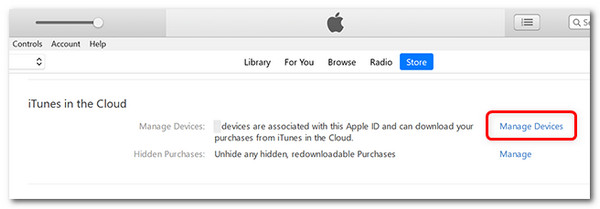
Step 3All the Apple devices linked with iTunes via iCloud will appear at the bottom of the software screen. Click Remove beside the iPad name you prefer to unsync from your iPhone. Then, the process will be completed once you no longer see the mentioned Apple device.
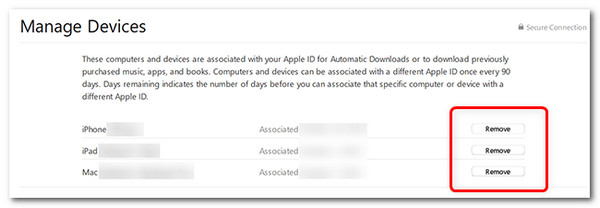
Part 4. How to Sync iPad from iPhone with FoneTrans for iOS
Syncing the iPhone and iPad can be reconsidered in future situations. It could be for your new iPad or iPhone or other reasons. Use FoneTrans for iOS for the procedure mentioned. This tool is available on Windows and macOS. It supports multiple data types that can be included in syncing the iPhone and iPad. Photos, documents, videos, and music are some of them.
With FoneTrans for iOS, you will enjoy freedom to transfer your data from iPhone to computer. You can not only transfer iPhone text messages to computer, but also photos, videos and contacts can be moved to PC easily.
- Transfer photos, videos, contacts, WhatsApp, and more data with ease.
- Preview data before transferring.
- iPhone, iPad and iPod touch are available.
Moreover, this tool lets you see each scanned data preview. It enables you to know the files you will transfer to each device. This tool can sync iPad and iPhone data by transferring them. Follow the steps below how to use FoneTrans for iOS.
Step 1Get the software from its main website by clicking Free Download. Then, set up the file downloaded and grant the permissions it asks for a successful procedure. Later, locate the program’s path and launch it afterward.

Step 2Get the USB cable to plug the iPhone and iPad into the computer. Next, you must see the name of your Apple device on the first interface to see if the connecting procedure is complete.
Step 3The supported data types are shown on the left side of the software screen. Click one of them, and you prefer to scan the files from your iPhone or iPad. It includes Photos, Videos, Documents, and more. The scanning process will last for a second or minute, depending on the existing file size from the Apple devices.
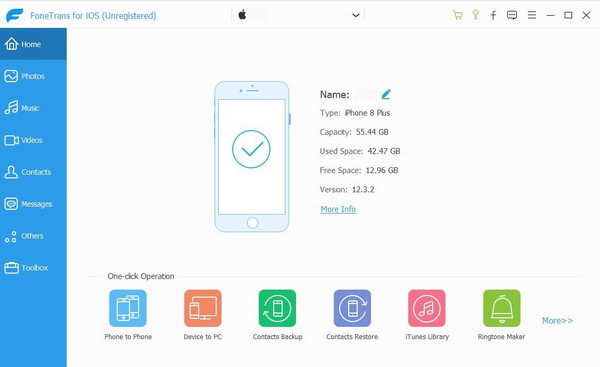
Step 4The results will appear on the next software interface. Go to their folders or classifications on the left side of the screen. Then, select the data you prefer to sync to the iPad or iPhone. Then, click Phone at the top of the screen to sync the data to the other Apple device. The syncing procedure will last a few minutes or seconds. Waiting patiently is recommended for the best results.
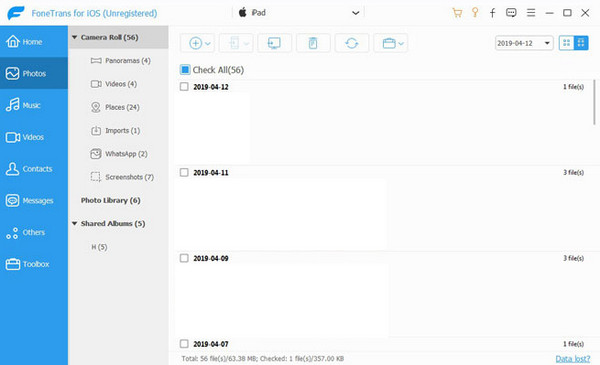
With FoneTrans for iOS, you will enjoy freedom to transfer your data from iPhone to computer. You can not only transfer iPhone text messages to computer, but also photos, videos and contacts can be moved to PC easily.
- Transfer photos, videos, contacts, WhatsApp, and more data with ease.
- Preview data before transferring.
- iPhone, iPad and iPod touch are available.
Part 5. FAQs about How to Unsync iPad from iPhone
1. Why is my iPhone and iPad not syncing?
Various factors are causing the iPhone and iPad not to sync. The mentioned Apple devices might not have the same Apple IDs logged into their accounts. In addition, the iCloud feature is responsible for the syncing procedure. The iPhone and iPad can also not sync because the iCloud feature is turned off on specific apps and functionalities.
2. How do you transfer everything from iPhone to iPad?
The backup restoration for your iPad and iPhone can also transfer data between them and the syncing procedure. However, restoring the backups from the iPhone or iPad using Finder, iTunes, or iCloud does not transfer everything. They support limited data types from the backup process, which does not include the customized settings. If so, the included ones are the only data that can be restored.
We hope we have enlightened you about your question: How to unsync my iPad from my iPhone? This article has shown you the effective methods, including FoneTrans for iOS. It is a tool that transfers a variety of data types. Do you have more questions? Leave them in the comment section below. Thank you!
With FoneTrans for iOS, you will enjoy freedom to transfer your data from iPhone to computer. You can not only transfer iPhone text messages to computer, but also photos, videos and contacts can be moved to PC easily.
- Transfer photos, videos, contacts, WhatsApp, and more data with ease.
- Preview data before transferring.
- iPhone, iPad and iPod touch are available.
